Rocktab S508
Front View

|
1 |
Front camera The integrated front camera can be used for taking photos, video recording or conferencing, and other interactive applications. |
6 |
Windows key Opens the Windows menu |
|
2 |
Status LEDs Two LEDs for status indication of operating status and battery charge |
7 |
Volume + button Increases the volume of the sound output |
|
3 |
Microphone Records sound |
8 |
Volume - button Decreases the volume of the sound output |
|
4 |
Speaker Output sounds |
9 |
Power button Press and hold the power button to turn off the tablet. |
|
5 |
Function key Configurable configuration key, programmed by default as a trigger for the 2D barcode scanner. |
|
|
Top view

|
1 |
Barcode Scanner (optional) |
|
|
Left side
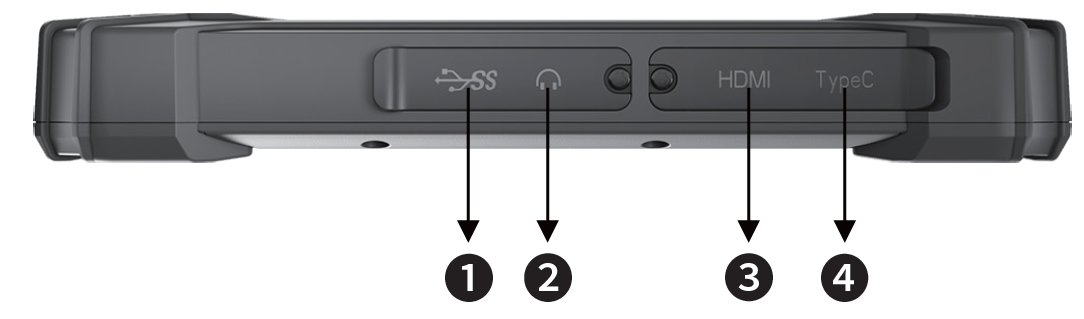
|
1 |
USB 3.0 port USB 3.0, the SuperSpeed USB, supports fast data transfer for connected devices, such as storage devices, hard drives or video cameras. |
3 |
Mini HDMI port HDMI (High-Definition Multimedia Interface) technology is the industry-leading interface and the de facto standard for connecting HD devices. |
|
2 |
Headphone jack Used to connect speakers or headphones. |
4 |
USB 3.0 Type C port USB 3.0, the SuperSpeed USB, supports fast data transfer for connected devices, such as storage devices, hard drives or video cameras. |
Rear panel
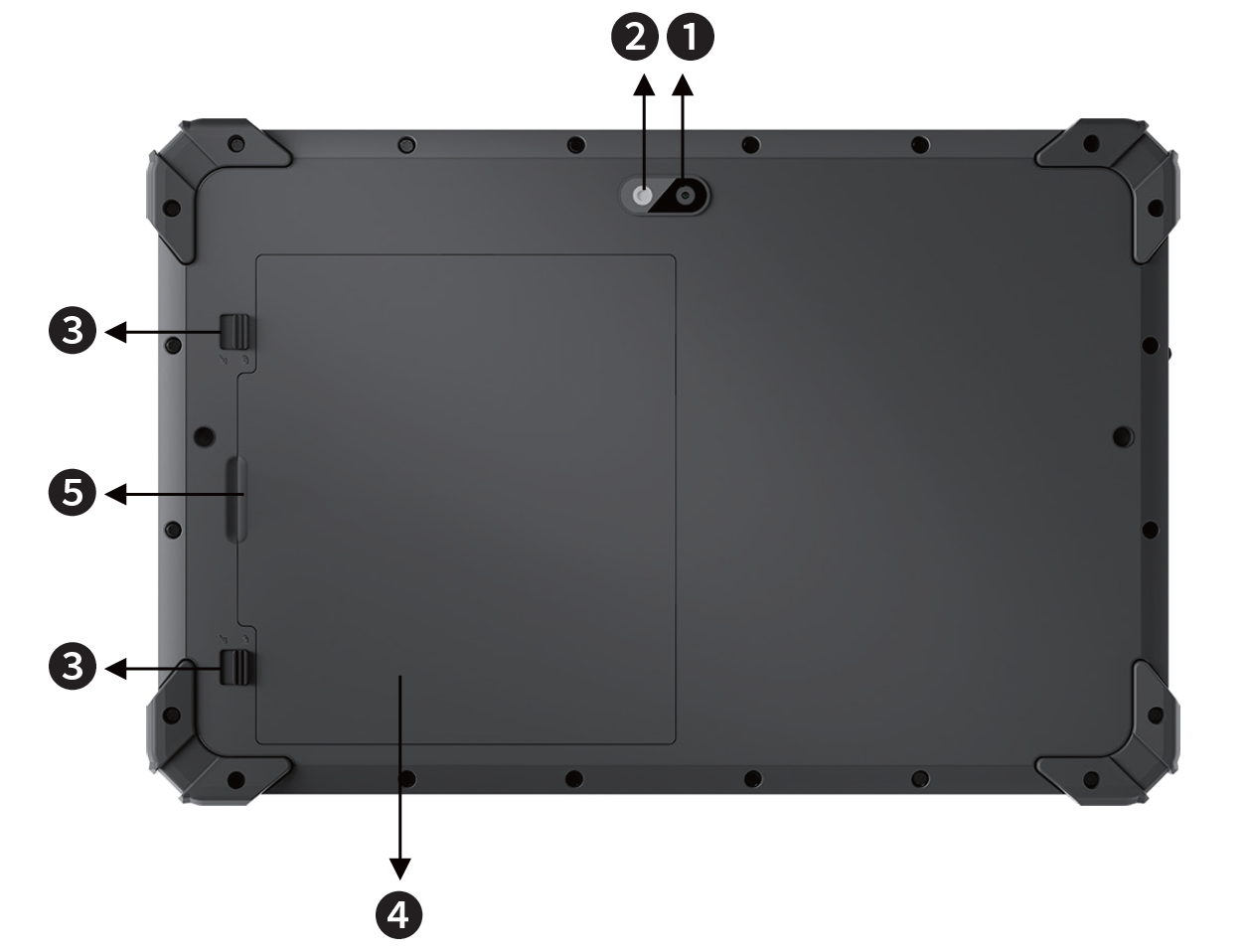
|
1 |
Rear camera The built-in rear camera can be used for photo taking, video recording or conferencing, and other interactive applications. |
4 |
Battery cover Cover for the battery compartment underneath |
|
2 |
White LED For use as camera flash or general illumination |
5 |
Battery cover tab |
|
3 |
Battery latch For locking/unlocking the battery. |
|
|
Bottom view
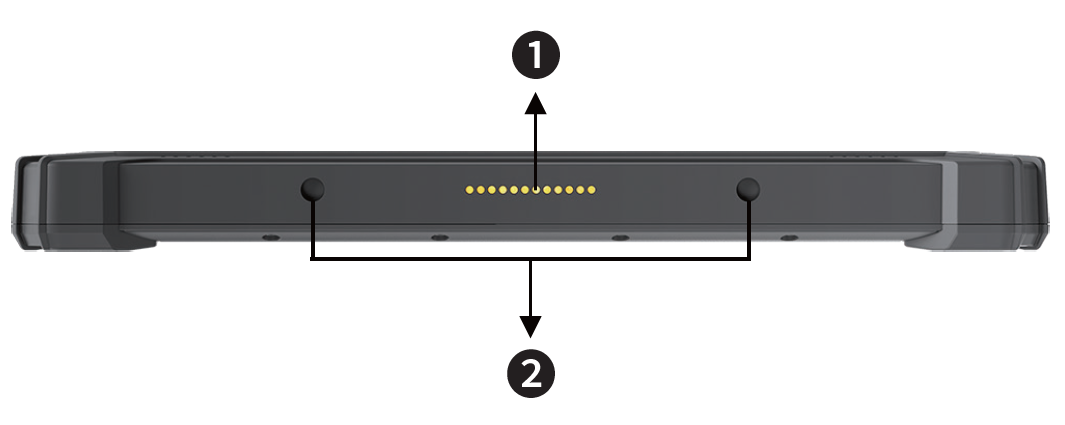
|
1 |
Docking port For connecting to an external docking station to get more connectivity features. |
2 |
Locking holes Used for safe storage in a docking station |
Explanation of status LED indicators
|
LED |
Status |
Meaning |
|
Upper LED |
LED lights up blue |
The LED lights up blue when the tablet is switched on. |
|
LED flashes blue |
The LED flashes when the battery is changed and the tablet is turned on. |
|
|
LED off |
The LED goes off when the tablet is turned off. |
|
|
Bottom LED |
LED lights red |
The LED is on when the battery is charging. |
|
LED off |
LED turns off when the AC/DC adapter is disconnected. |
|
|
LED flashes red |
The LED flashes red when the battery capacity is low. |
|
|
LED lights green |
LED is green when the battery is fully charged and the tablet is still connected to the power supply. |
