First start U210 Pro
Before using the product for the first time and before using it in everyday life, read the following instructions. This chapter provides information on the correct installation, connection and use of the product.
|
Hint: Items not included in the delivery are sold separately. |
|
HINT |
|
|
|
Damage of the display Do not place heavy objects on the computer, this could damage the display. |
|
Hint: Before connecting the product to a power outlet, make sure that the power cord is not pinched or damaged. Also make sure that the power output is within the voltage range of the product. |
First start
To put the Rocktab U210 Pro into operation, proceed as follows:
- Install the SIM card.
- Install the memory card.
- Install the battery.
- Charge your tablet.
- Start up the tablet.
|
|
|
|
|
Disconnect all cables from the tablet computer before installing or removing the battery. |
Installing the SIM card
Please note that the 4G LTE function is optional and may not be supported by your device. Check your order specifications for more details. A SIM card in NanoSIM format is required. Other SIM formats are not compatible with the tablet computer.
How to install the SIM card:
- If the battery is inserted, remove it first (see instructions below under "Installing the battery").First make sure that the tablet computer is switched off.
- Slide the SIM card into the slot provided (see illustration). Refer to the drawing to insert the SIM card in the correct position. Push the card in until you hear a click. The card is then inserted correctly.

- Reinsert the battery (see instructions below under "Installing the battery").
How to remove the SIM card:
- If the battery is inserted, remove it first (see instructions below under "Installing the battery"). First make sure that the tablet computer is switched off.
- Press the SIM card slightly inside until you hear a click. The SIM card will then pop out a little. You can then pull out the SIM card.
Installing the memory card
Your tablet supports additional memory with an optional micro SDXC card.
How to install the micro SDXC card:
- If the battery is inserted, remove it first (see instructions below under "Installing the battery"). First make sure that the tablet computer is switched off.
- Slide the MicroSD card into the slot provided (see illustration). Follow the drawing to insert the SD card in the correct position. Insert the card until you hear a click. The card is then inserted correctly.

- Reinsert the battery (see instructions below under "Installing the battery").
How to remove the micro SDXC card:
- If the battery is inserted, remove it first (see instructions below under "Installing the battery"). First make sure that the tablet computer is switched off.
- Press the SD card slightly inside until you hear a click. The SD card will pop out a little. You can pull out the SD card.
Battery installation
To insert the battery, proceed as follows:
- Unlock the battery lock (number 2 in the operating and display elements diagram). To do this, press the button in the middle of the lock and slide the lock in the direction of the symbol with the open lock.
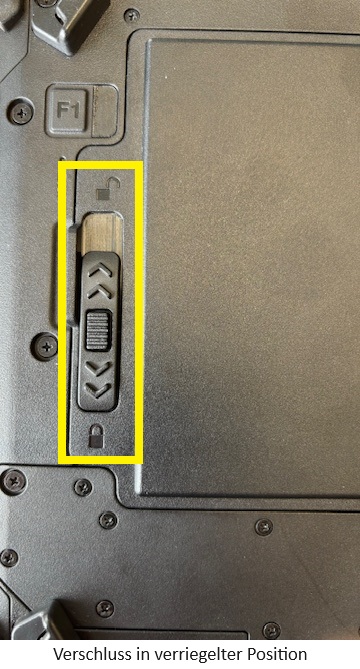
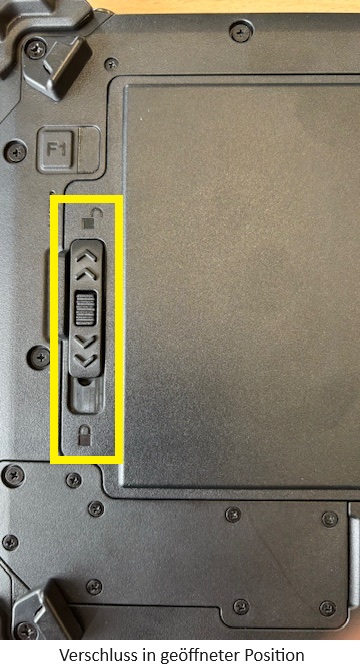
- Insert the battery. If necessary, carefully push it into the correct position.
- Slide the lock in the direction of the closed lock symbol to lock it. To do this, press the button in the middle of the lock and slide the lock towards the symbol with the closed lock. You should hear a clear click. The battery is then correctly inserted.
To remove the battery, proceed as follows:
- Slide the catch in the direction of the open lock symbol to unlock it. To do this, press the button in the center of the lock and slide the lock in the direction of the symbol with the open lock.
- Lift the battery by the tab as shown in the picture.

You can now remove the battery.
Charging the tablet
The tablet computers are operated either with the external power supply unit or with the internal battery. It is recommended that you use the external power supply when you start the tablet computer for the first time.
|
|
|
|
|
Only use the power adapter supplied with your tablet computer. Using other power adapters can damage the tablet computer and the battery. |
Proceed as follows to connect the tablet computer to the power supply:
- Open the protective cover (number 1 in the diagram on the right-hand side)
- Plug the USB-C cable of the power adapter into the USB-C socket
- Plug the power cable into the power adapter
- Finally, plug the power cable into the socket.
When the mains adapter is connected, the battery starts to charge. The battery LED display on the tablet computer shows various statuses. Please refer to the description of the LED display.
Information on power supply compatibility
The power supplied by the charger must be between a minimum of 65 watts, which is required by the tablet PC device, and a maximum of 100 watts in order to achieve the maximum charging speed.
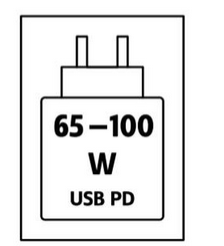
First Start
How to switch on the tablet computer:
Press and hold the power button for approx. 3-4 seconds until the LED power indicator lights up. The tablet computer then boots up automatically.
How to switch off the tablet computer:
1. Make sure you have closed all programs open on the desktop. Start screen apps do not need to be closed.
2. Tap on the Windows logo
3. Tap on the on/off logo
4. Tap Shut down.
5. Tait until the tablet computer switches off.
Alternative method:
1. Press and hold the power button for approx. 3-4 seconds until a Windows shutdown banner appears.
2. Pull down this banner.
3. The tablet computer will shut down.
Forced shutdown:
If the tablet computer freezes, i.e. no longer responds to any input, you can force it to switch off. The tablet computer is forcibly switched off when the power button is pressed and held for 8 seconds or longer.
|
NOTE |
||
|
|
Forced shutdown Please note that using this function can lead to data loss and, in the worst case, even damage the operating system. Therefore, avoid the usage of the forced shutdown if possible. |
|






