Setting Up Windows for the First Time
This chapter details how to setup the Windows that may be installed on the Product for the first time. In the course of software updates or due to different editions, individual steps may differ slightly.
Setting up Windows for the first time
This chapter describes how to set up Windows, which may be installed on the product for the first time. Individual steps may vary slightly due to software updates or different editions.
Perform the following steps to complete the Windows setup process:
- press the power button to turn on the computer.
- first select your country/region, your preferred system language, your preferred keyboard layout and your time zone and then tap Next
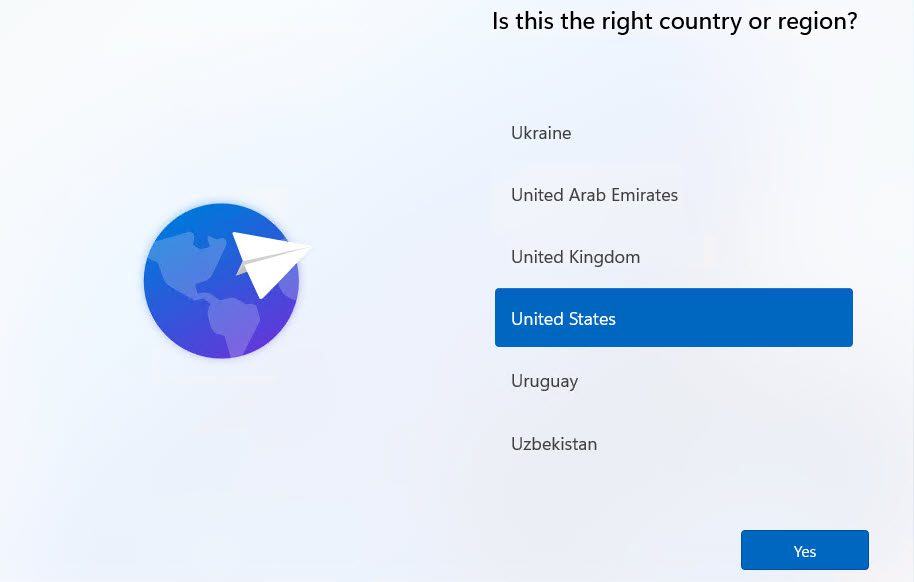
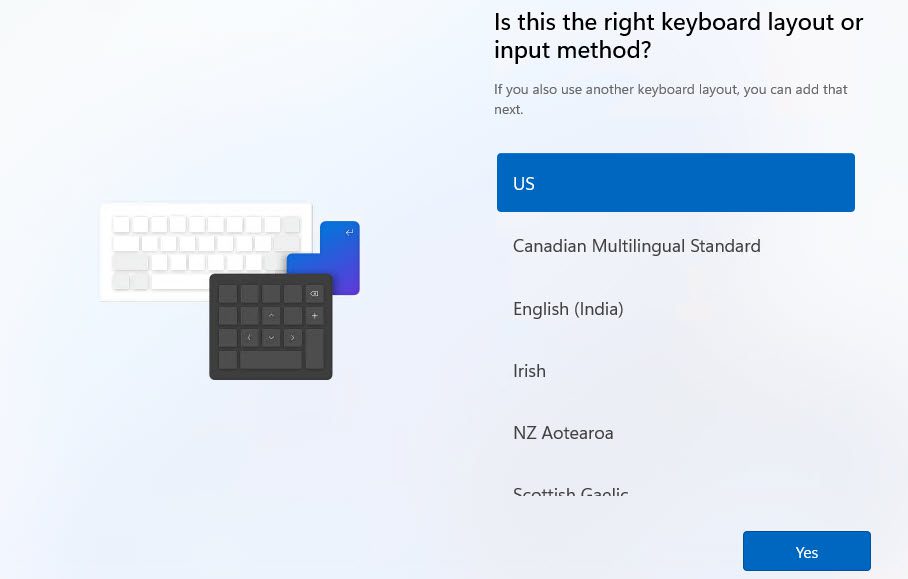
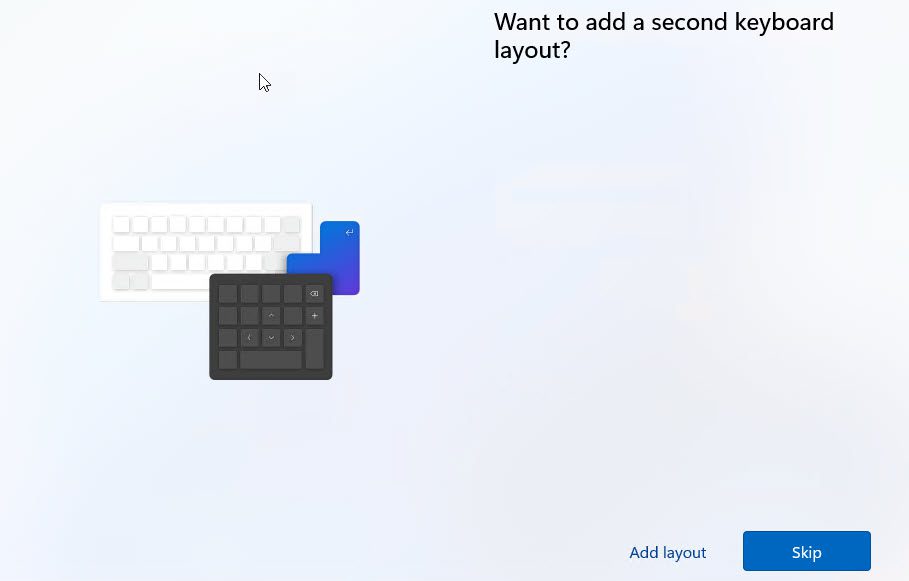
- Now enter a name for the computer.
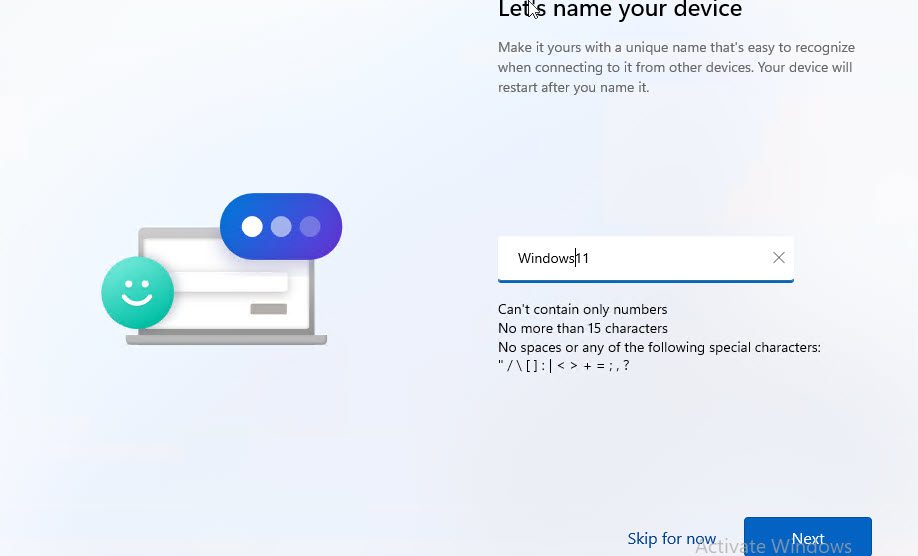
- Now select the intended use, either for personal use or for work/school/university
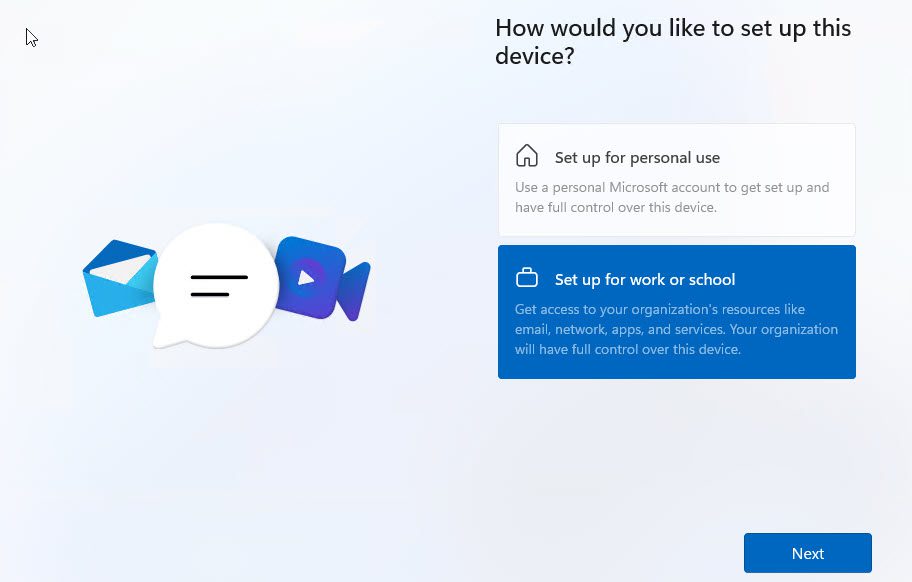
- If you have a business account, sign in with the login details provided to you. If you want to create a private account, you can either sign in with your existing
Microsoft account or create a new Microsoft account.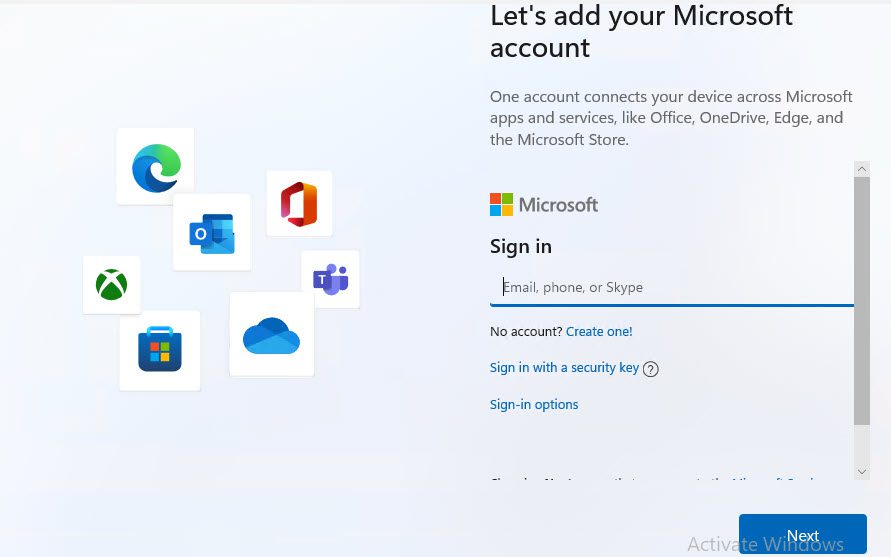
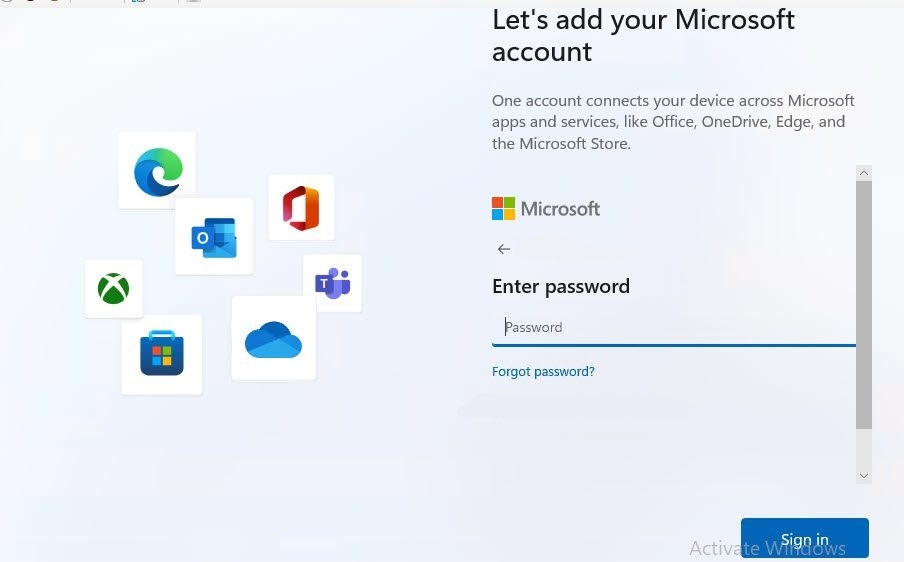
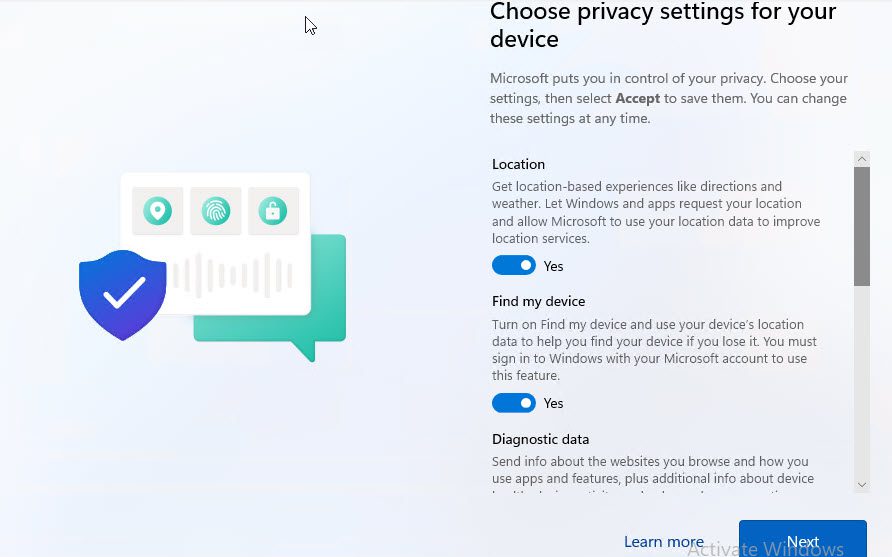
- Then select which authorizations and data you want to grant Microsoft and click Yes or No and Accept in the following windows.
That's it! After a short loading screen, you should now be on the start screen of your Windows installation.
