Use GPS via a COM port
If you need access to the GPS module via a virtual COM port, proceed as follows to activate the COM port:
- Open the Device Manager. To do this, for example right-click or long tap on the windows icon in the task bar and then click or tap on "Device Manager".
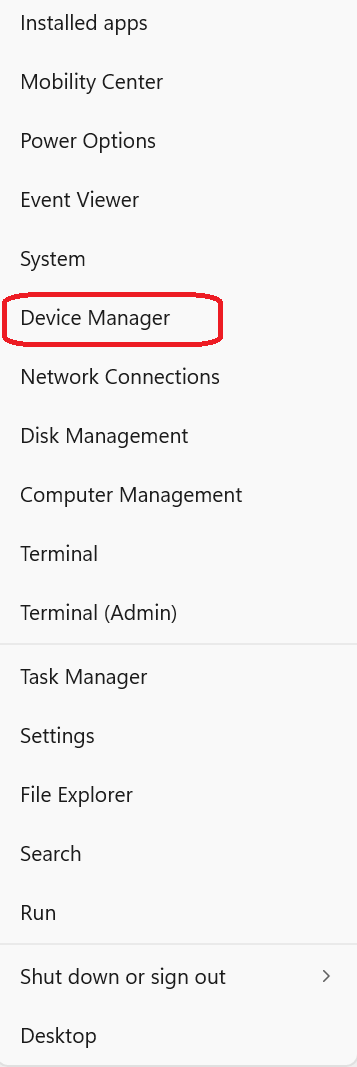
- Go to "Sensors", right click "u-blox Universal GNSS" and select "properties". Select the "Driver" tab, click the "Uninstall Device" button.
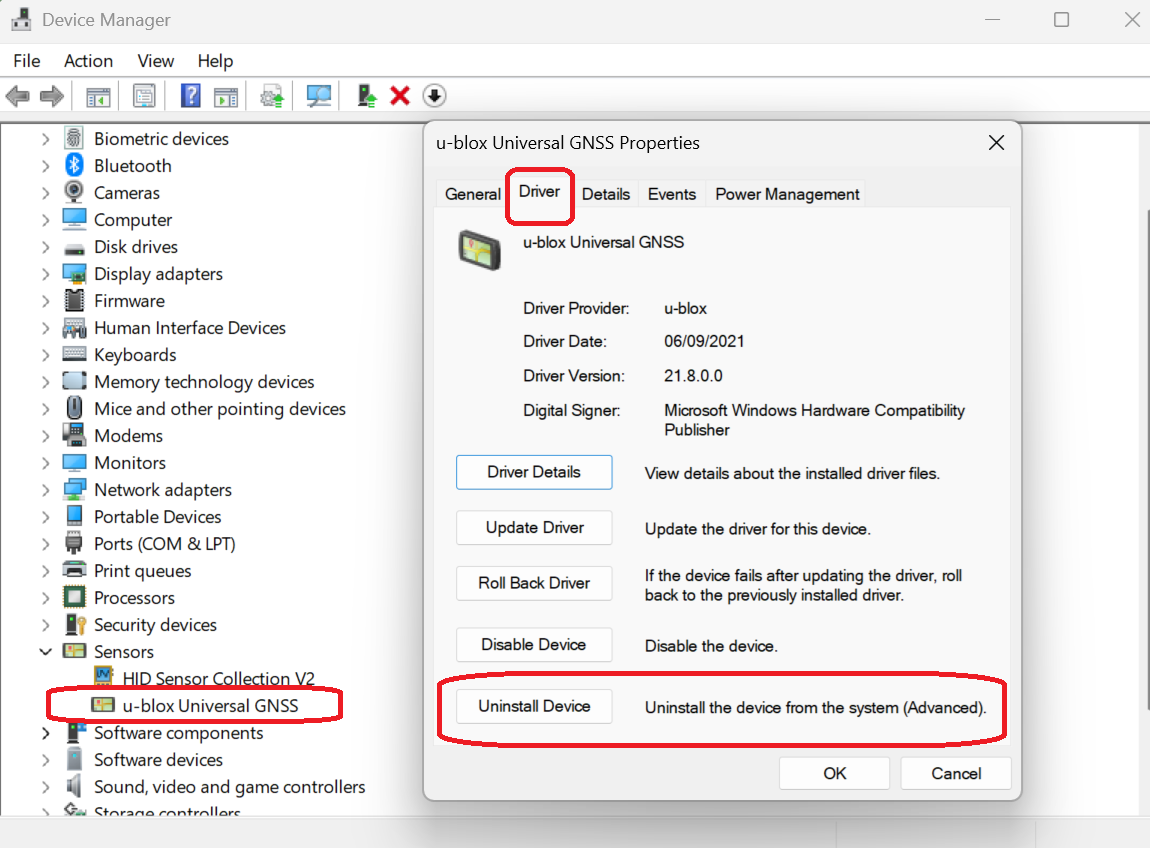
- Check the "Attempt to remove the driver for this device" option. And press the "Uninstall" button.
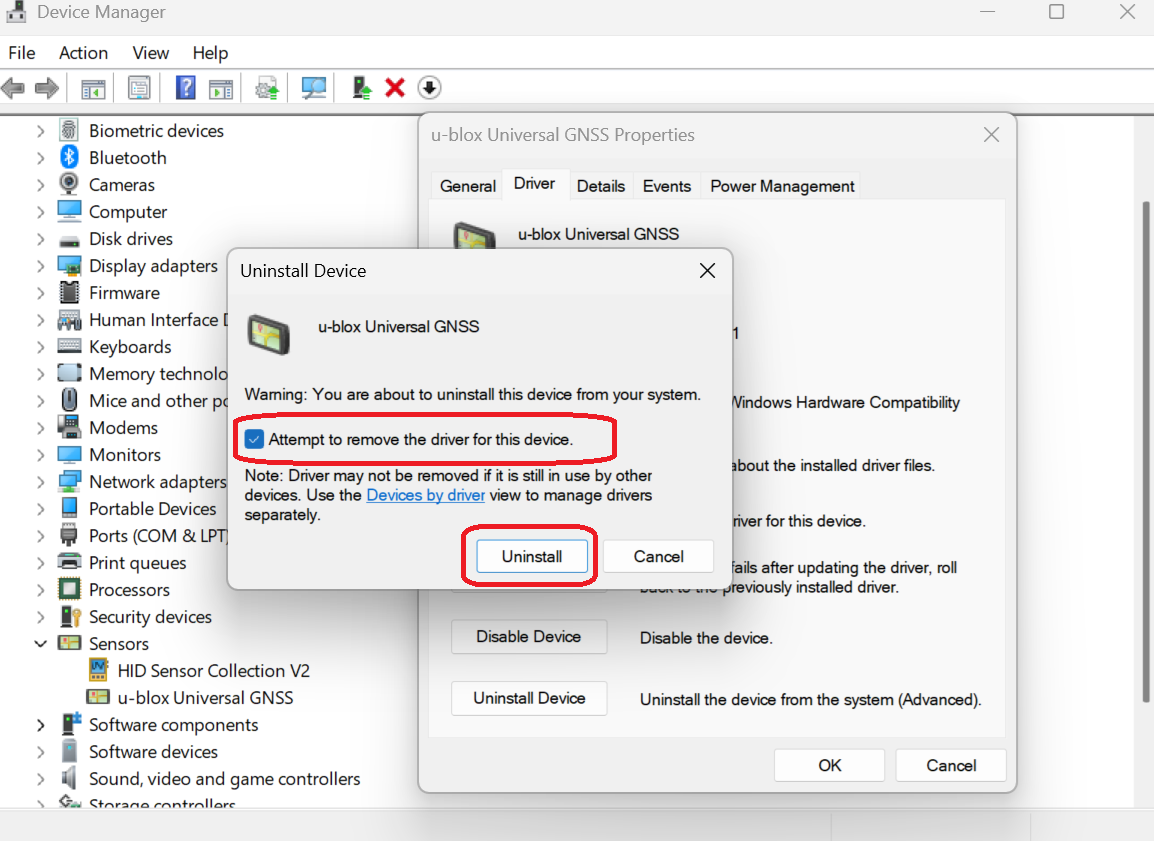
- To verify whether the uninstallation was successful, in "Device Manager", click on "Action" in the menu bar and select "Scan for hardware changes" .
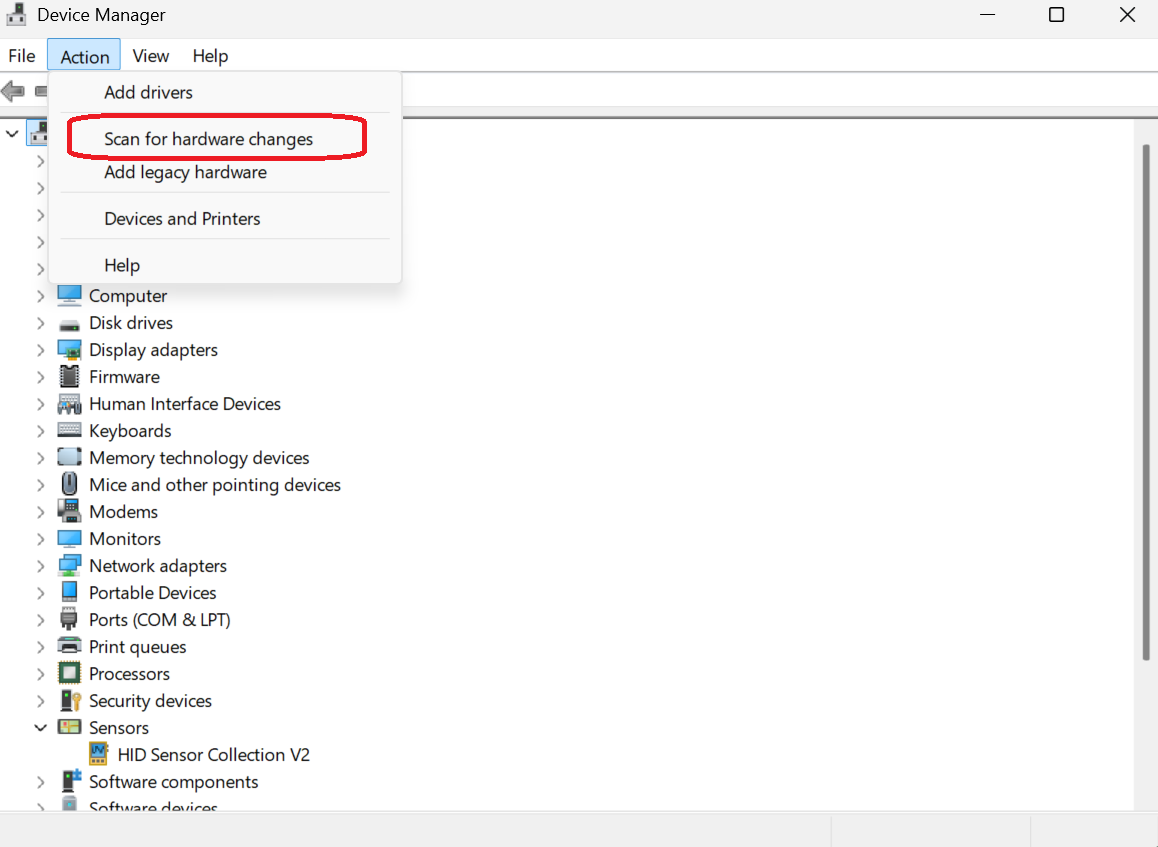
- If the uninstallation was successful, the "u-blox Universal GNSS" sensor will disappear. And a new "USB Serial Device (COMxx) will show up as below. You can use this device for communicating with the GPS over a virtual COM port.
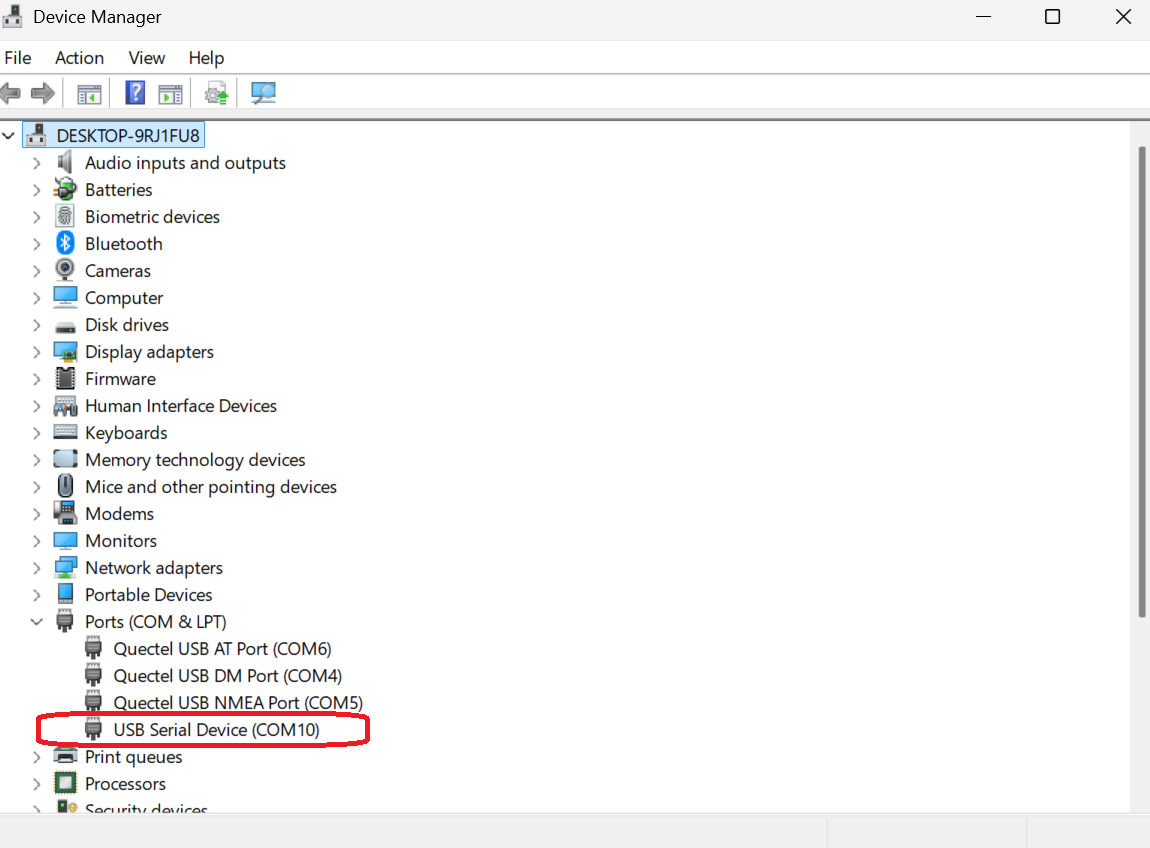
- Restart the device to enable the GPS.
Reinstalling the driver
If you need to use the GPS driver again, go to www.werock.com, then navigate to "Support" -> "Downloads" and type in the serial number of your device to access the downloads. Download the GPS driver, extract the downloaded ZIP folder and run the "Install" script from the folder with admin rights. This will remove the COM port and reinstall the GPS as a sensor device again.
