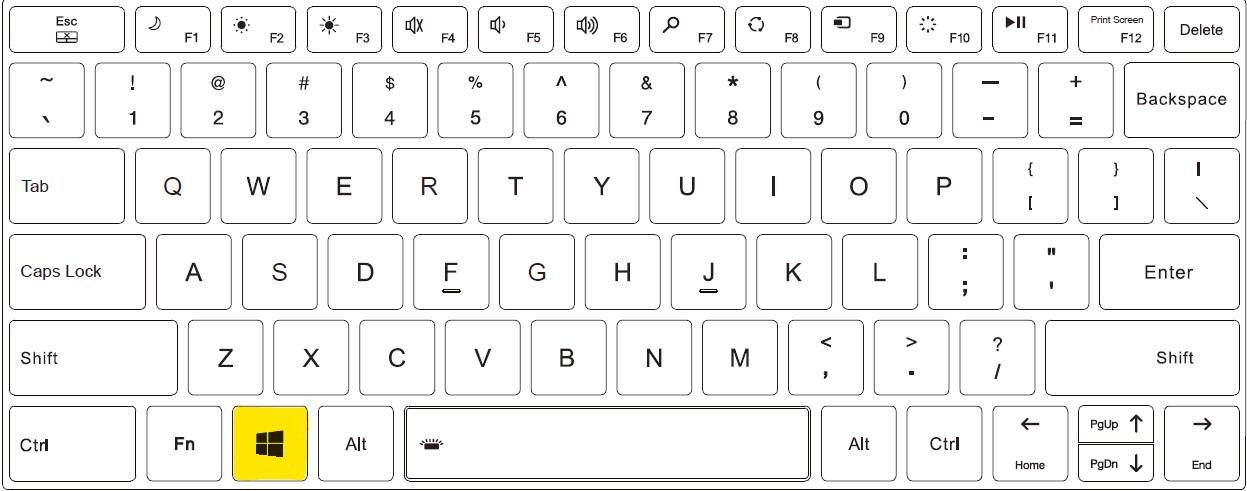Using the keyboard
Your keyboard has all the standard functions of a full computer keyboard, plus an additional Fn key for special functions.
The standard keyboard functions can be divided into four main categories:
- Enter keys
- Cursor control keys
- Numeric keys
- Function keys
Input keys
The input keys are similar to the keys on a typewriter. Some keys have been added for special purposes, such as the Ctrl, Alt, Esc, and Lock keys.
The control key (Ctrl) / alternate key (Alt) is normally used in combination with other keys for program-specific functions. The Escape key (Esc) is normally used to stop a process. Examples include exiting a program and canceling a command. The function depends on the program you are using.
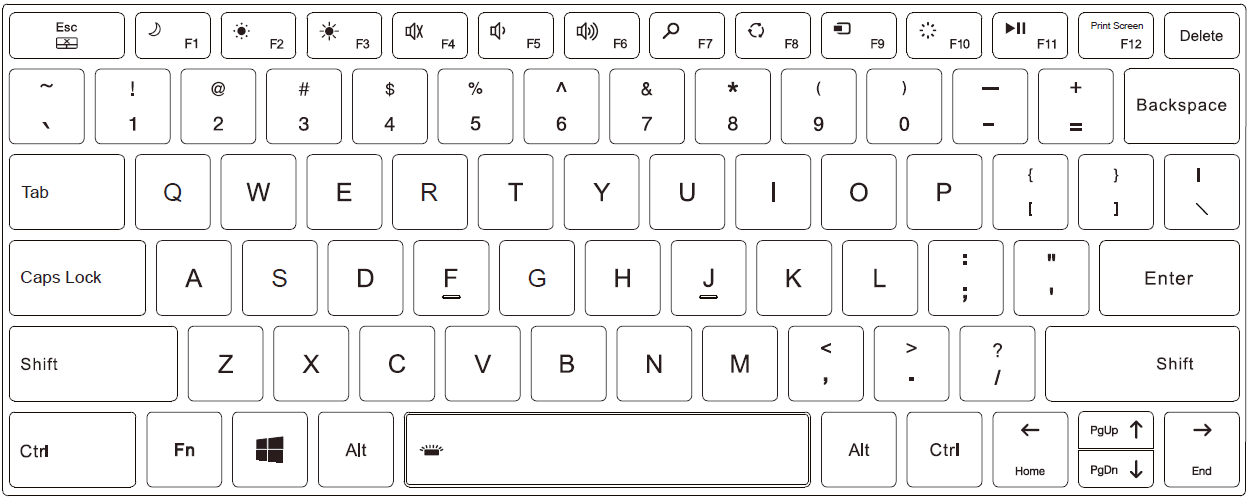
Cursor control keys
The cursor control keys are generally used for moving and editing.
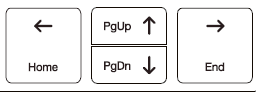
The word "cursor" refers to the indicator on the screen that shows you exactly where on your screen anything you type will appear. It can take the form of a vertical or horizontal line, a block, or some other shape.
Numeric keys
A numeric keypad with 10 keys is embedded in the keyboard, as shown below:

Function keys
In the upper row of keys there are function keys: F1 to F12. Function keys are multi-purpose keys that perform functions defined by individual programs.
![]()
Fn key
The Fn key in the lower left corner of the keyboard is used together with another key to perform the alternative function of a key. To perform a desired function, first press and hold Fn, then press the other key.
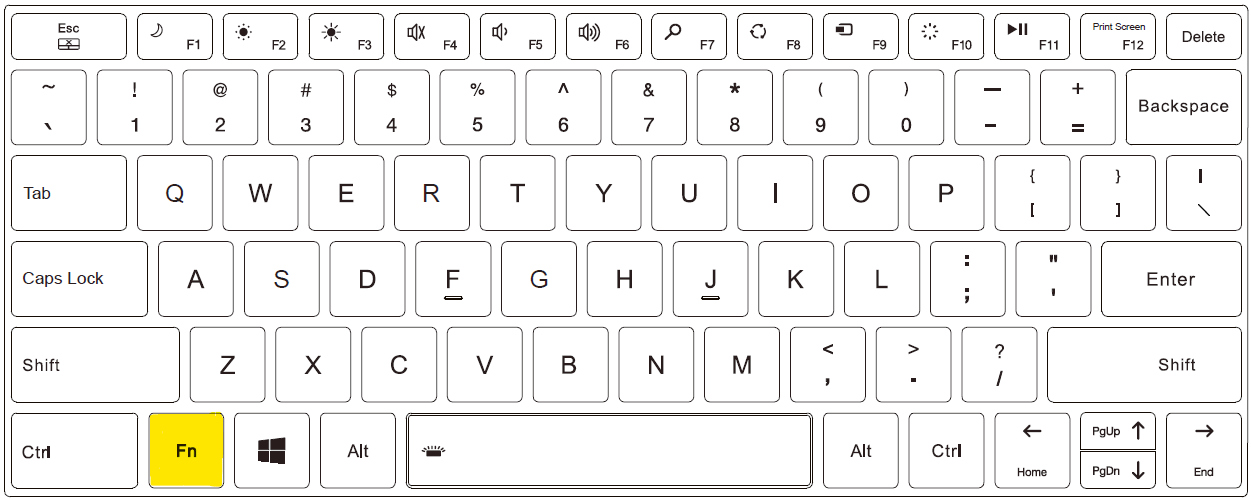
Hot Keys
Hot keys are key combinations that can be pressed at any time to activate special functions of the computer. Most key combinations work cyclically. Each time a key combination is pressed, the corresponding function will move to the other or next selection. You can easily recognize the key combinations by the symbols printed on the keyboard. The key combinations
keys are described below.
|
Key combination |
Description |
|
Fn + Esc |
Turns the touchpad on or off |
|
Fn + F1 |
Puts the computer into power saving mode. Can be configured via Windows power settings |
|
Fn + F2 |
Decreases the LCD brightness |
|
Fn + F3 |
Increases the LCD brightness |
|
Fn + F4 |
Turns audio output on or off |
|
Fn + F5 |
Decrease volume |
|
Fn + F6 |
Increase volume |
|
Fn + F7 |
Search: Opens the search field in the browser |
|
Fn + F8 |
Turns on speech recognition |
|
Fn + F9 |
Opens the connection settings of the computer |
|
Fn + F10 |
Opens the Windows settings |
|
Fn + F11 |
Function key for starting or pausing playback |
|
Fn + F12 |
Screen recording |
|
Fn + Leertaste |
Adjustment of the keyboard illumination in three levels |
Windows key
The Windows key ![]() opens the Start menu and performs software-specific functions in combination with other keys
opens the Start menu and performs software-specific functions in combination with other keys