First start
Before using the product for the first time and before using it in everyday life, read the following instructions. This chapter provides information on the correct installation, connection and use of the product.
|
Hint: Items not included in the delivery are sold separately. |
|
HINT |
|
|
|
Damage of the display Do not place heavy objects on the computer, this could damage the display. |
|
Hint: Before connecting the product to a power outlet, make sure that the power cord is not pinched or damaged. Also make sure that the power output is within the voltage range of the product. |
First start
To put the Rocktab L210 product name into operation, proceed as follows:
- Install the SIM card
- Install the memory card.
- Install the battery.
- Charge your tablet.
- Start up the tablet.
|
|
|
|
|
Disconnect all cables from the tablet computer before installing or removing the battery. |
Install the SIM card
Note that the 4G LTE feature is optional and may not be supported by your device. Check your order specifications for more details.
- Place the tablet with the display side down on a smooth surface

- Slide the Micro SIM card into the SIM card slot with the contacts facing the device and the bent side facing forward until it clicks into place

Memory card installation
Your tablet supports additional memory with an optional micro SDXC card. To install the micro SDXC card:
- Place the tablet with the display side down on a smooth surface

- Slide the Micro SD card into the Micro SD card slot with the contacts facing the device and the bent side facing forward until it snaps into place
Installing the battery
To install the battery, proceed as follows:
- Unlock the locking mechanism. The locking mechanism itself has its own safety catch to prevent the lock from being opened accidentally. If the locking mechanism cannot be moved, first release the safety catch by pushing the safety catch towards the outside of the housing.

- Make sure that the locking mechanism (number 1 in the operating and display elements diagram) is set to unlocked. You can tell this because the slider is closer to the "open lock" symbol than "locked lock".

- Now insert the battery as indicated. Make sure that the contacts of the battery are on the correct side of the device.


- Finally, lock the locking mechanism and lock the fuse.

Charging the Tablet
The tablet computers are powered either by external AC power or by internal battery. It is recommended to use alternating current (AC) power when you start the tablet computer for the first time.
|
|
|
|
|
Use only the AC adapter supplied with your tablet computer. Use of other power adapters may damage the tablet computer and the battery. |
Follow these steps to connect the tablet computer to AC power:
- Open the protective cover (number 2 in the diagram on the right side).
- Plug the DC power cord from the power adapter into the power jack on the tablet computer.
- Plug the power cord into the power adapter.
- Finally, plug the power cord into the power outlet.
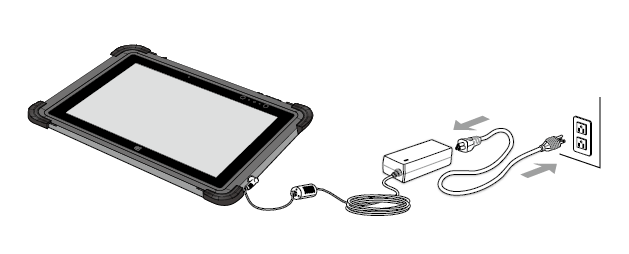
When the power adapter is plugged in, the battery begins charging. The battery LED indicator on the tablet computer shows various states. Please refer to the description of the LED indicator.
First start
Press and hold the Power button for 8 seconds until the LED power indicator lights up.
|
NOTE |
||
|
|
Do not press the power button repeatedly. Do not perform the following procedures until the HDD activity indicator turns off:
|
|
To turn off the tablet computer:
- Make sure you have closed all programs open on the desktop. Start screen apps do not need to be closed.
- Tap the Windows logo
- Tap the power logo
- Tap Shutdown.
- Wait for the tablet computer to turn off.
|
NOTE |
||
|
|
Forced shutdown The computer is forced off when the Power button is pressed and held for 8 seconds or longer. |
|





