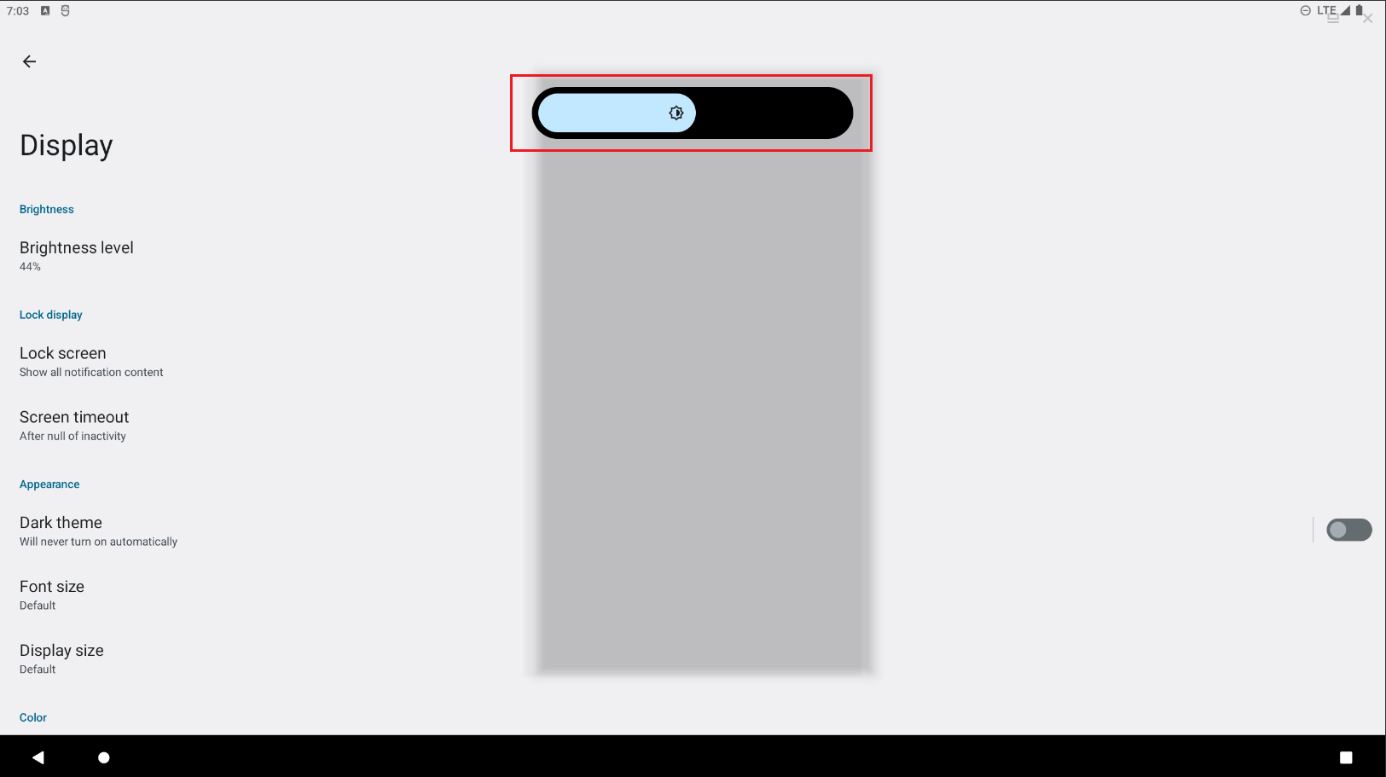Changing the display brightness
Changing the display brightness (Windows)
Changing the screen brightness in Windows
Tap or click the network icon on the right side of the taskbar, and then move the brightness slider to adjust the brightness. If you have a connected keyboard, you can also press Windows key + A to open the display.
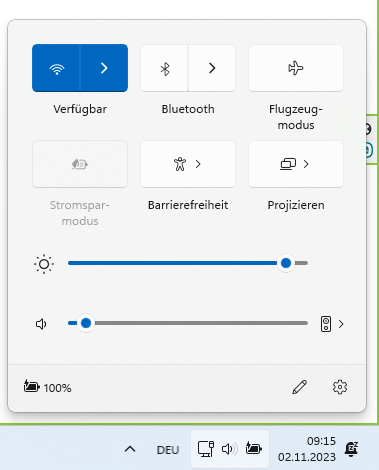
On some PCs, Windows can automatically adjust the screen brightness based on current lighting conditions.
To find out if your PC supports this, select Settings > System> Screen. Select Brightness, look for the Automatically change brightness as light changes check box, and select it to use this feature. This automatic setting ensures that the screen remains readable in varying light conditions. Even if you use it, you can still move the Brightness slider to optimize the brightness level for a built-in display.
Changing the display brightness (Android)
- On the home screen, swipe upwards from the bottom edge of the screen with your finger or by holding down the left mouse button to access the application overview.
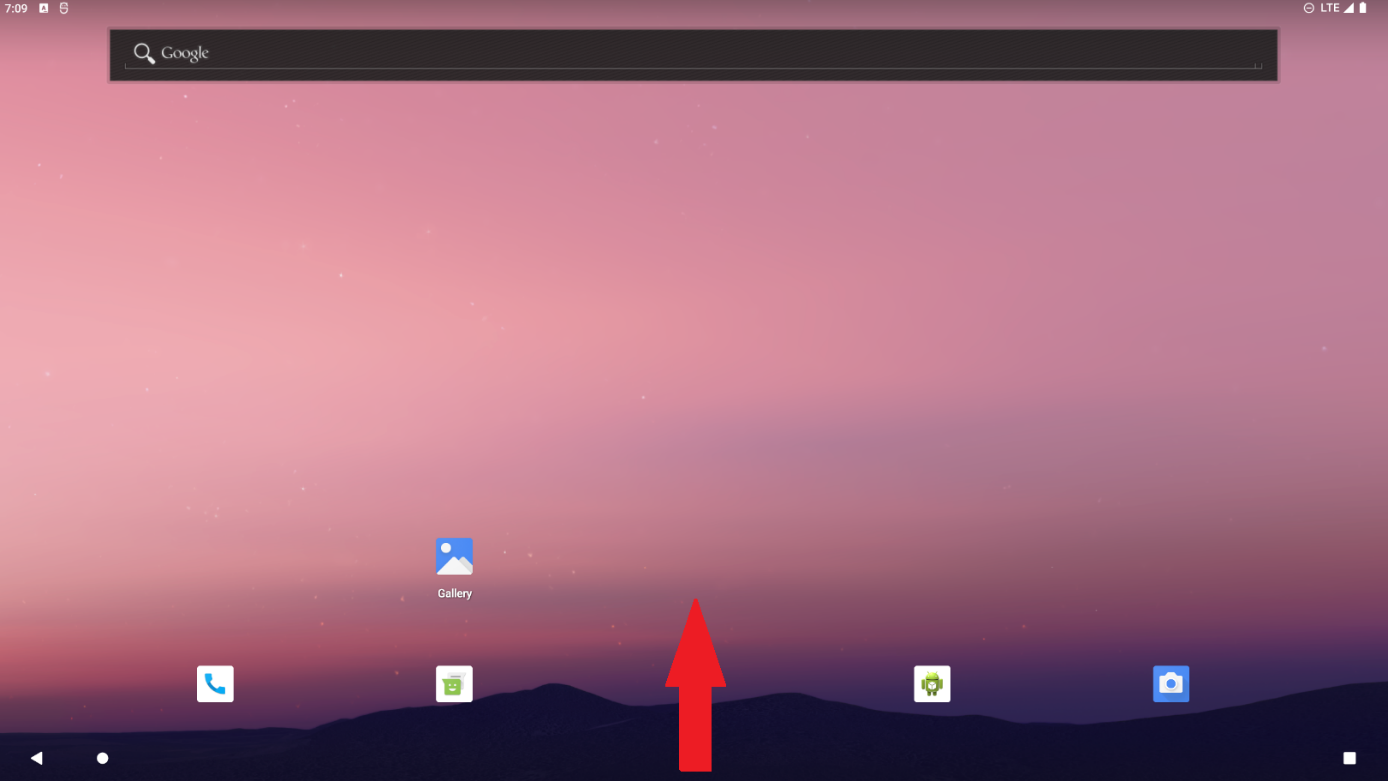
- Press or click on "Settings".
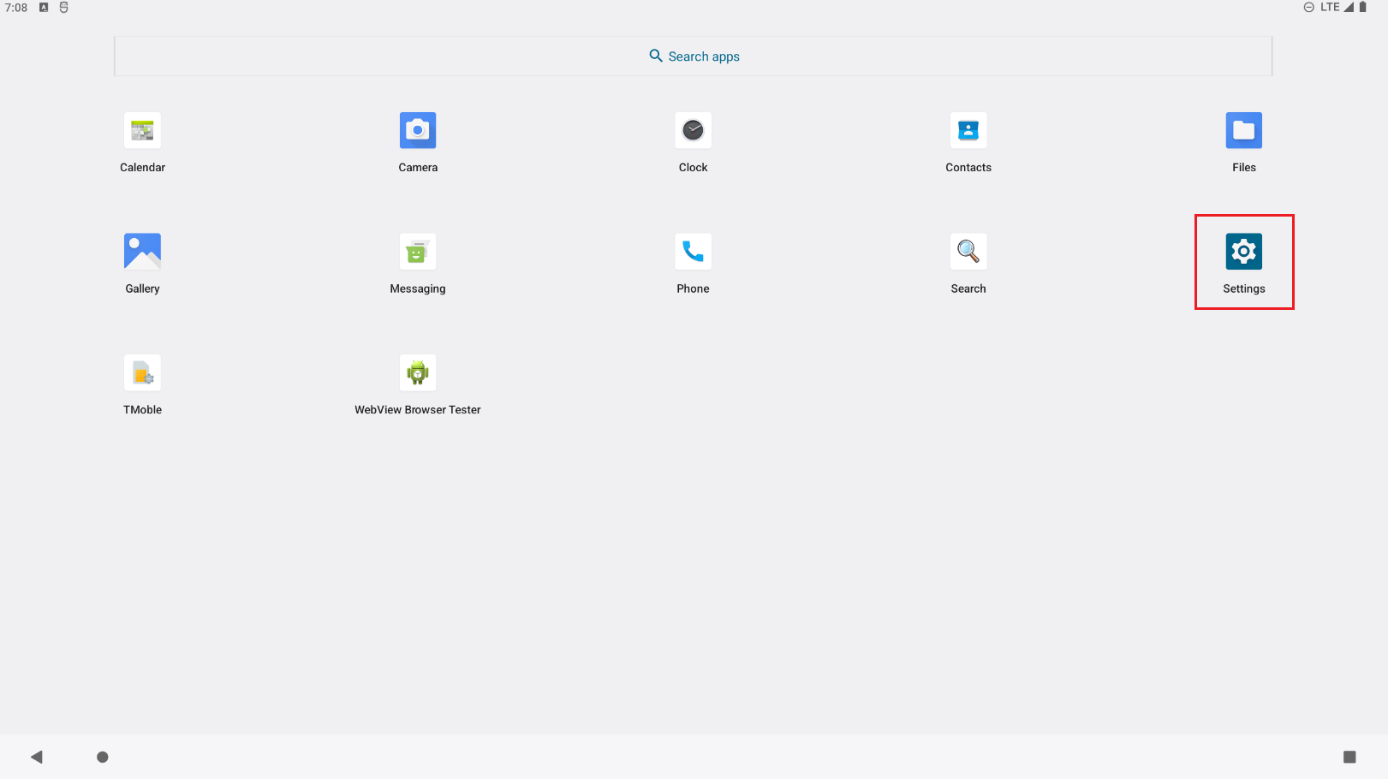
- Press or click on "Display".
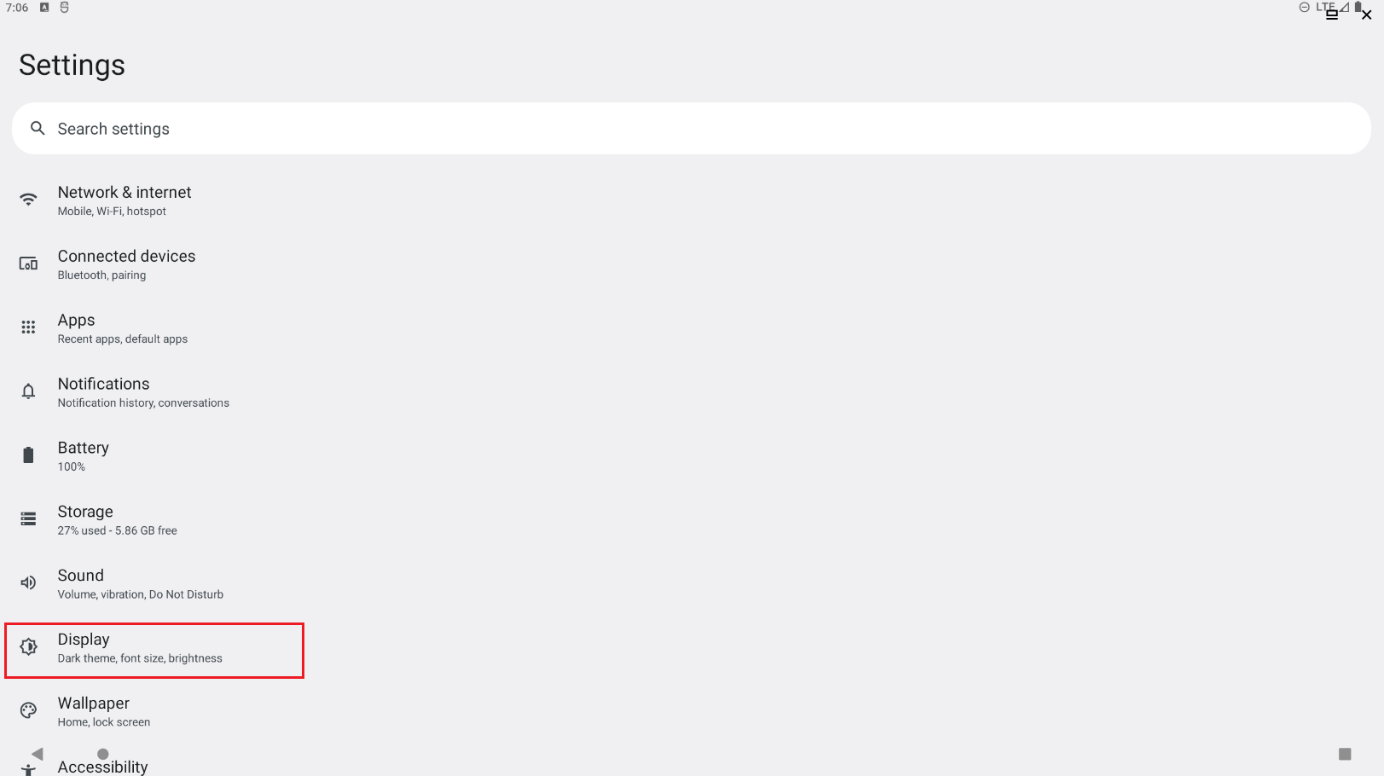
- Press or click on "Brightness".
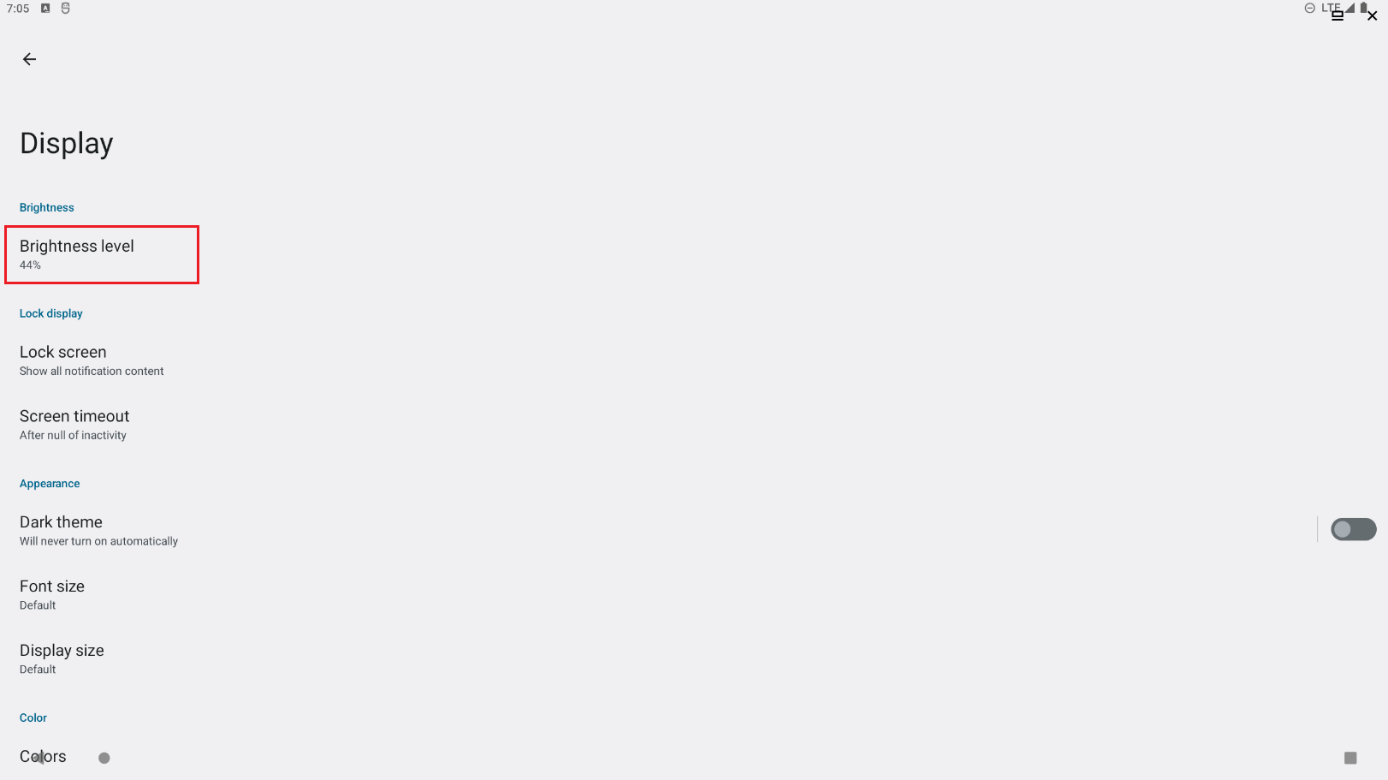
- Adjust the screen brightness by dragging the slide control.
- To increase the screen brightness, drag the slider to the right.
- To reduce the screen brightness, drag the slider to the left.