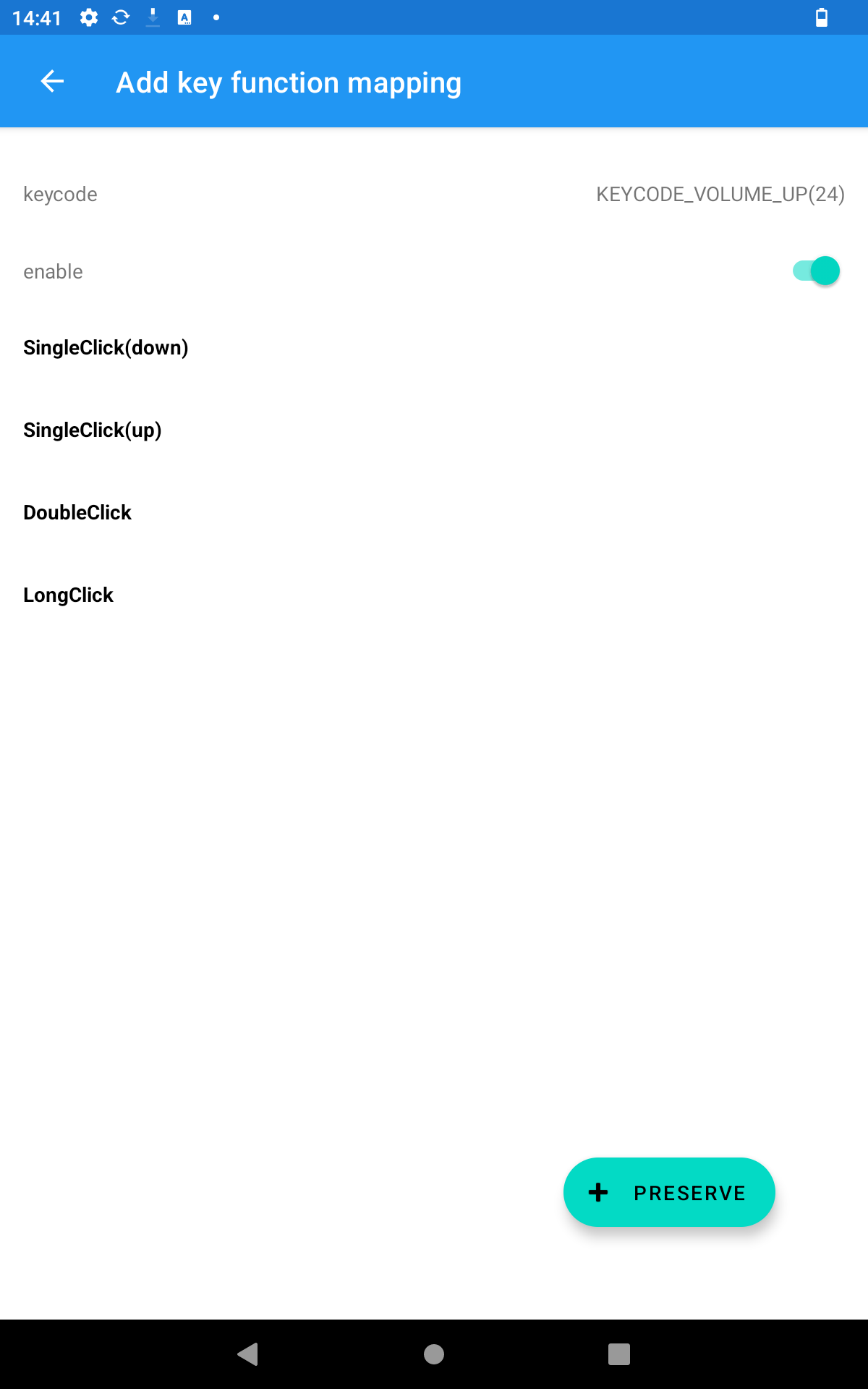Configuration of the programmable buttons (Android)
Your device has function buttons that can be adapted to individual requirements.
The ( F ), ( + ) and ( - ) buttons can be assigned individually.
To customize the function of the keys, proceed as follows:
- Open the application menu and search for the "Key Mapper" application. Tap on it to start it.
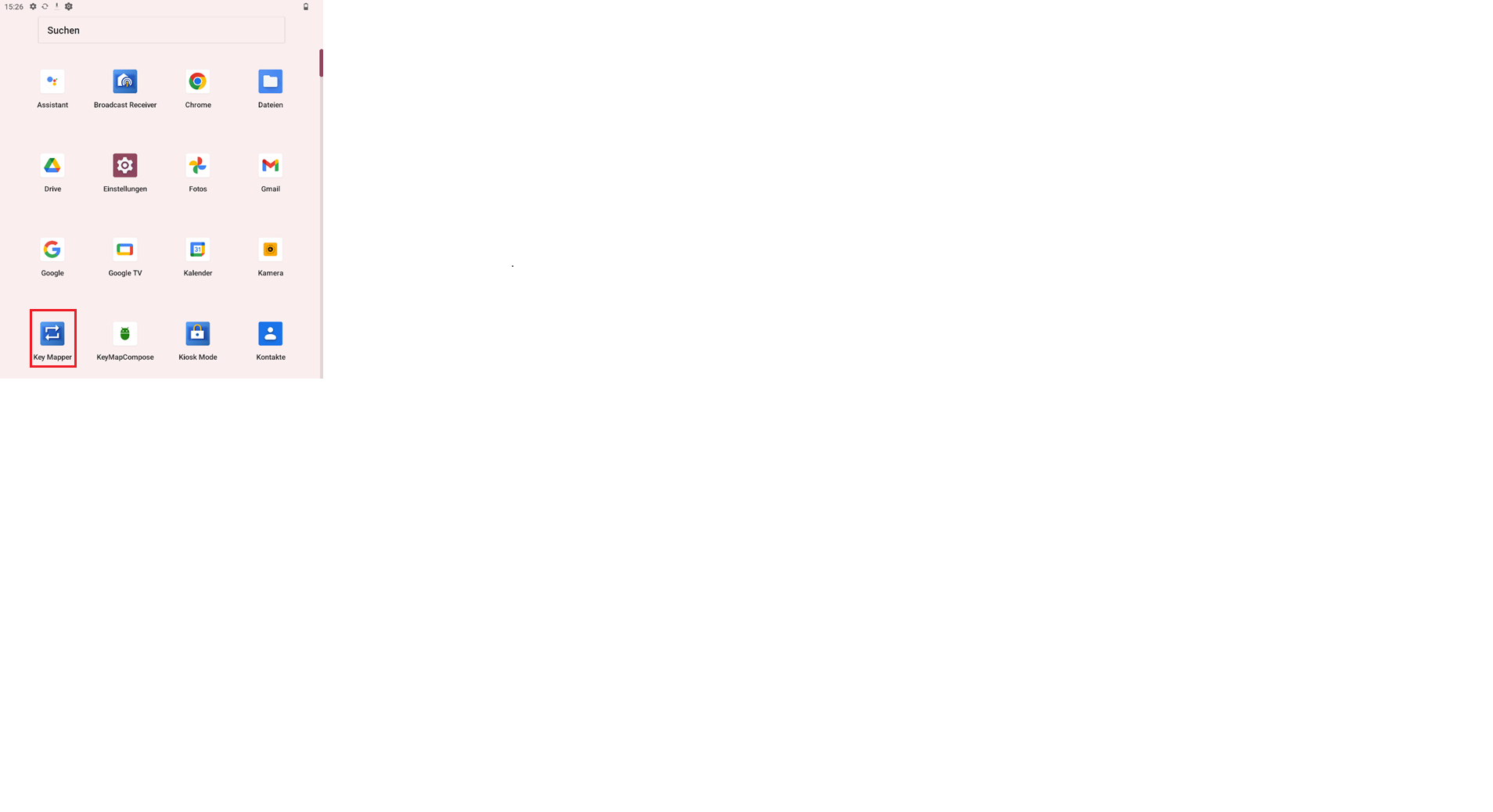
- Tap or click on "ADD KEY MAPPING" in the application..
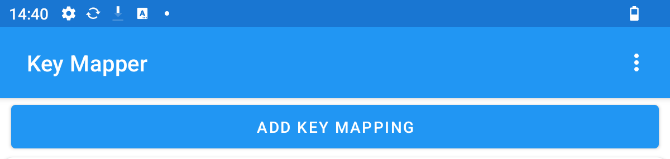
- Now press the key on the device to which you want to assign a function. As soon as the key press is recognized, the corresponding key command is displayed in the "keycode" line.
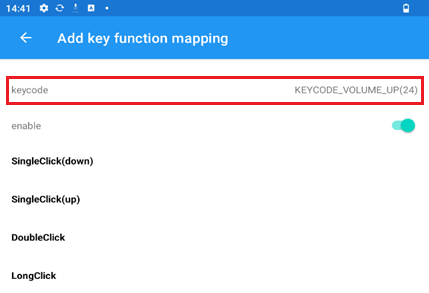
- Now select the actuation type of the key:
- SingleClick(down) = Press the button once
As soon as you press the button, the selected command is executed. - SingleClick(up) = Release the button
As soon as you release the button again, the selected command is executed.
SingleClick(down) and SingleClick(up) can be combined with each other. This makes it possible to execute two different commands in succession. - DoubleClick = Double click
If you press the button twice in quick succession, the selected command is executed. - LongClick = Hold down the key
If you press the button for several seconds, the selected command is executed.
DoubleClick and LongClick can be combined with each other. This makes it possible to execute two different commands with one button..
- Now select the function to be executed.
- Under "Operation" you will find quick entries such as Execute screenshots, Switch on flashlight or Adjust brightness.
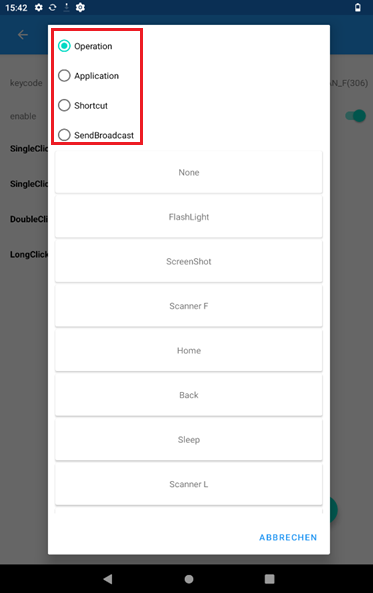
- None = No function
- FlashLight = Flashlight function
Switches on the LED of the rear camera
- ScreenShot = Creates a screenshot
- Scanner F = Function assignment to trigger a possibly installed barcode scanner
- Home = Return to the home screen of the device
- Back = One step back
- Sleep = Switches the screen off
- Scanner L = Alternative function assignment to trigger a barcode scanner that may be installed
- Installed applications can be called up under "Application".
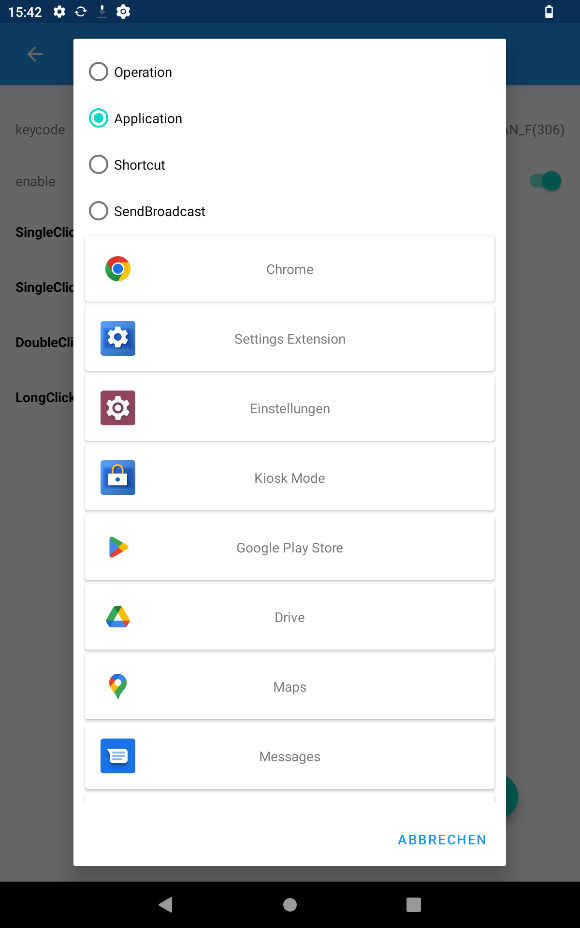
- Various settings menus can be called up under "Shortcuts".
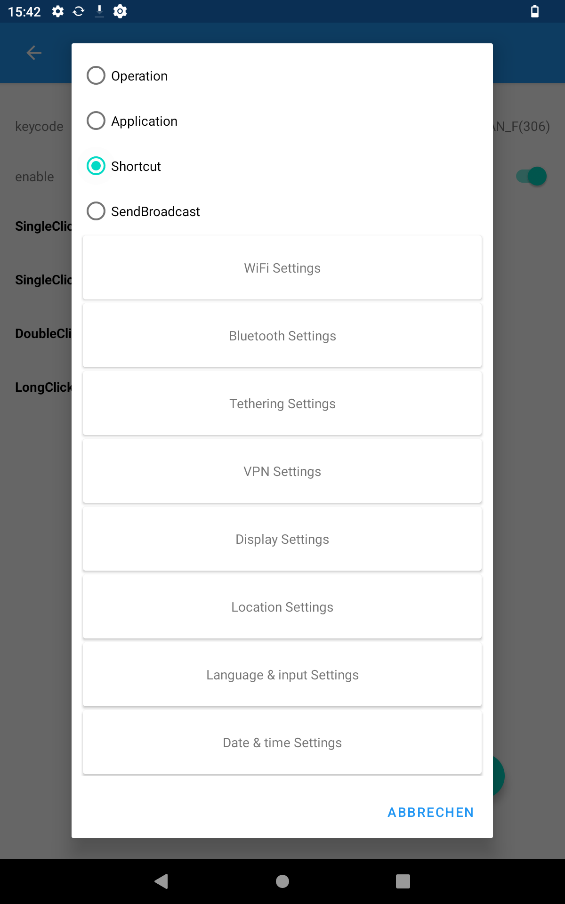
- For developers: More detailed previously programmed instructions can be executed under "Send Broadcast". For more details, read the Software Development Kit section.
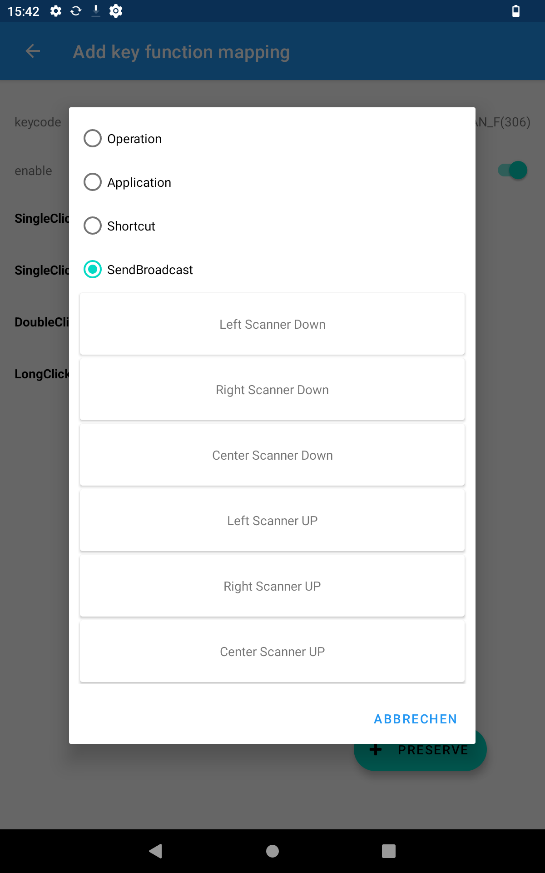
For each button, either a single function or two functions can be selected in the actuation combinations a & b or c & d.
- Once you have selected the desired function(s), click on "+ Preserve " at the bottom right of the window to save the button assignment.