Rocktab S512
Front View

|
1 |
Microphone Records sound |
6 |
Volume + button Increases the volume of the sound output |
|
2 |
Speaker Output sounds |
7 |
Volume - button Decreases the volume of the sound output |
|
3 |
Status LEDs Two LEDs for status indication of operating status and battery charge |
8 |
Power button Press and hold the power button to turn off the tablet. |
|
4 |
Function key Configurable configuration key, programmed by default as a trigger for the 2D barcode scanner. |
9 |
Touchscreen & Display |
|
5 |
Windows key Opens the Windows menu |
|
|
Top view
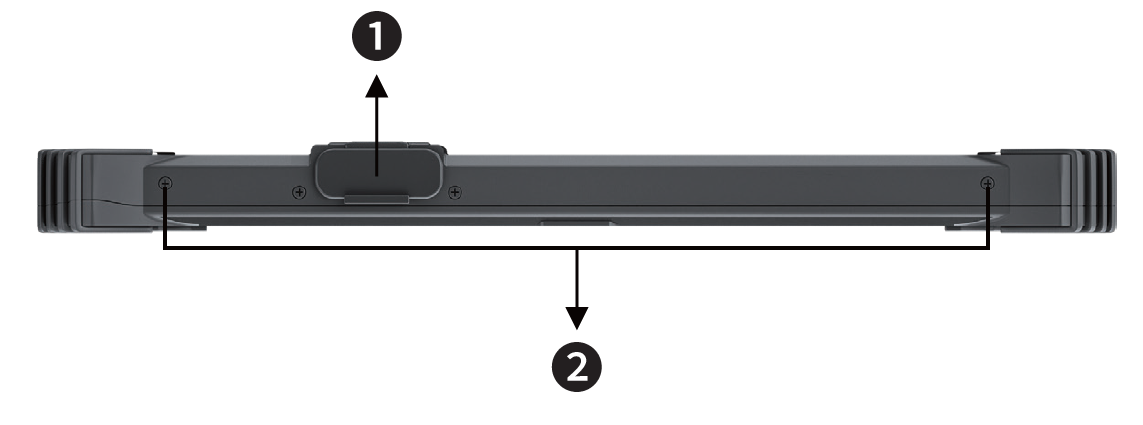
|
1 |
Expansion tray Compartment for various possible optional expansions, including 2D barcode scanner, network connection, serial interface |
2 |
M4 screw holes For attaching carrying straps, handles or other accessories |
Right side

Left side

|
1 |
Air outlet The heated exhaust air of the tablet is discharged here. |
6 |
SIM card reader Card slot for an optional 4G LTE module |
|
2 |
Port cover Protective cover for the ports underneath. Slide the latch to the side to unlock the cover. |
7 |
USB 3.0 port USB 3.0, the SuperSpeed USB, supports fast data transfer for connected devices such as storage devices, hard drives or video cameras. |
|
3 |
Power connector This is an electrical connector for direct current (DC) power supply. |
8 |
USB Type C port USB 3.0, the SuperSpeed USB, supports fast data transfer for connected devices, such as storage devices, hard drives or video cameras. |
|
4 |
Headphone jack Used to connect speakers or headphones. |
9 |
HDMI port HDMI (High-Definition Multimedia Interface) technology is the industry-leading interface and the de facto standard for connecting HD devices. |
|
5 |
Micro SD card reader The built-in card reader supports Micro SD cards |
|
|
Back view

|
1 |
Rear camera The built-in rear camera can be used for taking photos, video recording or conferencing, and other interactive applications. |
6 |
Expansion tray Compartment for various possible optional expansions, including 2D barcode scanner, network connection, serial interface |
|
2 |
White LED For use as camera flash or general illumination |
7 |
Battery lock To lock/unlock the battery. |
|
3 |
Fan IP65 waterproof fan to cool the tablet. |
8 |
Fingerprint scanner Serves as verification to protect the computer from unauthorized access. |
|
4 |
Battery lock To lock/unlock the battery. |
9 |
Optional NFC reader Reads NFC cards, NFC tags and other NFC items. |
|
5 |
Battery Main battery that powers the tablet |
10 |
Module bay Access to the M.2 SSD module. |
Bottom view
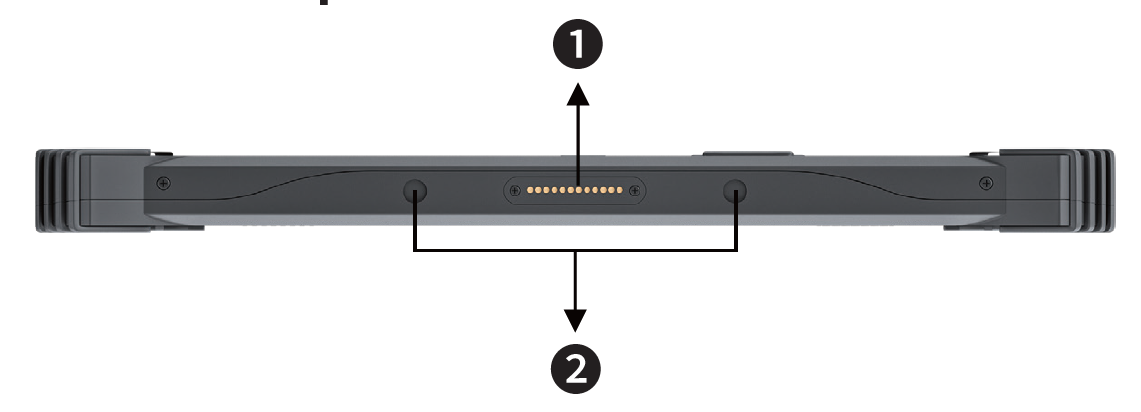
|
1 |
Docking port Connects to an external docking station for additional connectivity features. |
2 |
Locking holes Used for safe storage in a docking station |
Explanation of status LED indicators
|
LED |
Status |
Meaning |
|
Upper LED |
LED lights up blue |
The LED lights up blue when the tablet is switched on. |
|
LED flashes blue |
The LED flashes when the battery is changed and the tablet is turned on. |
|
|
LED off |
The LED goes off when the tablet is turned off. |
|
|
Bottom LED |
LED lights red |
The LED is on when the battery is charging. |
|
LED off |
LED turns off when the AC/DC adapter is disconnected. |
|
|
LED flashes red |
The LED flashes red when the battery capacity is low. |
|
|
LED lights green |
LED is green when the battery is fully charged and the tablet is still connected to the power supply. |
