First start
Before using the product for the first time and before using it in everyday life, read the following instructions. This chapter provides information on the correct installation, connection and use of the product.
|
Hint: Items not included in the delivery are sold separately. |
|
HINT |
|
|
|
Damage of the display Do not place heavy objects on the computer, this could damage the display. |
|
Hint: Before connecting the product to a power outlet, make sure that the power cord is not pinched or damaged. Also make sure that the power output is within the voltage range of the product. |
First-Time operation
To put the Rocktab S500 into operation, proceed as follows:
- Install SIM card and memory card
- Charge your tablet
- Start the tablet
Install SIM card and memory card (Rocktab S508 / Rocktab S510)
To use the LTE function of the Rocktab S508 or Rocktab S510, you need a SIM card in "Nano SIM" format.
- Make sure the device is turned off.
- Place the tablet on a flat surface with the back facing up.
- Unlock both battery latches by sliding them to the side. Small lock symbols on the latch indicate whether it is currently unlocked or locked.
- Now remove the cover
- Now unlock the battery and remove it
- On the side is the card holder. Using your fingernail or small pliers, now pull the card holder out of position.

- Insert the SIM card and memory card with the contacts facing up. The upper slot (NANO SIM1) can be used for a SIM card in the "Nano" size. The lower slot (TF) can be used for a Micro SD card. The middle slot is not occupied.
- Insert the cards so that the contacts are visible.
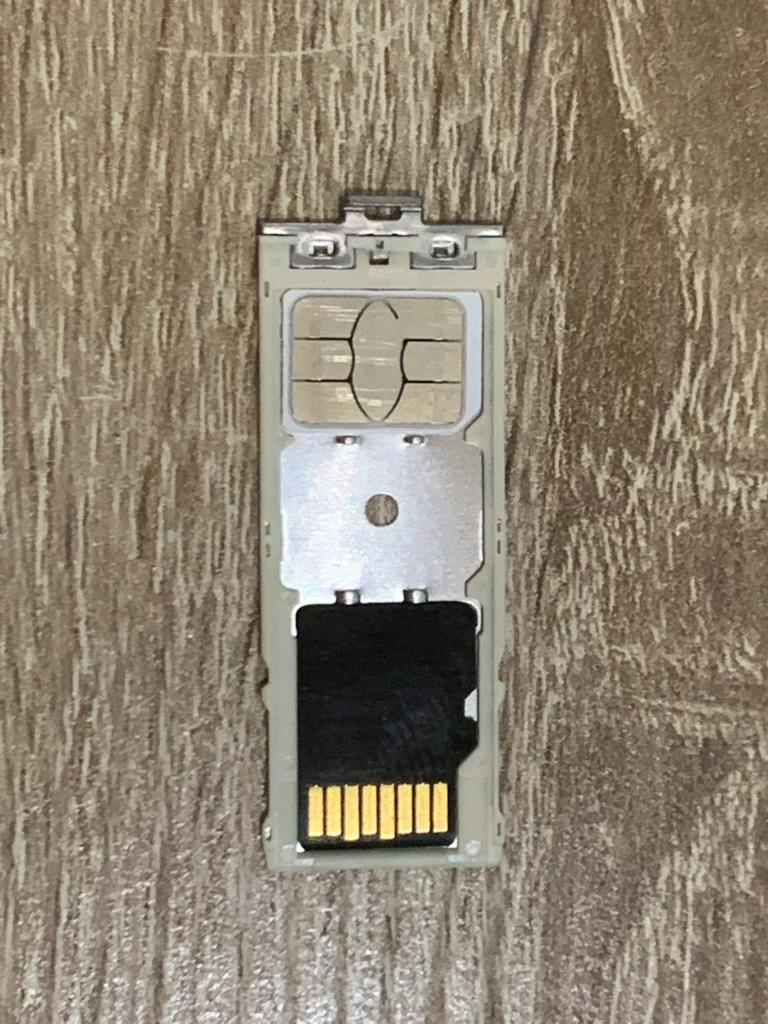
- Now carefully push the card holder back into the device.
- Insert the replacement battery in the same way as you removed the battery.
- Lock the large battery latch
- Lock the small battery latch
Install SIM card and memory card (Rocktab S512)
To use the LTE function of the Rocktab S512, you need a SIM card in "Micro SIM" format.
- Make sure the device is turned off.
- Place the tablet on a flat surface with the back facing up.
- Open the protective cover

- Insert the SIM card and memory card with the contacts facing up, with the bent corner facing out.

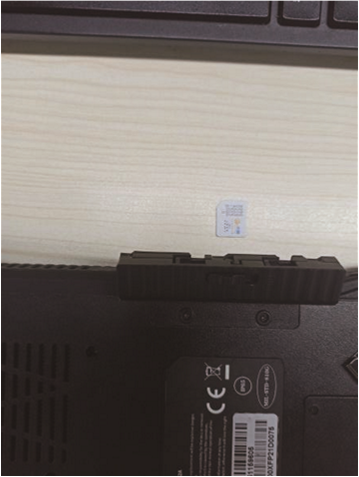
- Close the protective cover
Charge your tablet
The tablet computers are powered either by external AC power or by internal battery. It is recommended that you use alternating current (AC) power when you first start the tablet computer. For optimal performance, it is recommended to charge the tablet only in a temperature range of +0°C to +40° C.
The AC adapter acts as a converter from AC (alternating current) to DC (direct current), since your tablet runs on DC power, but an electrical outlet normally provides AC power. It also charges the battery when connected to AC power. The adapter works with any voltage in the range of 100~240V AC.
|
|
|
|
|
Risk of damage due to incorrect power supply unit An incorrect power supply unit can cause damage to your device.
|
The Android versions of Rocktab S508 and Rocktab S510 use a different input voltage than the Windows versions. These must not be interchanged under any circumstances.
Follow the steps below to connect the tablet computer to AC power:
- Open the protective cover
- Plug the DC power cord of the power adapter into the power jack of the tablet computer. The diagram shows how to connect to the Rocktab S512. The Rocktab S508 and Rocktab S510 models are charged via the USB-C port.
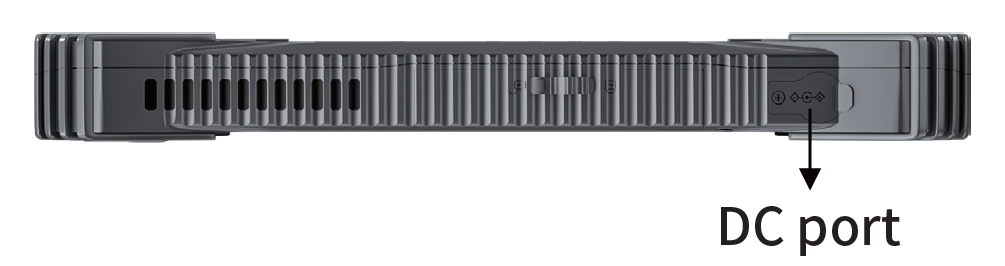

- Plug the power cord into the power adapter.
- Finally, plug the power cord into the power outlet.
When the power adapter is plugged in, the battery starts charging. The battery LED indicator on the tablet computer shows different states. Please refer to the description of the LED indicator.
Start the tablet
Press and hold the Power button until the LED power indicator lights up.
Note: The tablet may be in storage mode or shipping mode when you first try to turn on the tablet. This mode puts the tablet into a deep power saving mode, which prevents the battery from draining. Once the storage mode is activated, the internal components no longer receive power from the battery. In this mode, the device cannot be turned on in battery mode.
To deactivate the storage mode, proceed as follows:
- Connect the instrument to an external power supply
- Press and hold the power button
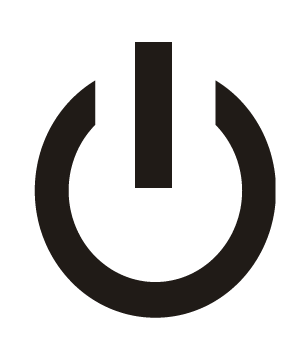 until the LED power indicator lights up.
until the LED power indicator lights up.



