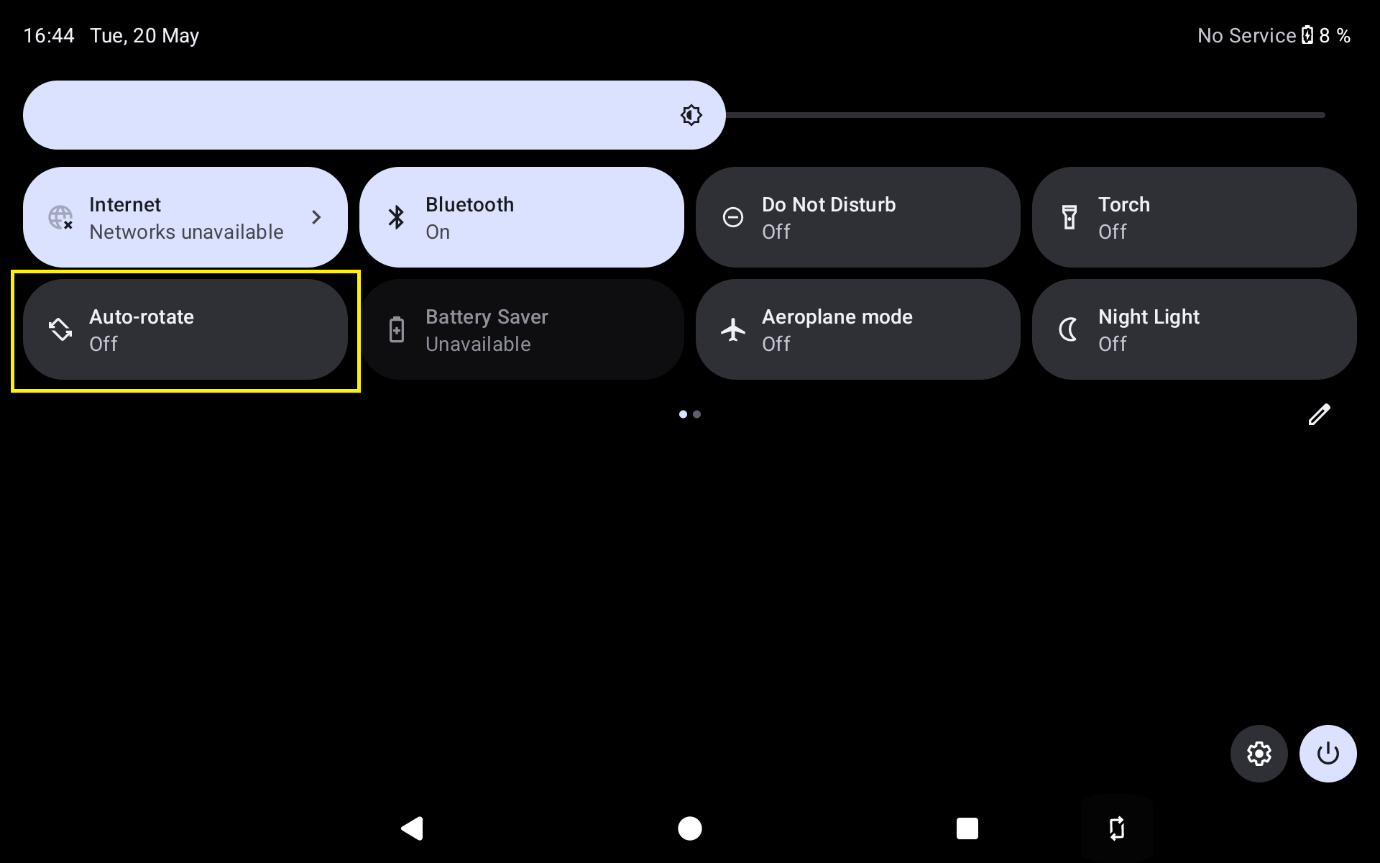Screen rotation
Screen rotation (Windows)
You can activate or deactivate the automatic adjustment of the screen rotation.
When automatic rotation is activated, the orientation of the display automatically adjusts to the orientation of the device. This is the default setting.
When automatic rotation is deactivated, the orientation of the screen remains as it was when it was deactivated, regardless of the orientation of the device.
Proceed as follows to switch automatic rotation on or off under Windows 11:
- Tap or click on the area of the taskbar that shows the network, audio and battery icons to open the quick settings menu.
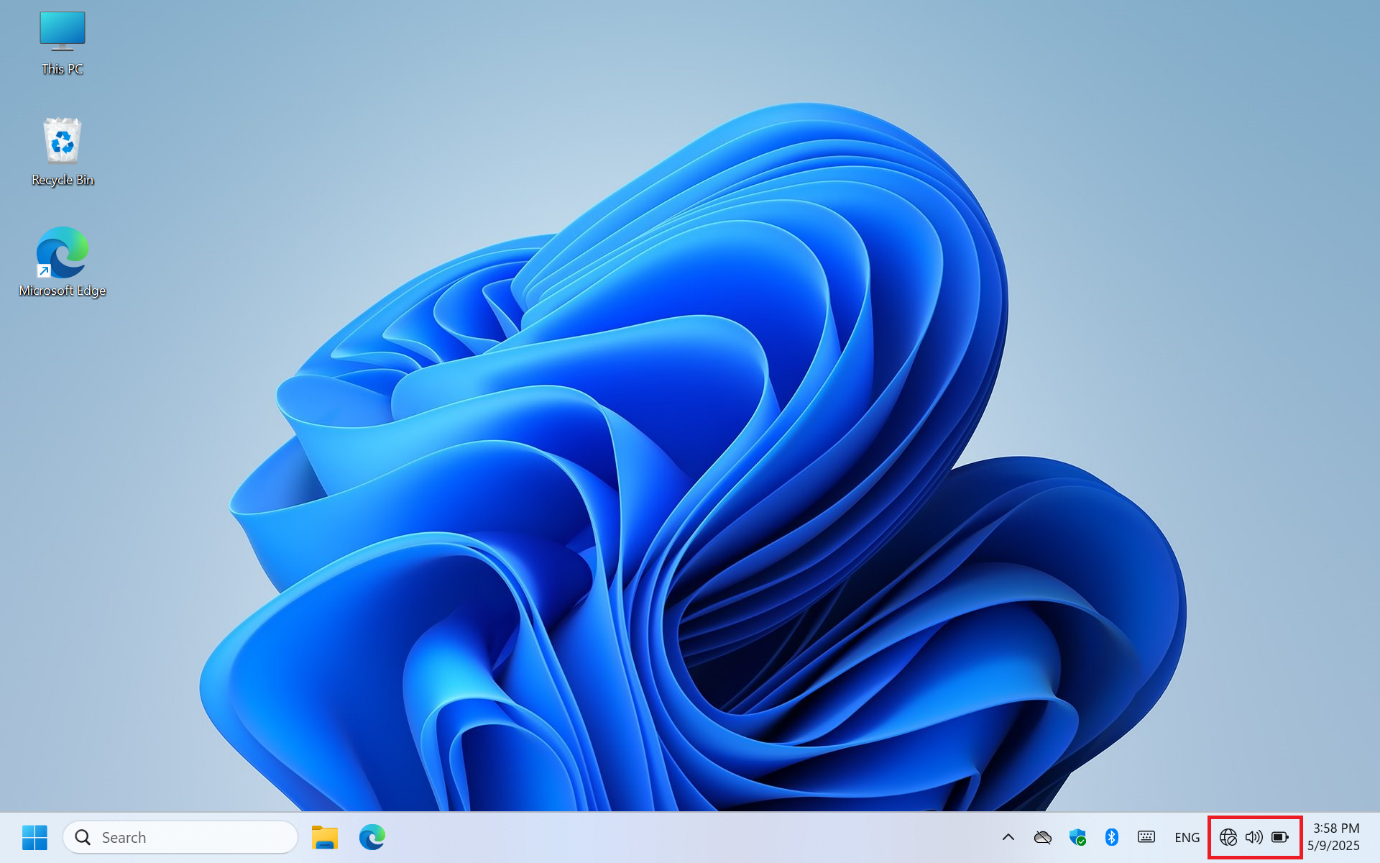
- To switch on auto-rotation, tap or click the "Rotation lock" button so that it is displayed in white.
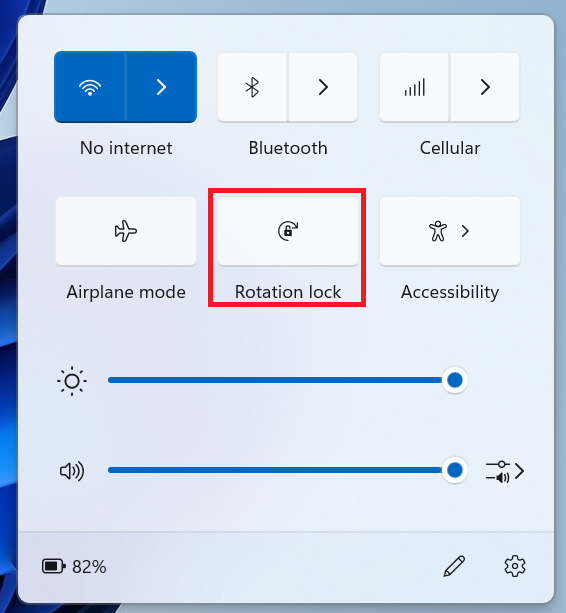
- To switch off auto-rotation, tap or click on the "Rotation lock" button so that it is displayed in blue.
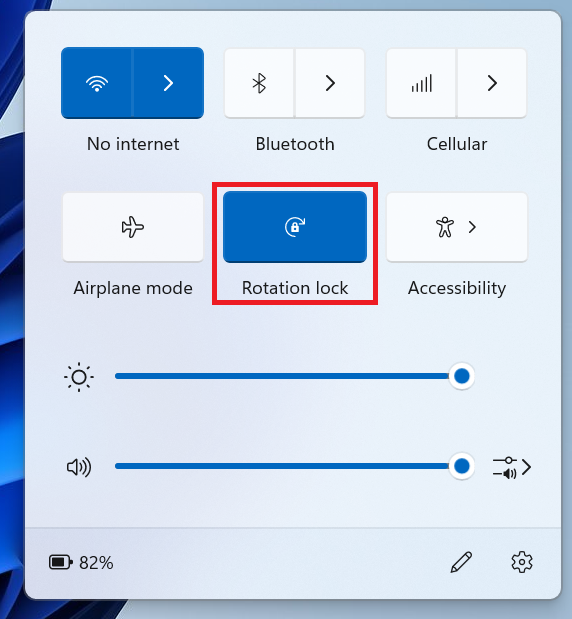
Screen rotation (Android)
You can activate or deactivate the automatic adjustment of the screen rotation.
When automatic rotation is activated, the orientation of the display automatically adjusts to the orientation of the device. This is the default setting.
When automatic rotation is deactivated, the orientation of the screen remains as it was when it was deactivated, regardless of the orientation of the device.
Proceed as follows to switch automatic rotation on or off under Android 14:
- Swipe the screen down with your finger from the upper display edge to open the notification center.
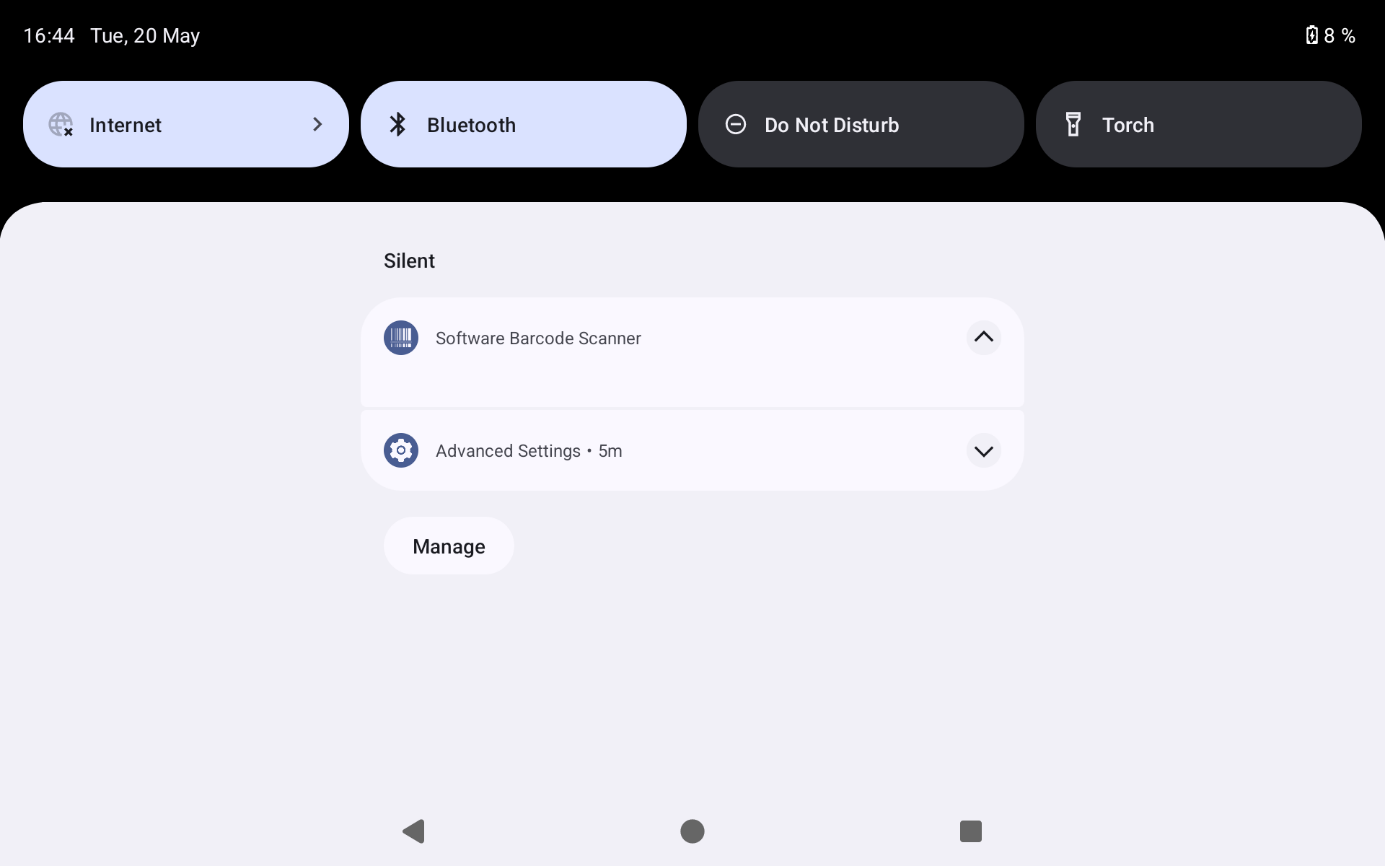
- Swipe down again to open the quick settings.
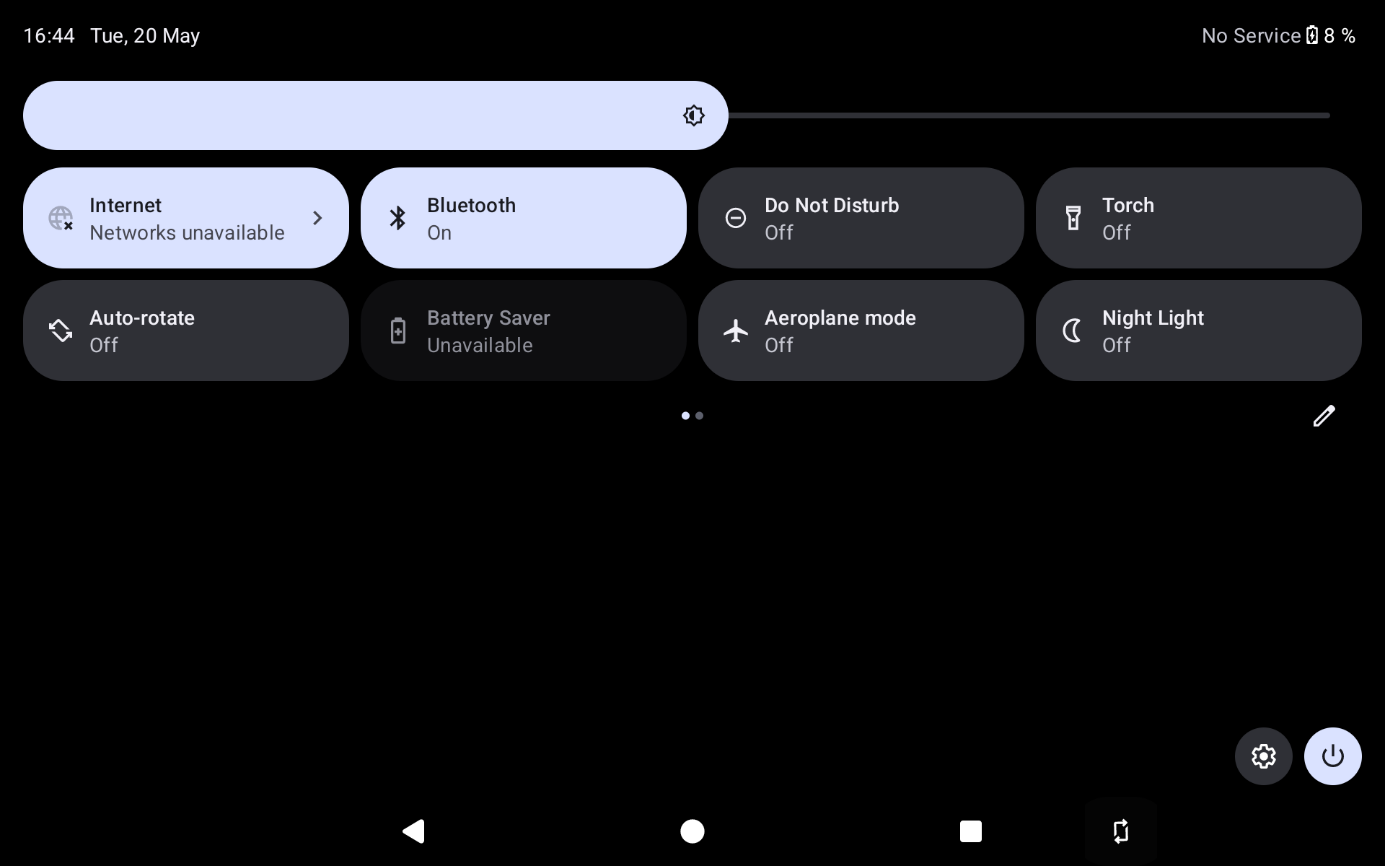
- To switch on auto rotation, tap on the button “Auto-rotate” so that it is highlighted in white.
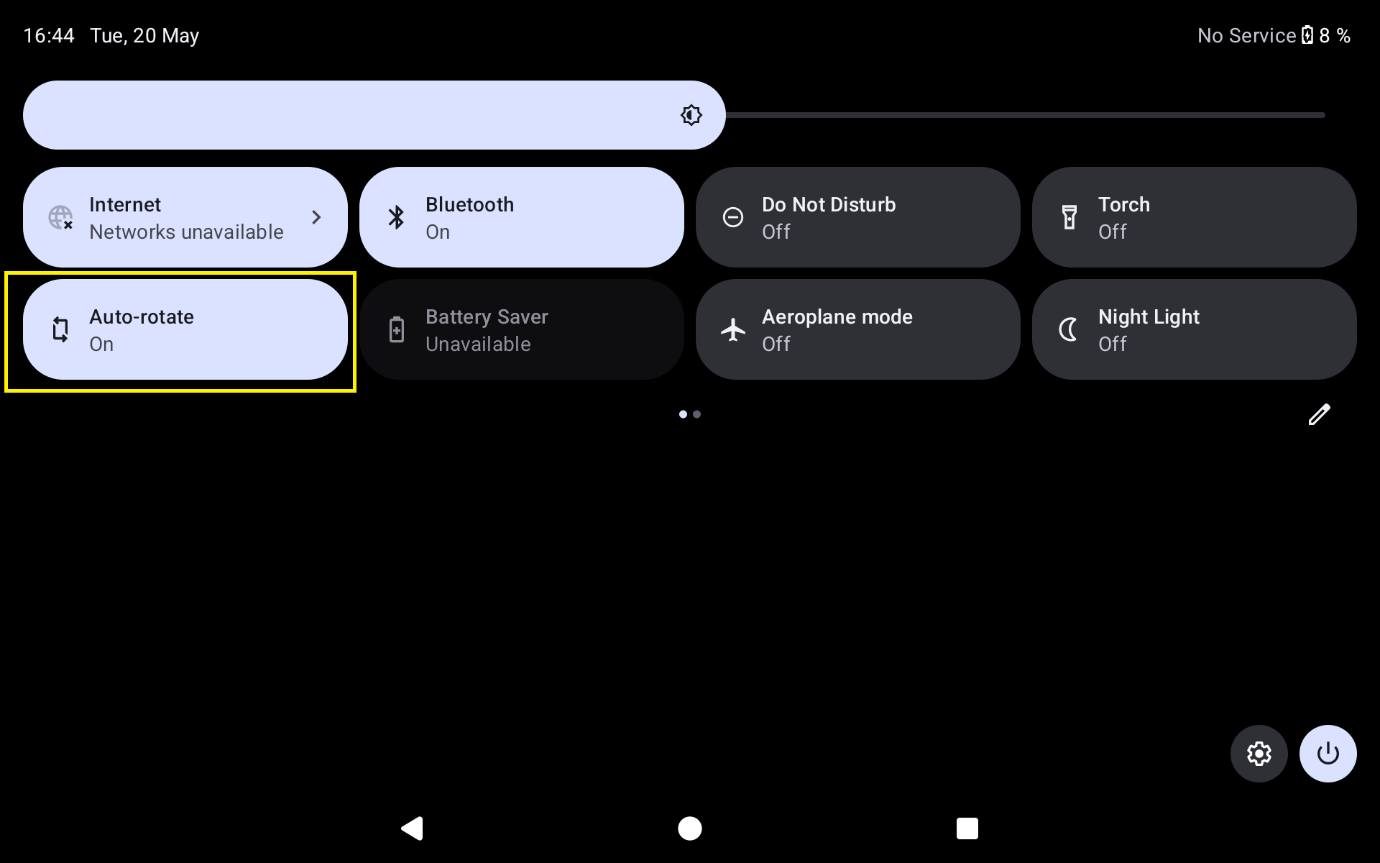
- To switch off auto rotation, tap on the button “Auto-rotate” so that it is highlighted in gray.