Adjust font size & scaling
Adjust font size & scaling under Windows
An adapted scaling can be helpful to read texts better and to use to read texts better and to operate controls more intuitively.
|
HINT |
|
|
|
You should only change these settings if necessary. change. Doing so may make text and apps unreadable. All displays are set to the custom scaling size, you enter, and it may be difficult to revert to the original settings. back to the original settings. |
To resize text, apps, and other items, do the following:
- click or tap the Windows button in the taskbar or press the Windows key on the device (if available).
- click or tap the Settings icon (gear icon) in the Start menu list, or search for "Settings"
- click or tap on the "System" section in the settings.
- Click or tap the "Screen" section in the System Preferences. 5.
- Under the "Screen" section, find the "Scaling and Layout" option. 6.
- select the desired scaling level from the drop-down menu. You can also select a custom scaling by clicking the arrow next to the dropdown menu.
- now your screen should be displayed in the scaling level you selected.
Adjust font size & scaling under Android
Adapted scaling can be helpful to make texts easier to read and operating elements more intuitive to use.
|
NOTE |
|
|
|
You should only change these settings if necessary. This can result in text and apps no longer being legible. All displays are set to the custom scaling size you enter and it can be difficult to switch back to the original settings.. |
To adjust the font size on Android, proceed as follows:
- On the home screen, swipe your finger up from the bottom of the screen to access the application overview.
- Tap on "Settings" to access the device settings
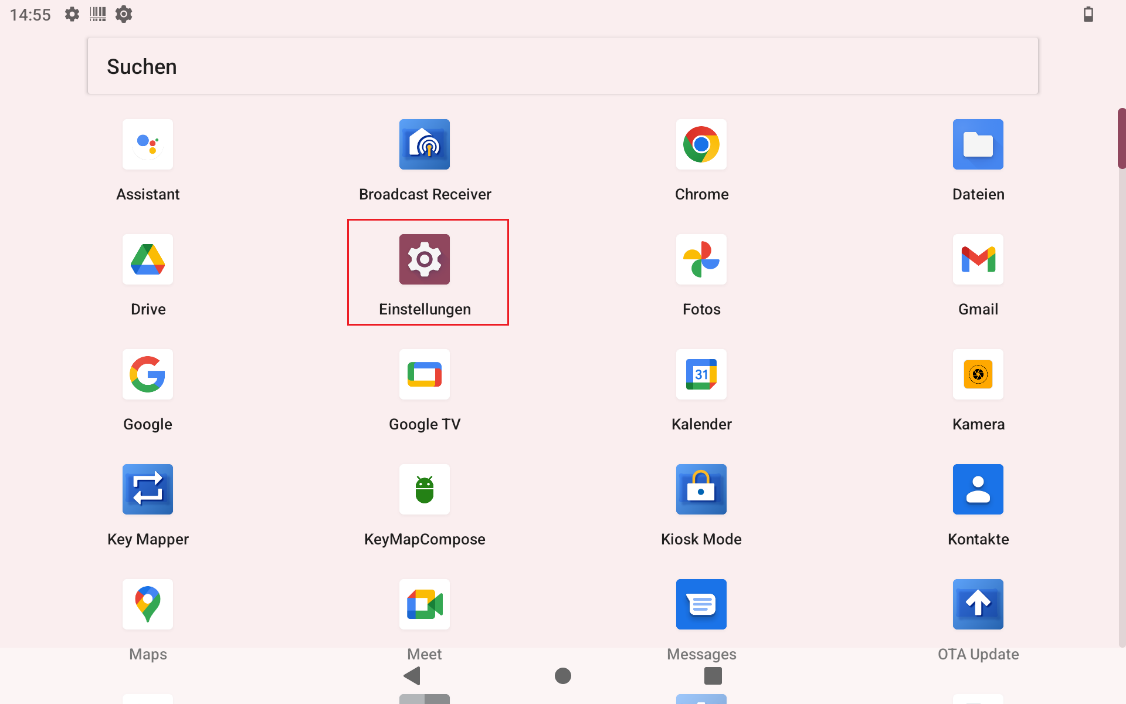
- Now tap on "Display" to access the screen settings.
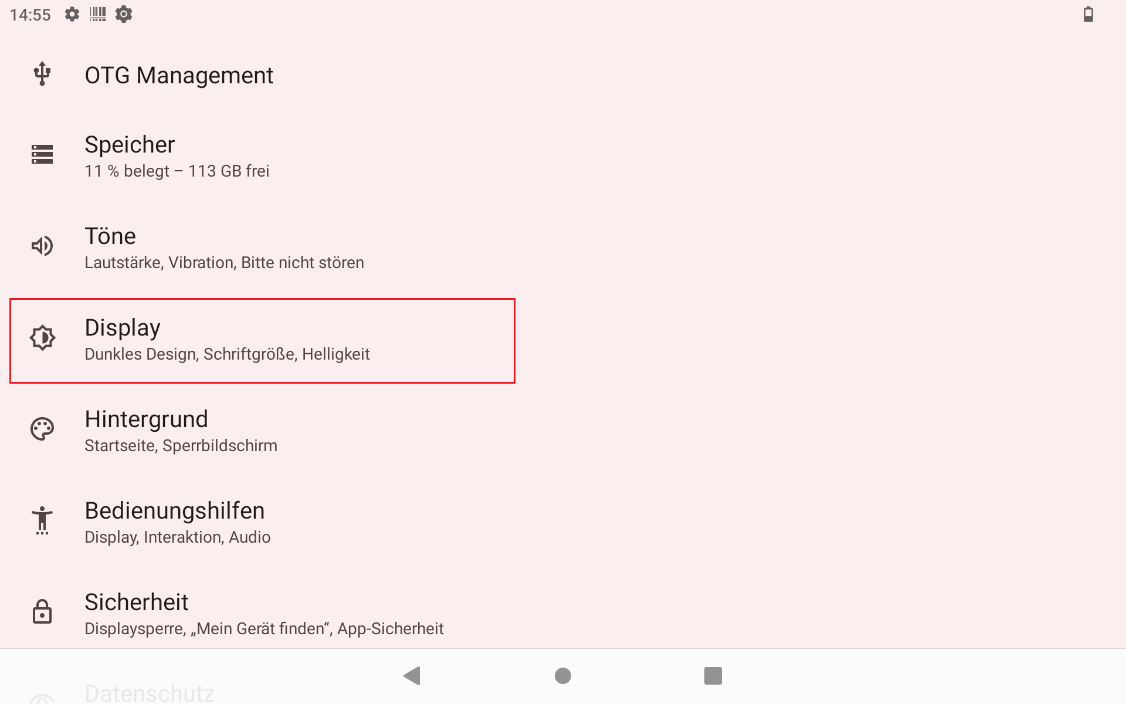
- Scroll to the end of the menu and tap on "Advanced".
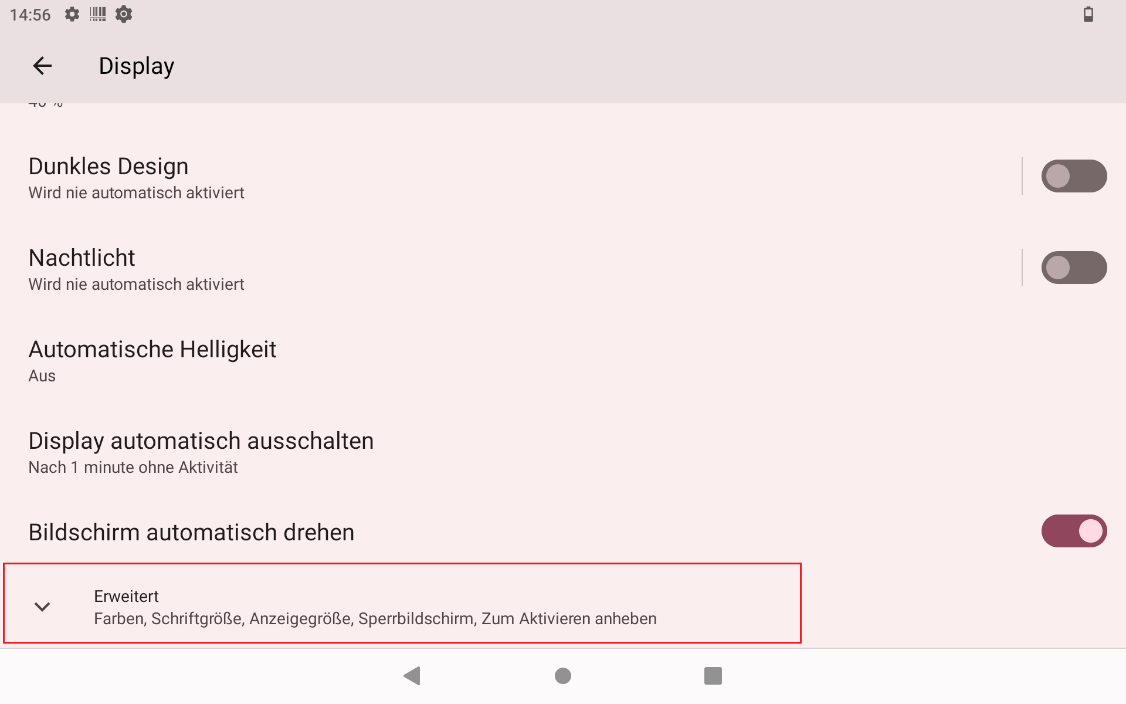
- Now tap on "Font size". In the window that opens, you will see a sample text on the left-hand side of the screen and a slider on the right-hand side.
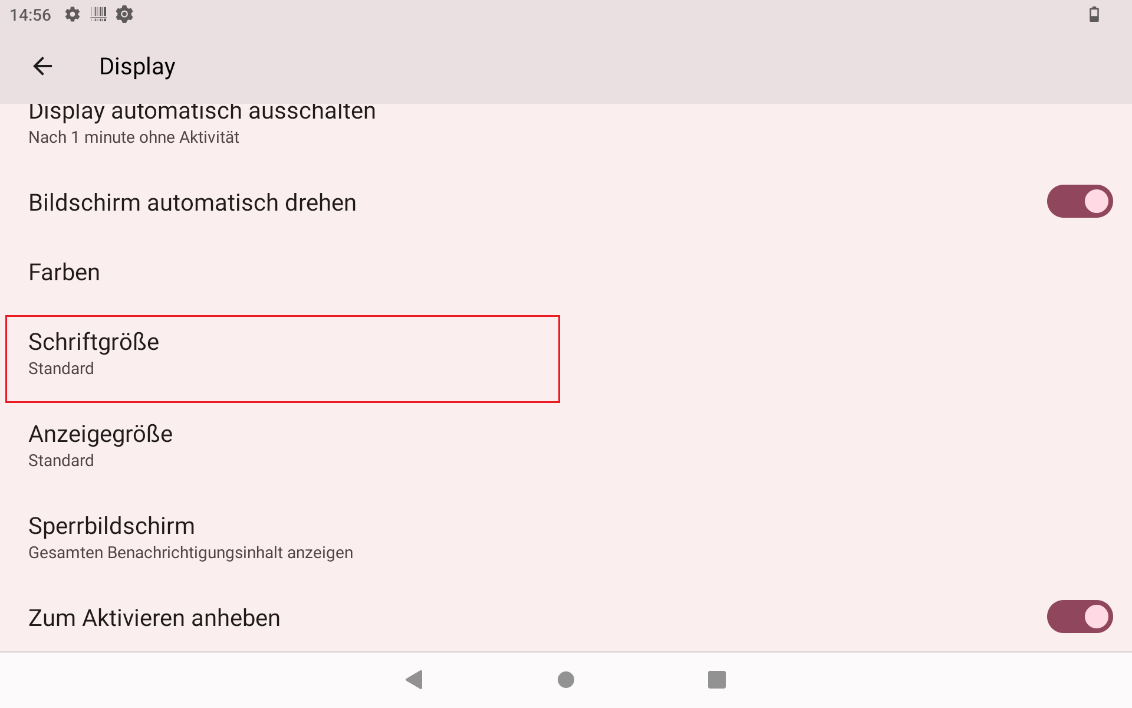
- To reduce the font size, drag the dot on the slider to the left or click on the A below the left end of the slider. To increase the font size, drag the dot on the slider to the right or click on the A below the right end of the slider. The sample text on the left-hand side of the screen serves as a preview of the effect of the changed setting.
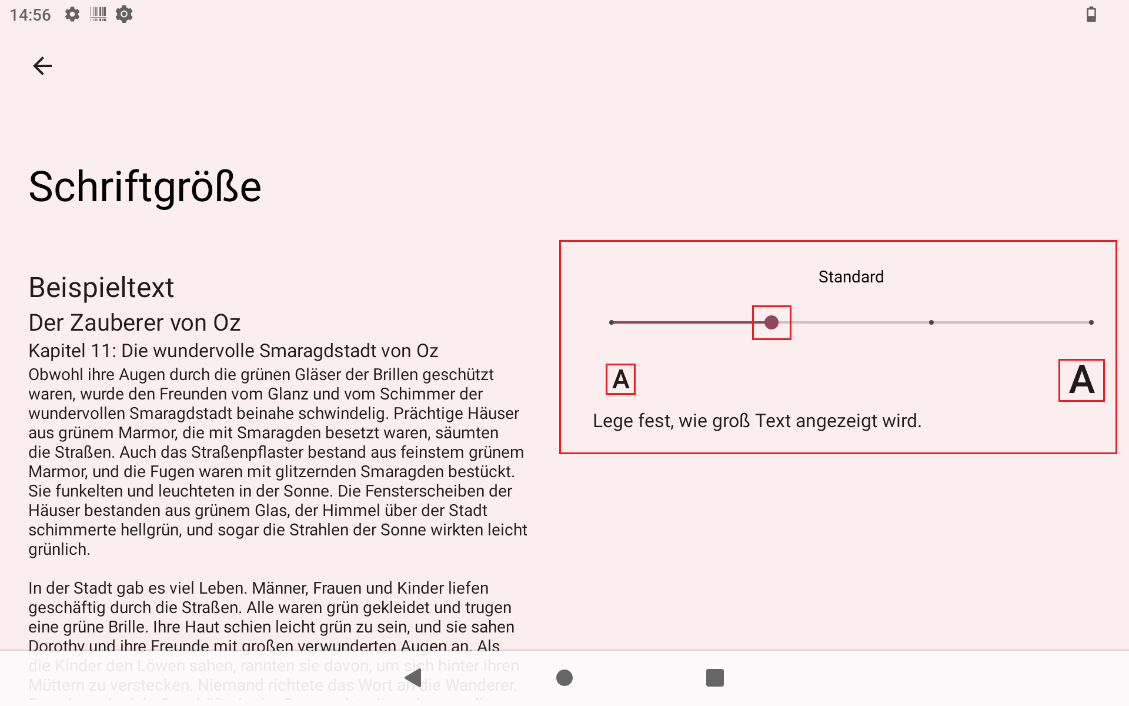
To adjust the display size under Android 12, proceed as follows:
- On the home screen, swipe your finger up from the bottom of the screen to access the application overview.
- Tap on "Settings" to access the device settings.
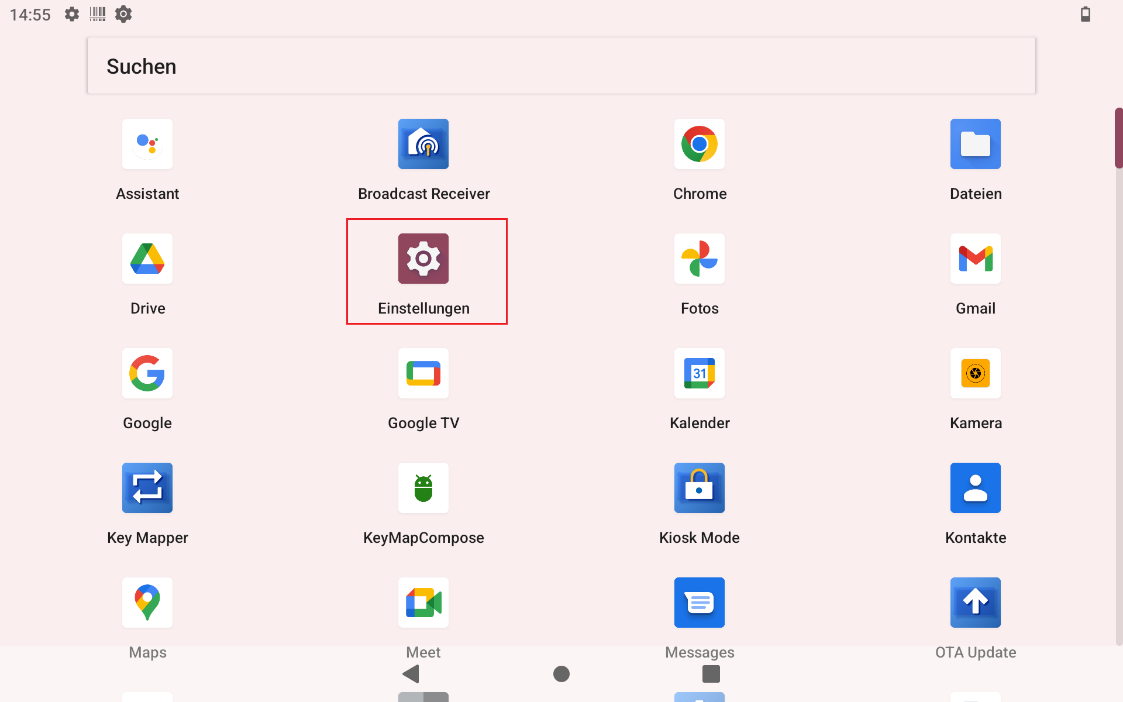
- Now tap on "Display" to access the screen settings.
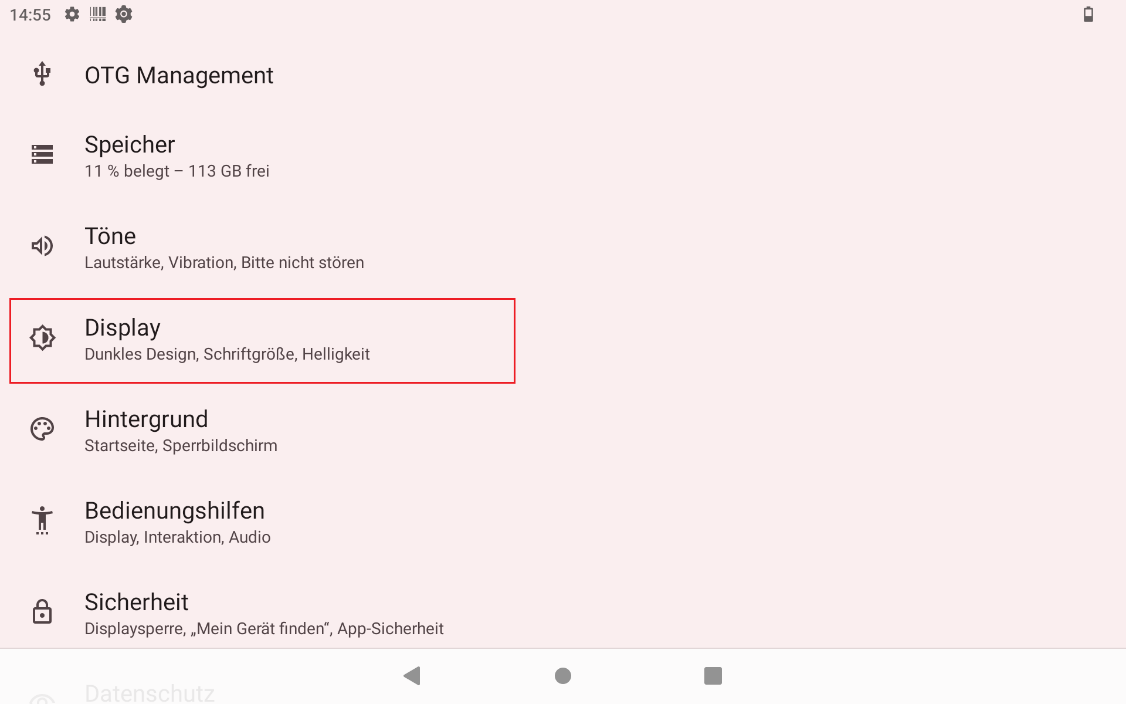
- Scroll to the end of the menu and tap on "Advanced".
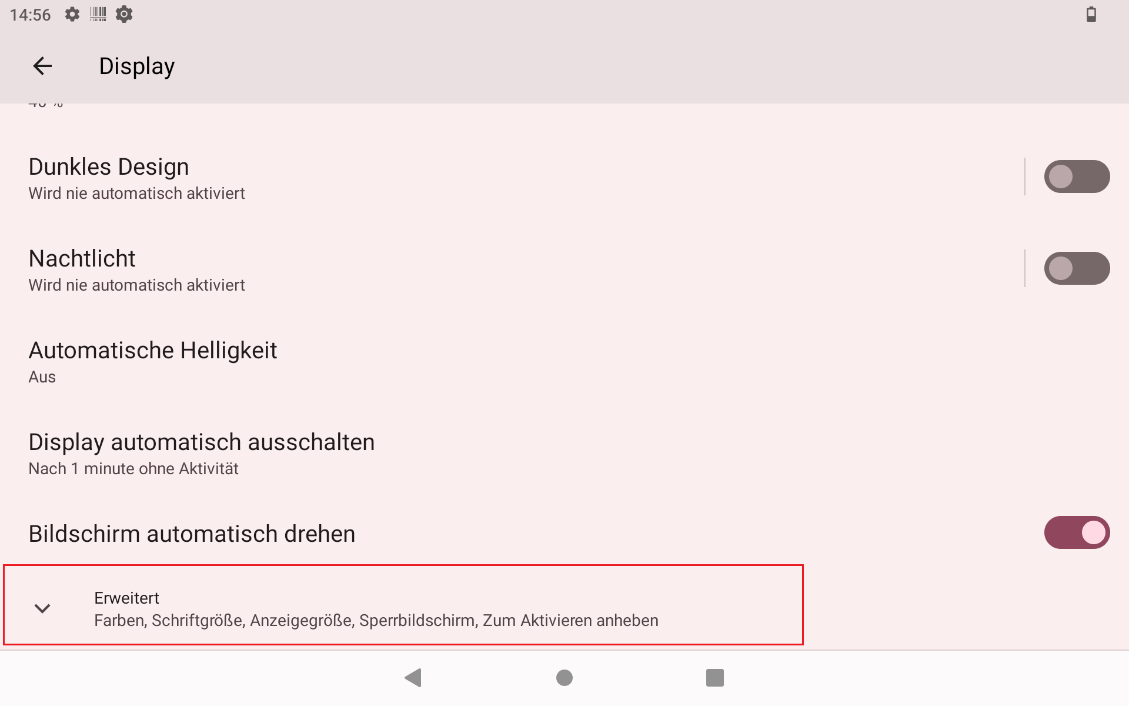
- Now tap on "Display size". In the window that opens, you will see a sample window on the left-hand side of the screen and a slider on the right-hand side.
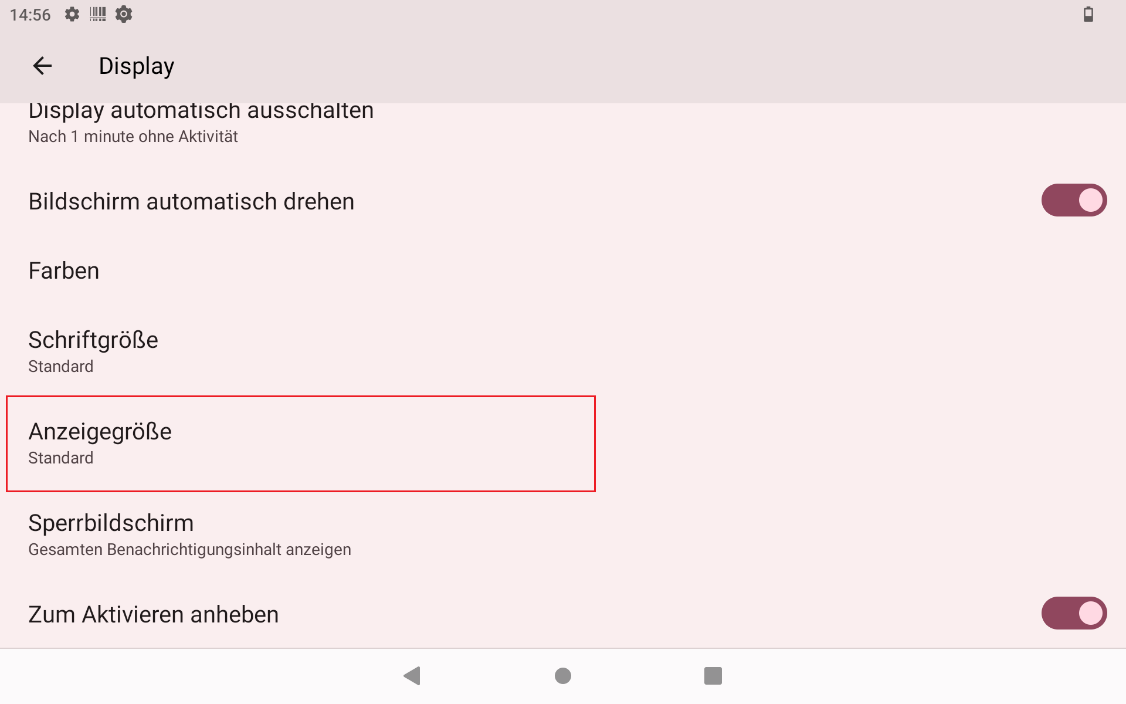
- To reduce the display size, drag the dot on the slider to the left with your finger or click on the minus symbol under the left end of the slider. To increase the display size, drag the point on the slider to the right or click on the plus symbol under the right end of the slider. The example window on the left-hand side of the screen serves as a preview of the effect of the changed setting.
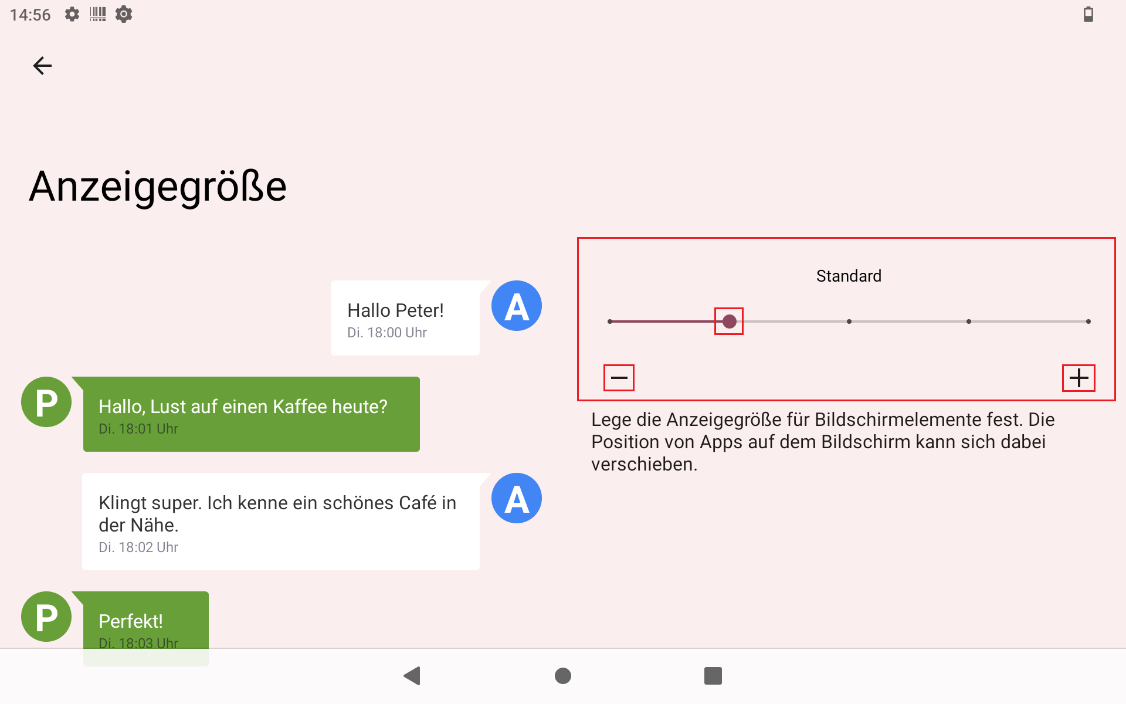
- Please note that when you change the display size, the ratio between the size of the display elements and the font remains the same, i.e. if you increase the display size, the font will also be displayed larger.


