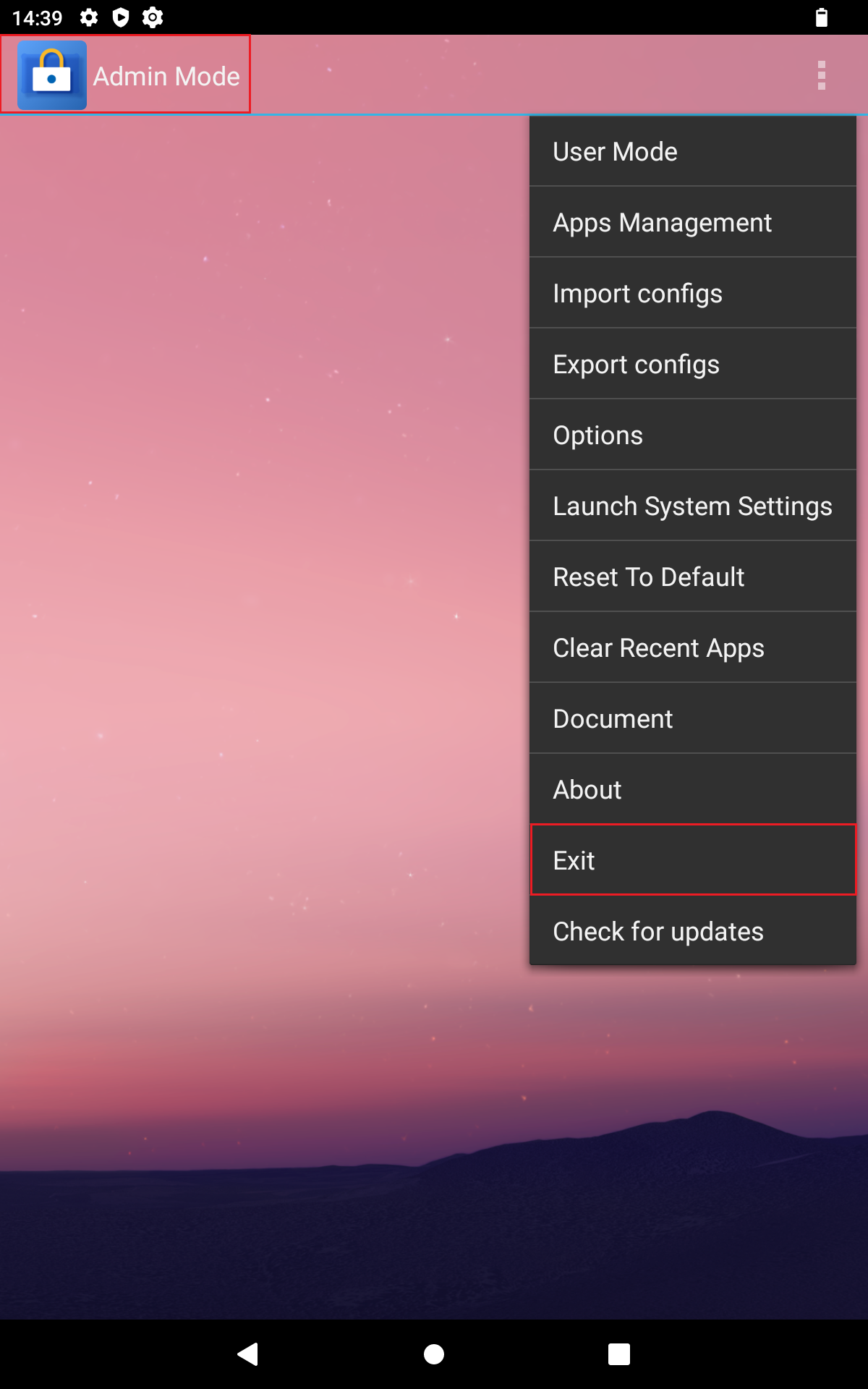Setting up the kiosk mode
Instructions for setting up Kiosk Mode
To set up kiosk mode, you must first start it and then access administrator mode. To do this, proceed as follows:
- on the home screen, swipe your finger upwards from the bottom of the screen to access the application overview.
- press the "Kiosk Mode" application with your finger.
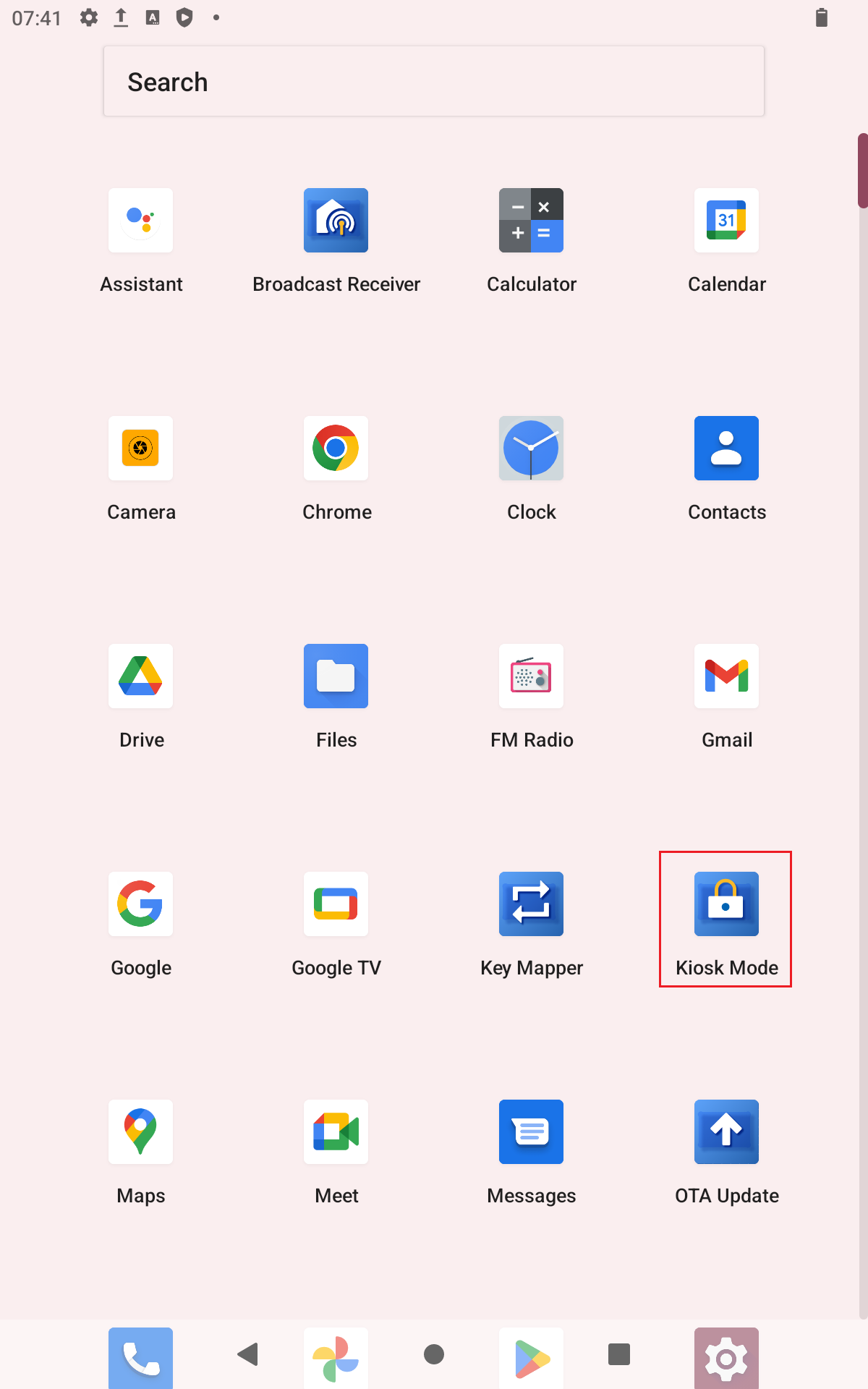
- you are now in the user mode of the kiosk mode. To start the setup, you must first enter administrator mode. To do this, press with your finger on the three gray dots in the top right-hand corner of the screen and in the menu bar that opens, press "Admin Mode".
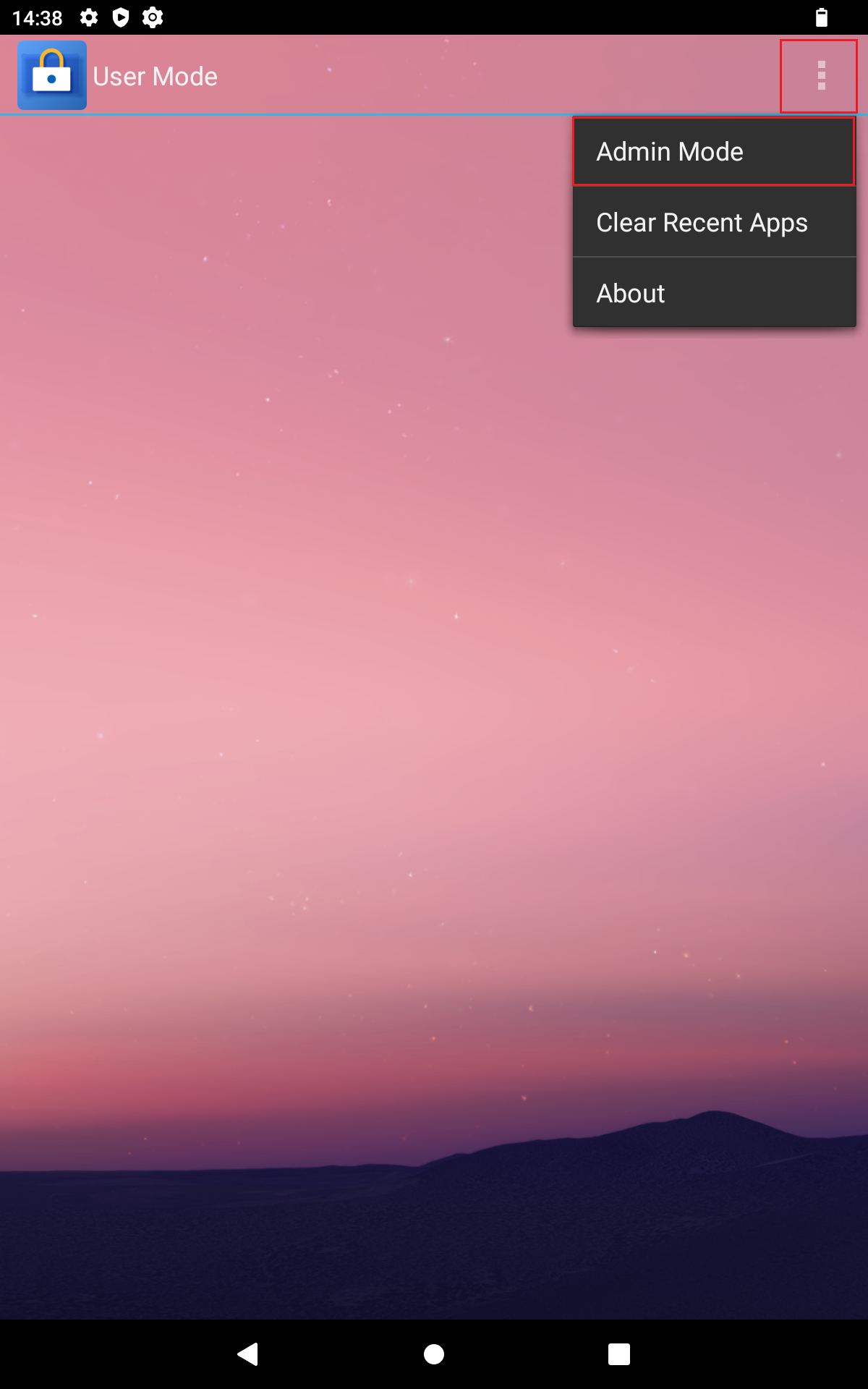
- enter the administrator password in the following window (default value: 0000) and press "OK".
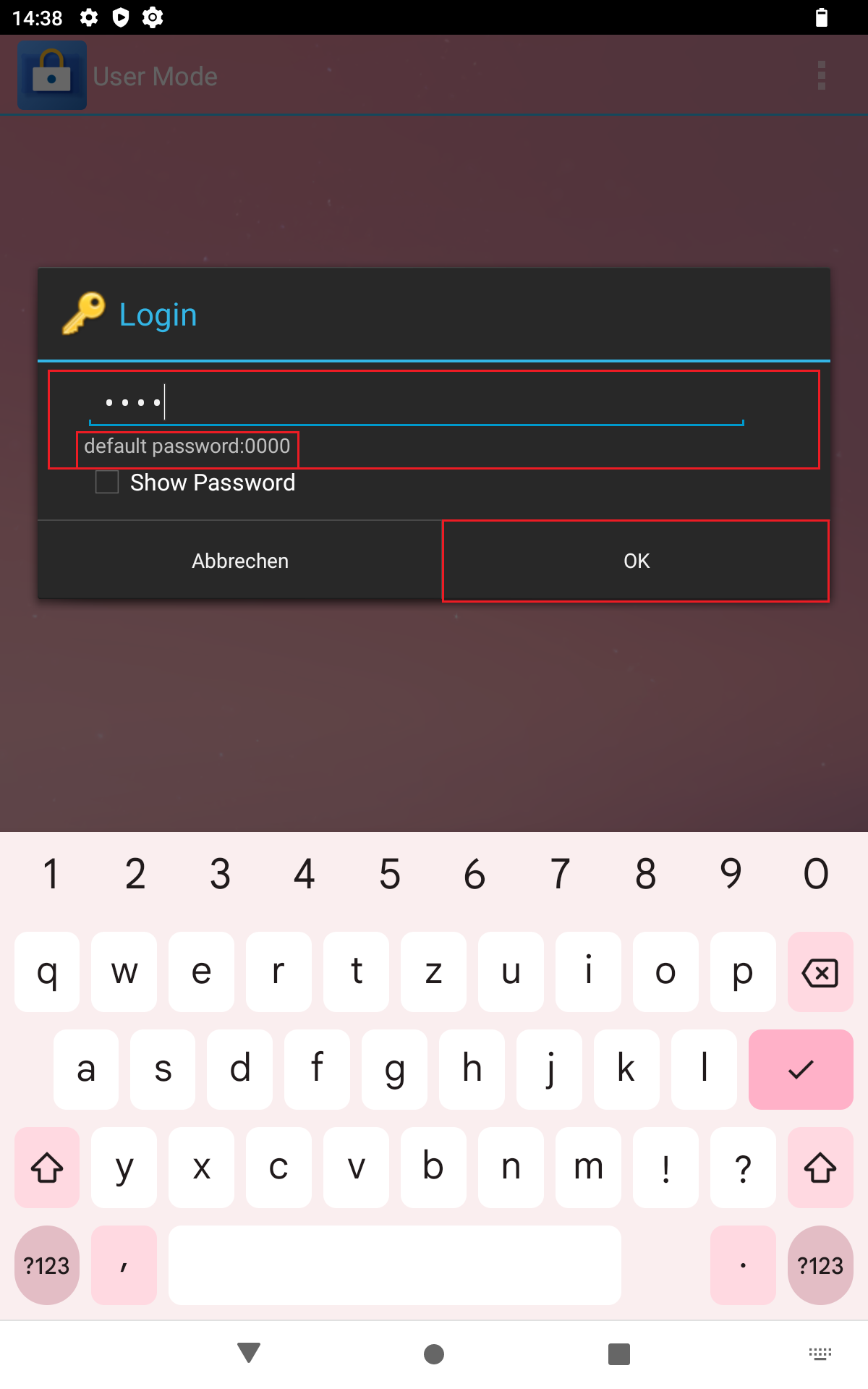
- Being successfully logged in to admin mode (visible at the top left of the screen), you can now change different settings, enable or disable apps and services and exit kiosk mode.
Defining allowed apps
- Being in admin mode, press the three gray dots at the top right of the screen with your finger.
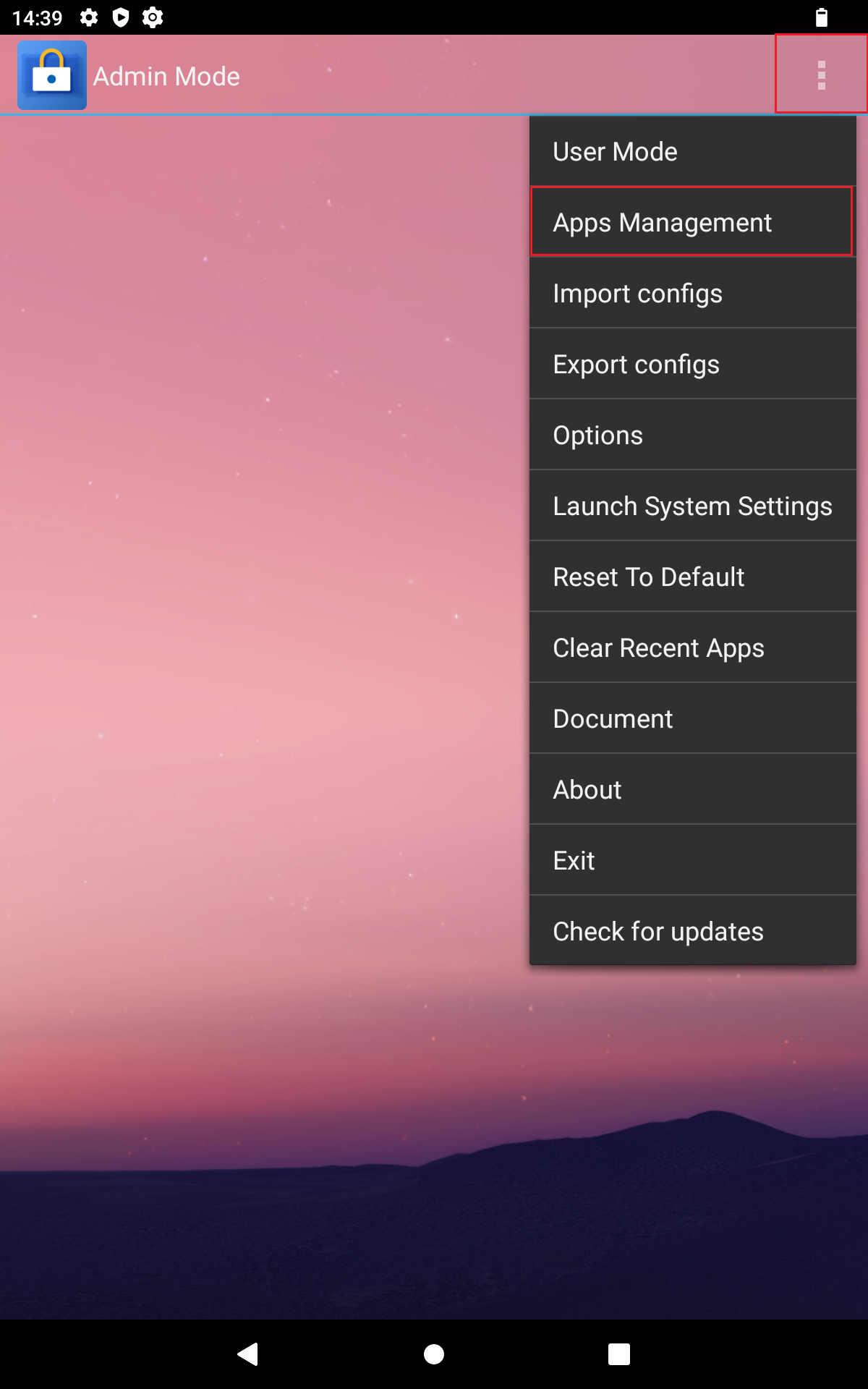
- press "Apps Management" in the menu bar that opens.1 In administrator mode, press the three gray dots at the top right of the screen with your finger.
- under the "Add App" tab, you will find a list of the applications installed on the device.
- To add applications from the list to the kiosk user screen, press the plus symbol to the right of the application with your finger. The application now appears on the user screen of the kiosk mode and can be used by the user.
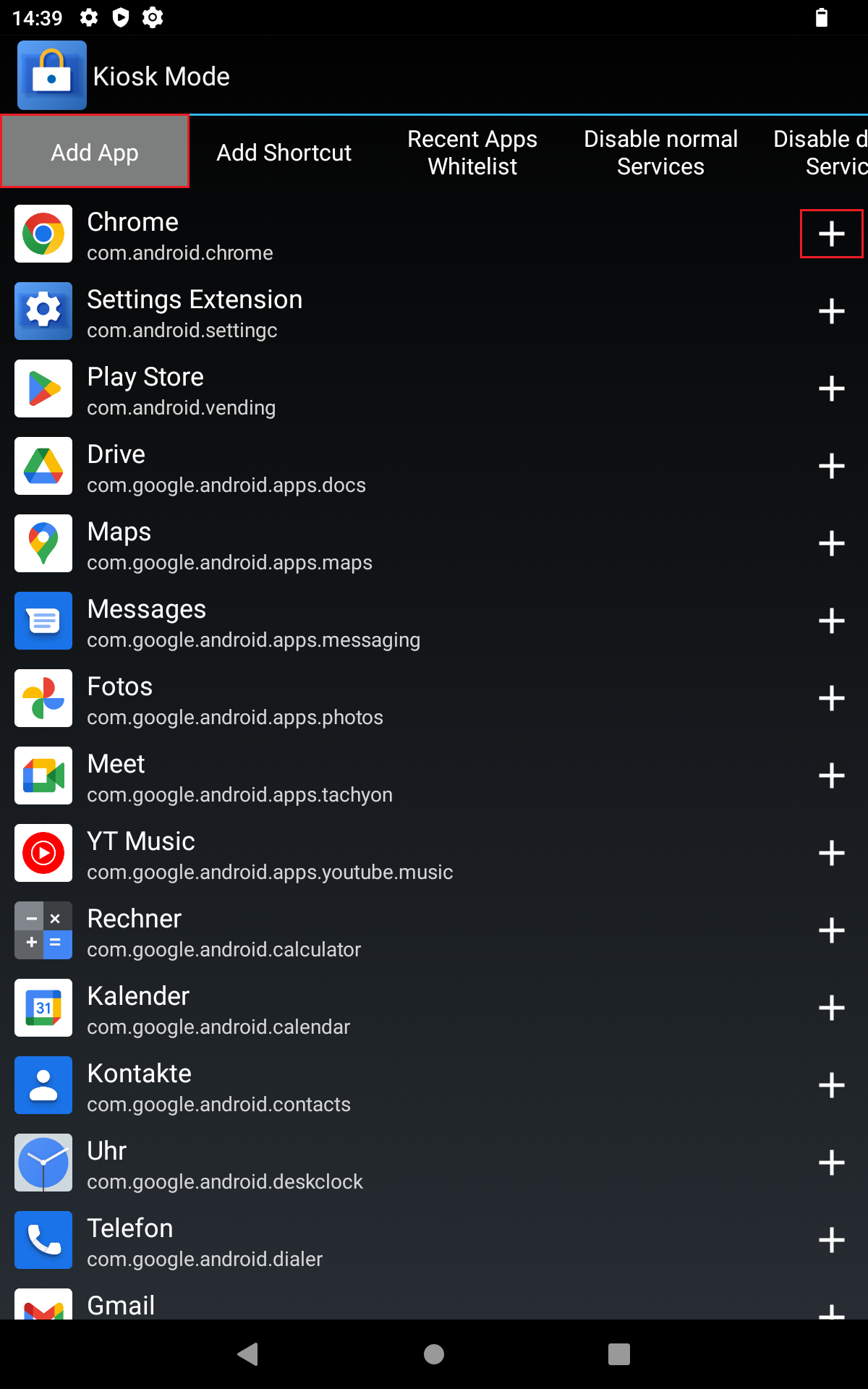
- to remove an app from the kiosk user screen, press or click on the minus symbol to the right of that apps icon in the list. The app no longer appears on the user screen of kiosk mode.
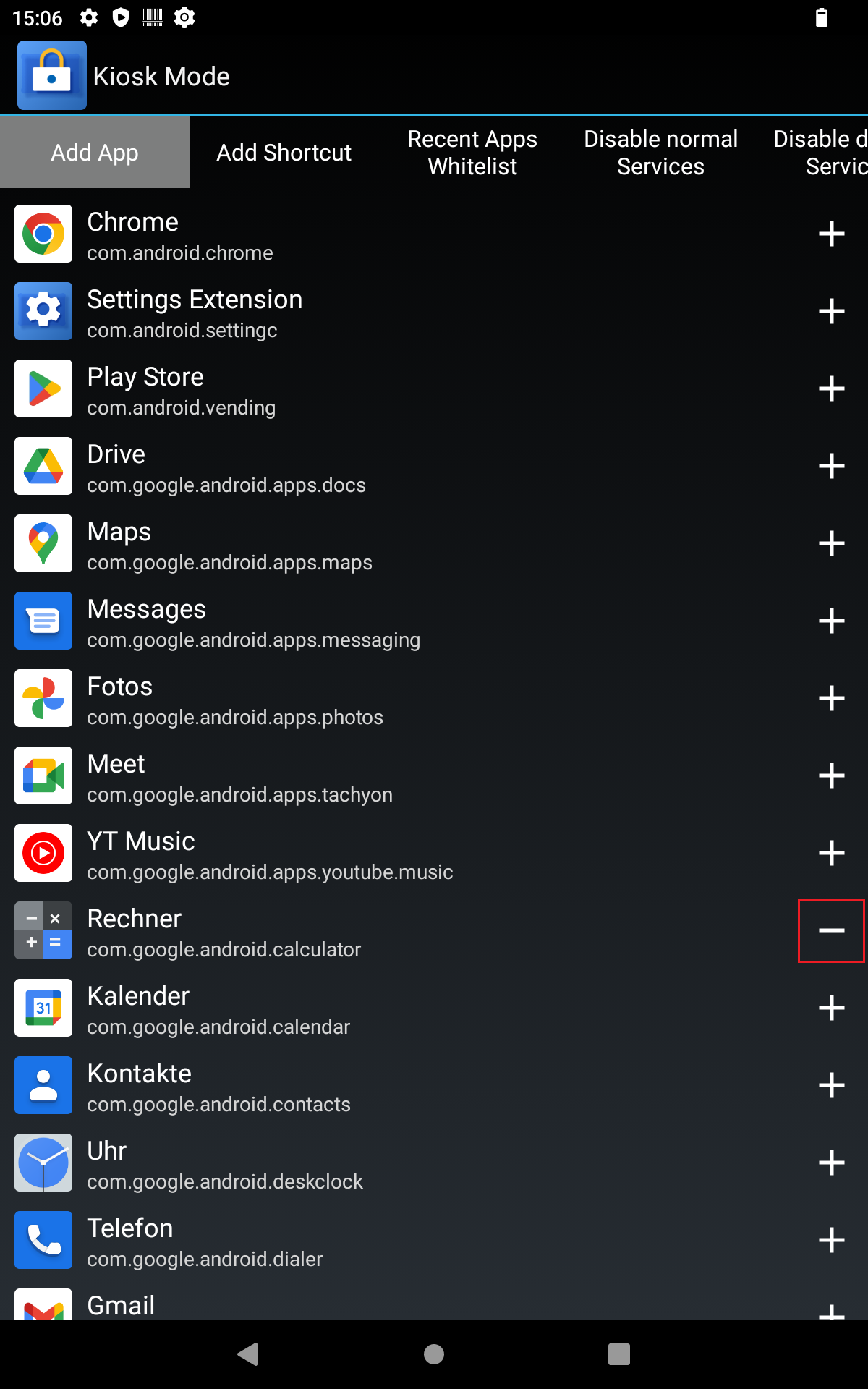
Defining allowed shortcuts
To quickly access certain settings without giving access to the entire settings menu, you can place shortcuts to certain settings on the user screen. To do this, proceed as follows:
- while being in admin mode, press or click on the three gray dots at the top right of the screen.
- In the menu bar that opens, press "Apps Management" with your finger.
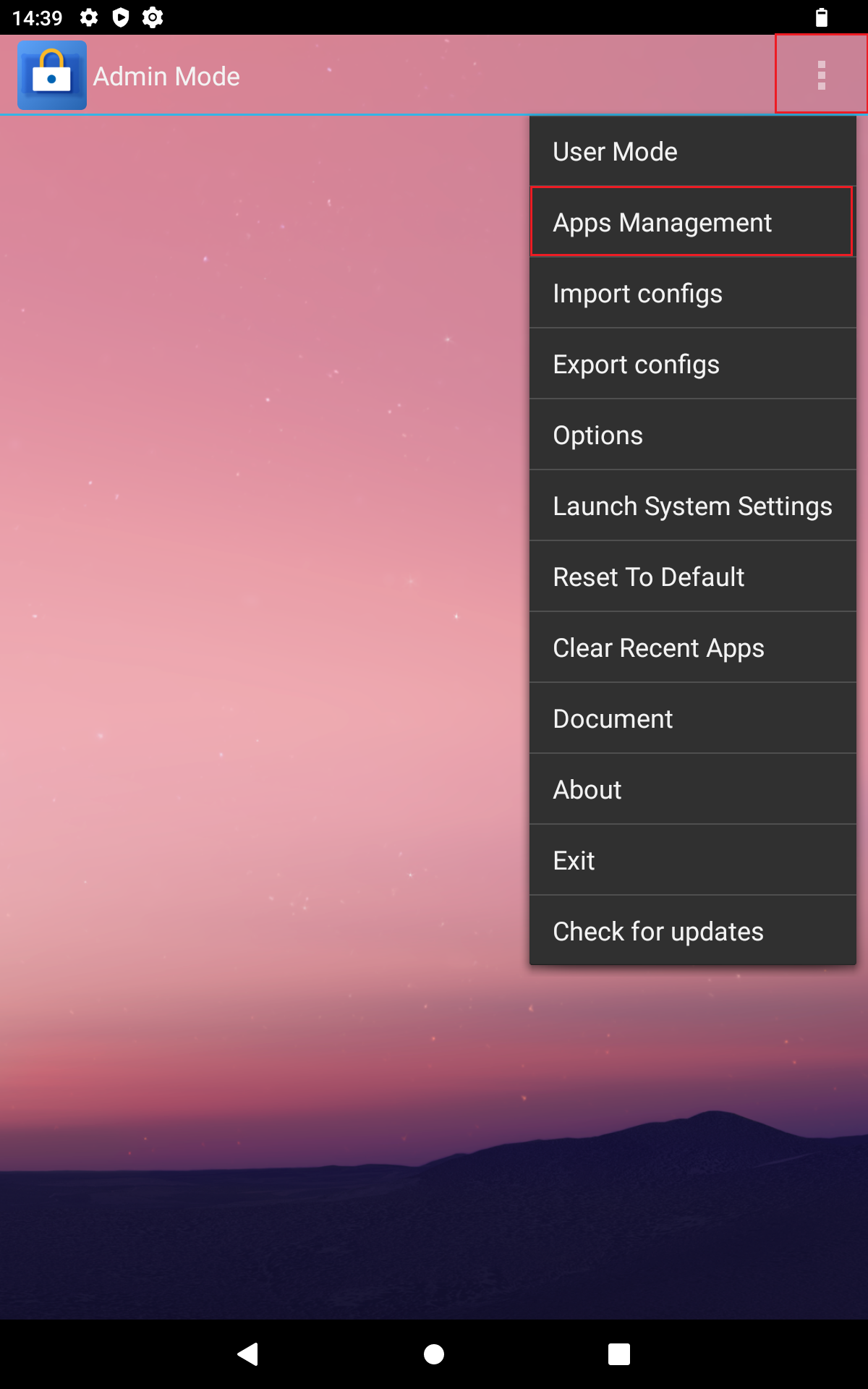
- Under the "Add Shortcut" tab, you will find a list of the shortcuts installed on the device.
- To add a shortcut from the list to the user mode interface, press the plus symbol to the right of the shortcut with your finger. The shortcut now appears on the start screen of the kiosk mode and can be used by the user.
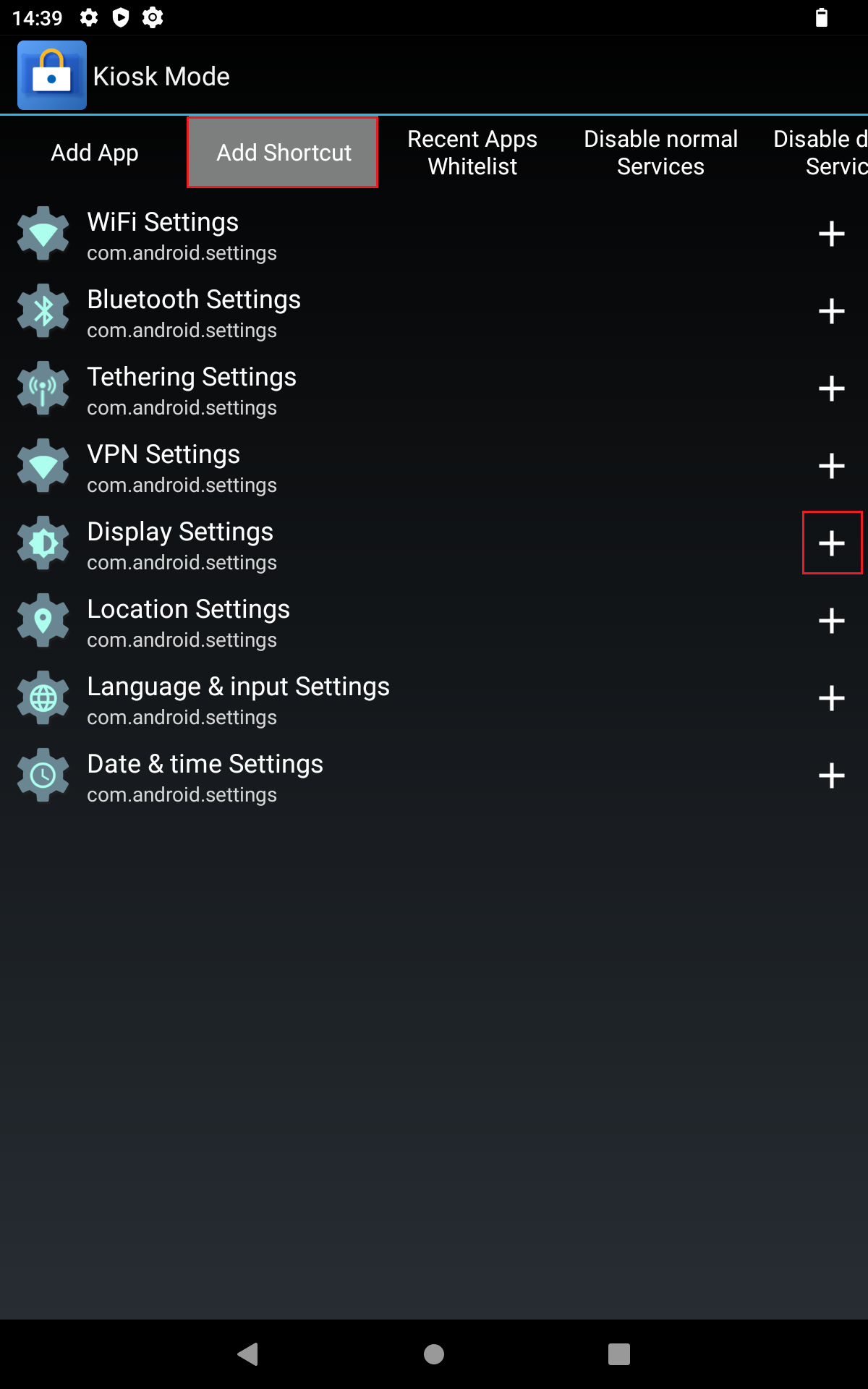
- To remove a shortcut from the user mode interface, press the minus symbol to the right of the shortcut with your finger. The shortcut no longer appears on the start screen of the kiosk mode and can therefore no longer be used by the user.
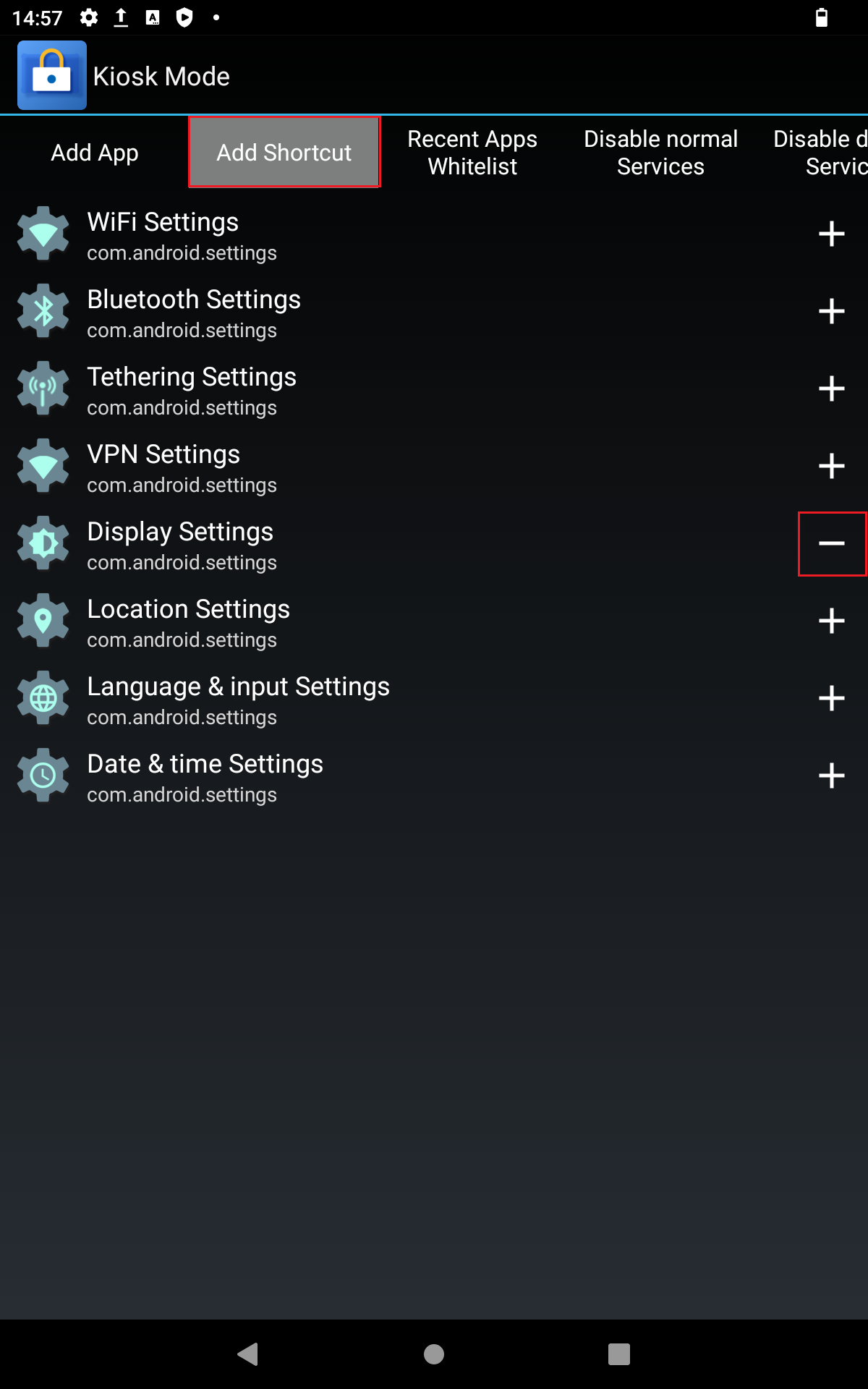
Setting kiosk mode as start app
To load directly to kiosk mode after starting the device, the device must be in kiosk mode when it is switched off. In addition to this, the app must be set as the start app in the Android settings. To do this, proceed as follows:
- On the home screen, swipe your finger upwards from the bottom edge of the screen to access the application drawer.
- With your finger, press on “Settings”.
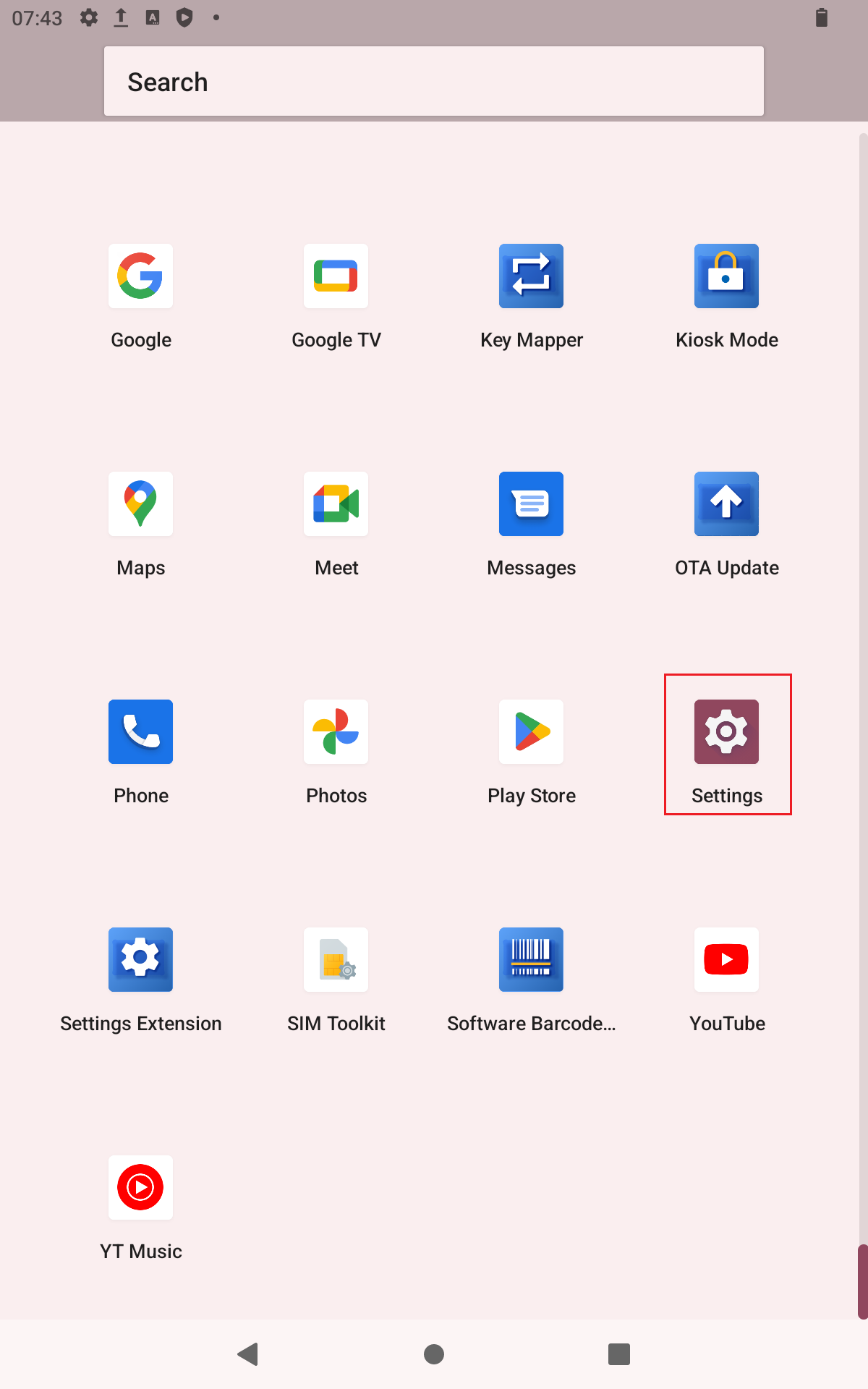
- With your finger, press on "Apps".
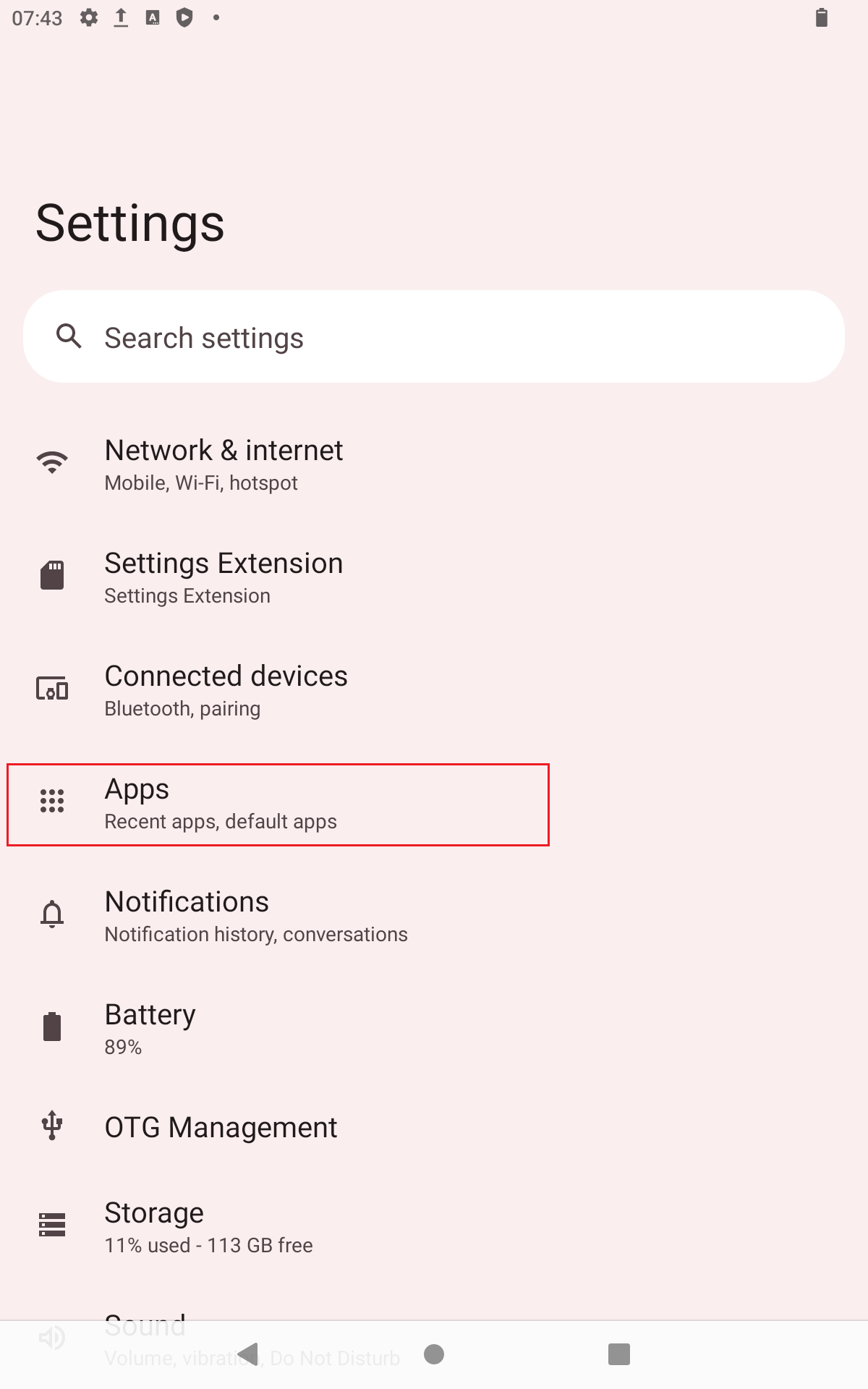
- If the "Kiosk Mode" app is not displayed under "Recently opened apps", press "See all 35 apps" (number may vary). To scroll through the list, swipe your finger upwards from the bottom of the screen until you see the "Kiosk Mode" app.
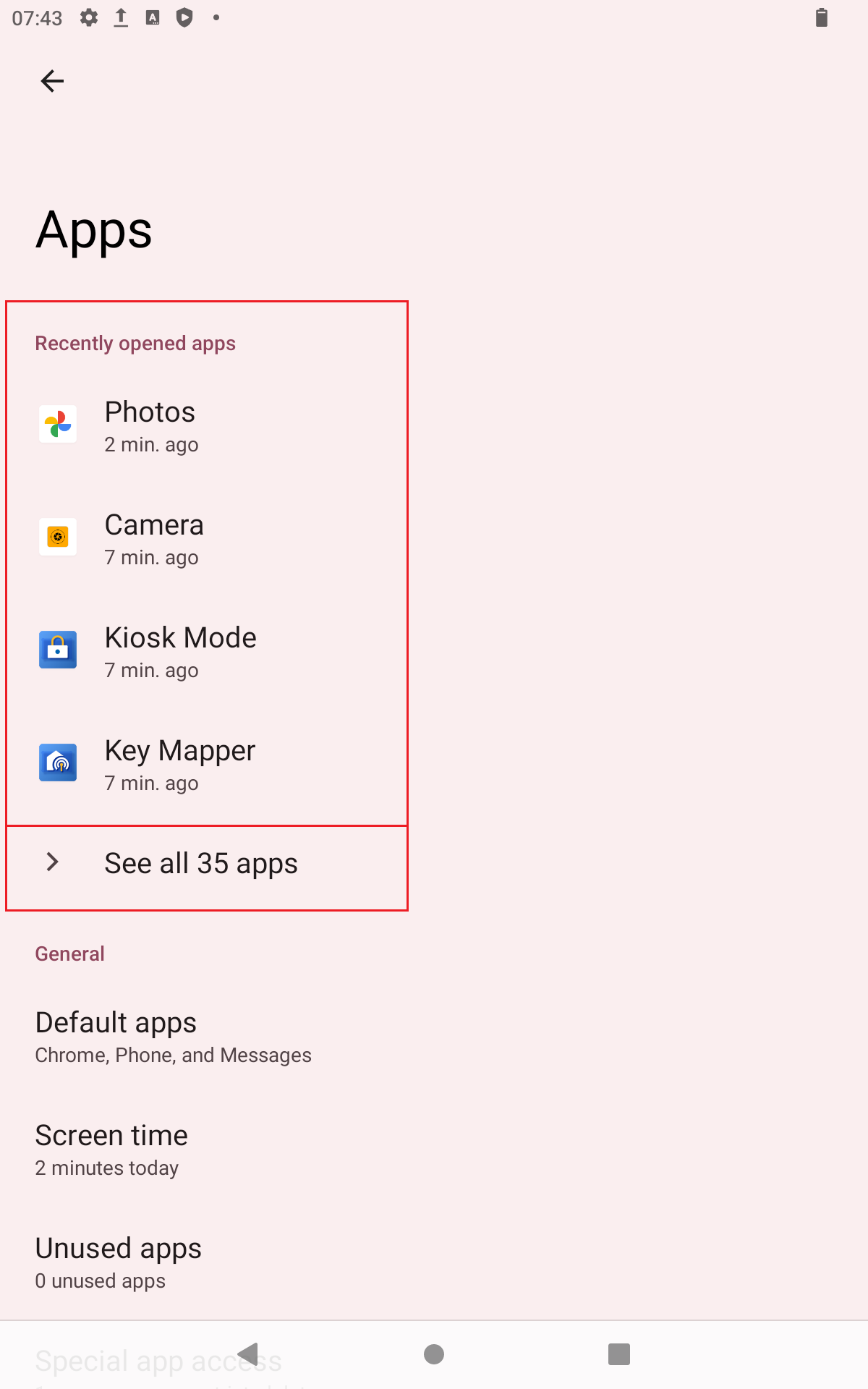
- With your finger, press on "Kiosk Mode".
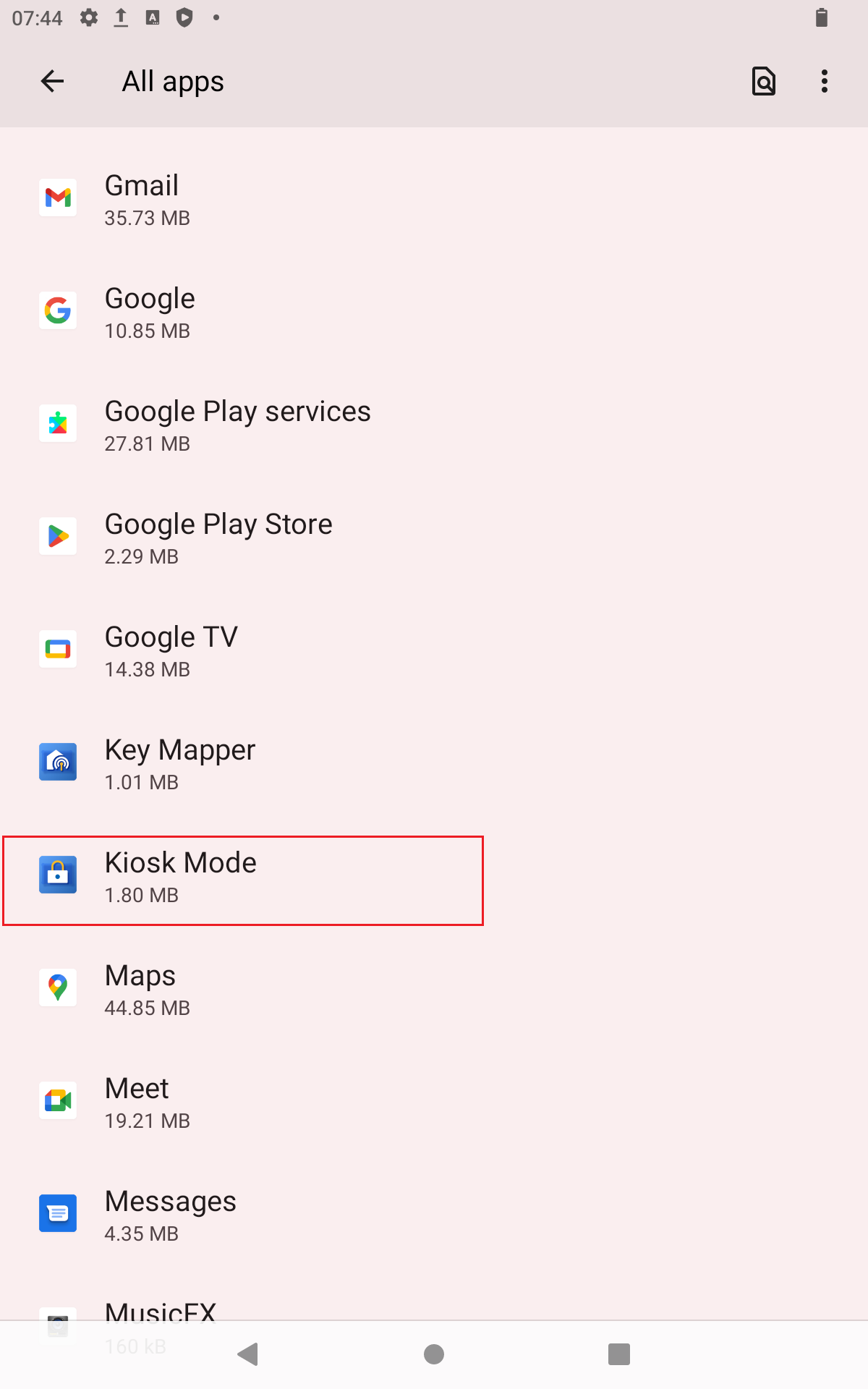
- Swipe your finger upwards from the bottom edge of the screen until you see the "Home app" menu item.
- With your finger, press " Home app ".
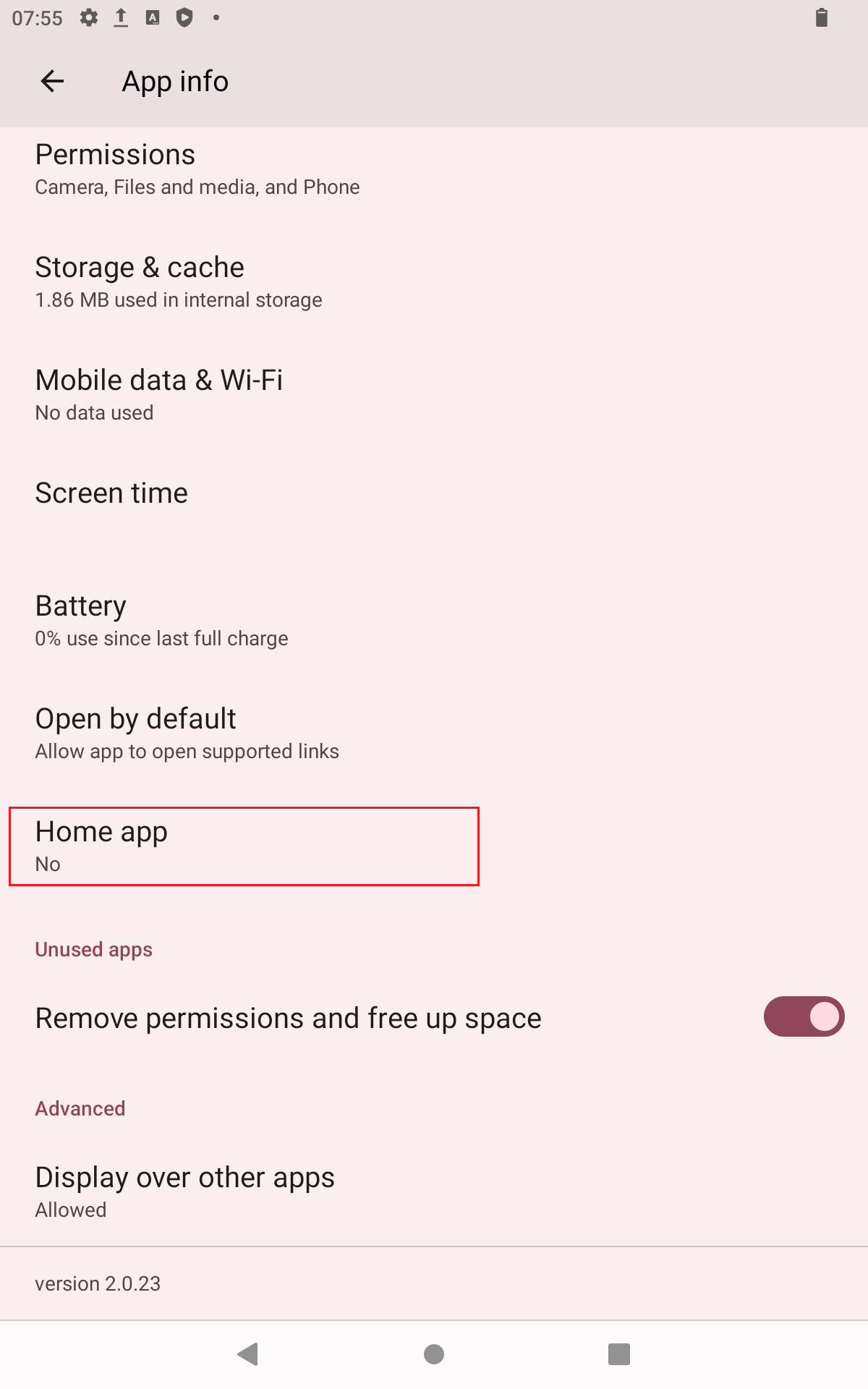
- Press "Kiosk Mode" with your finger.
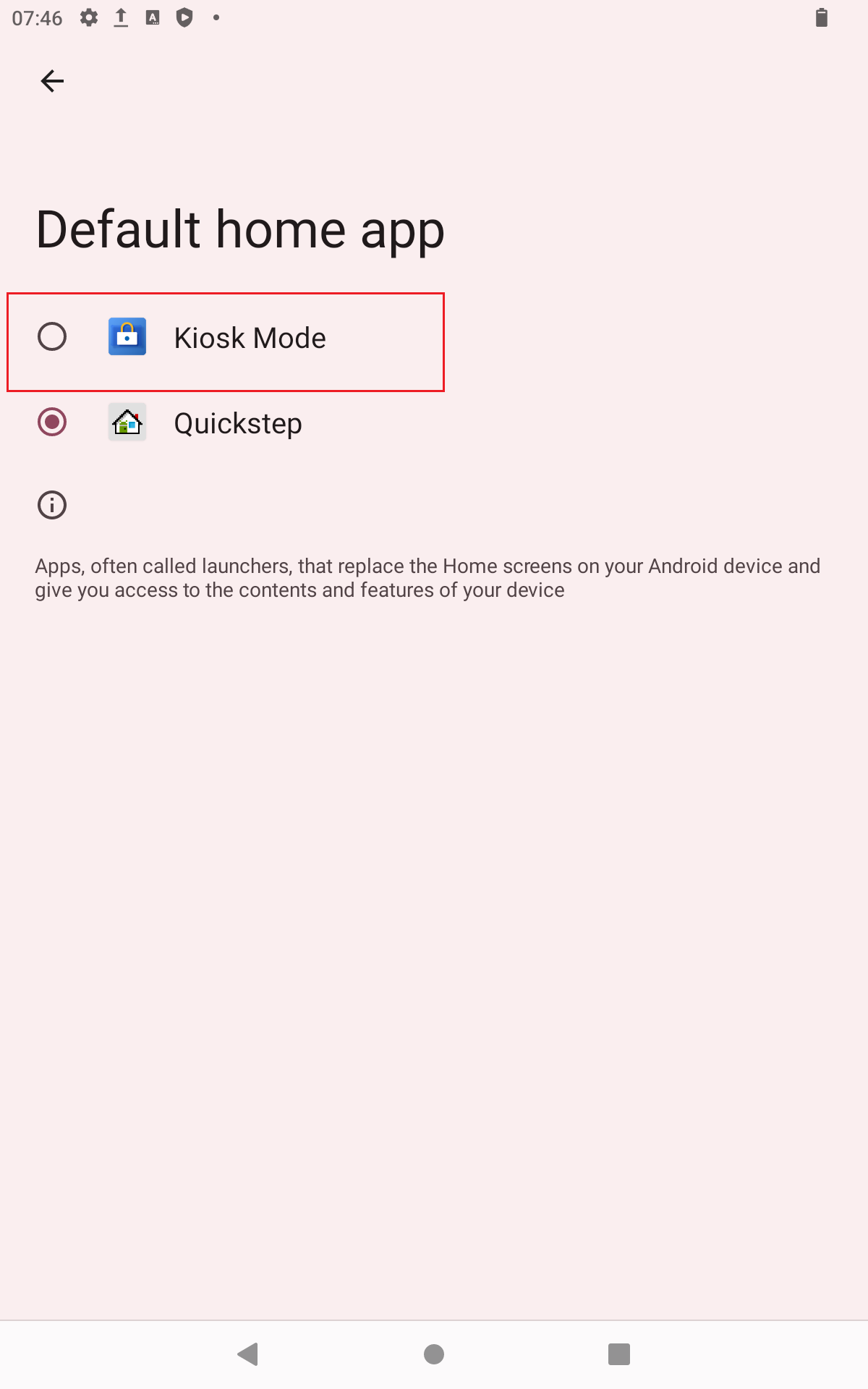
To deactivate the automatic start of kiosk mode, simply exit kiosk mode. To do this, proceed as follows:
- In admin mode, use your finger to press the three grey dots at the top right of the screen.
- With your finger, press "Exit" in the menu bar that opens.