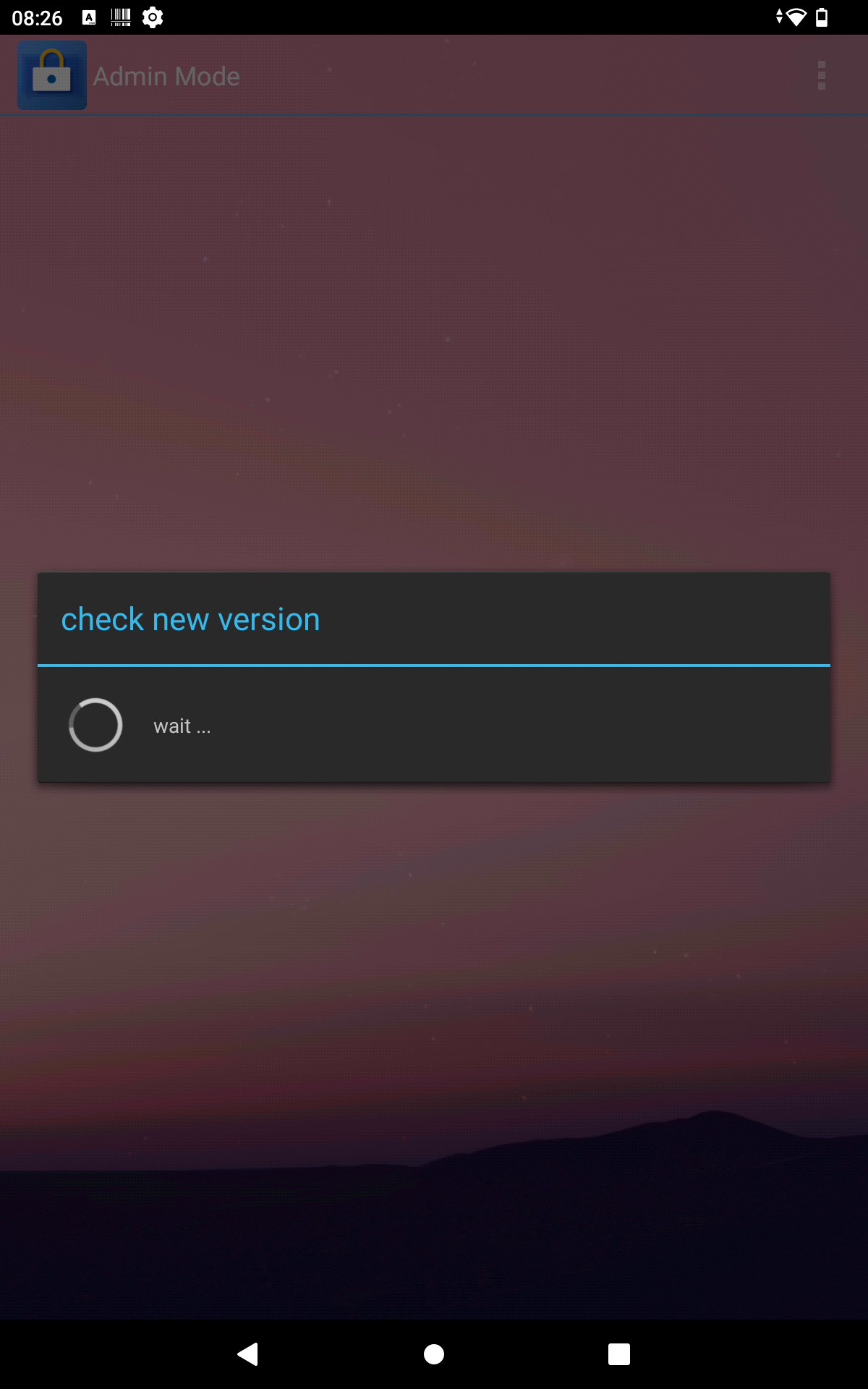Functions of the administration area
Functions of the Admin Mode
The Admin Mode gives you different options for the configuration of the Kiosk Mode App. By pressing or clicking on the three grey dots in the top right corner of your screen, you access a dropdown menu containing the following sub menus:
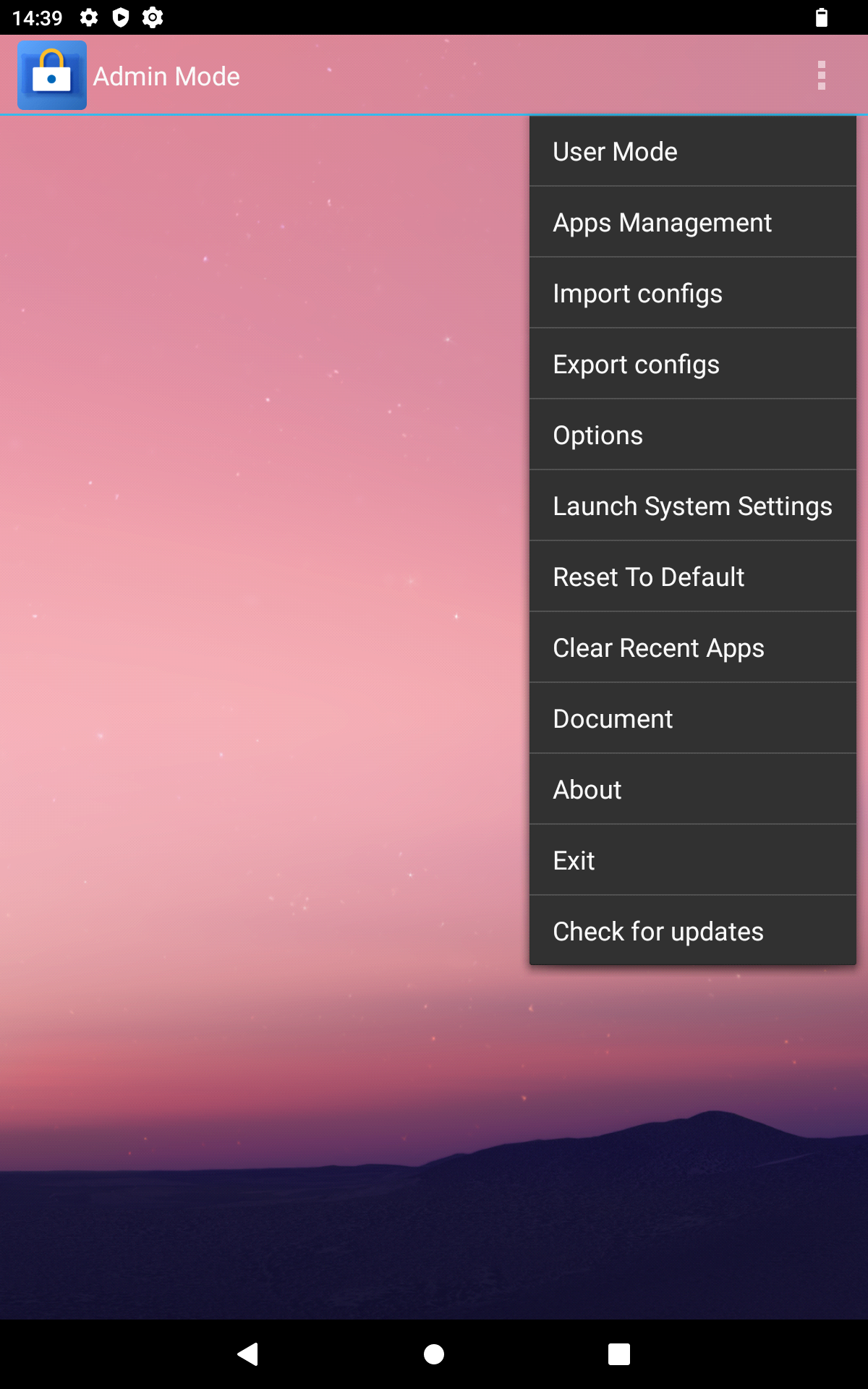
Apps Management
The "Apps Management" submenu offers you the following 5 setting options:
- Add App
Here you will find a list of the applications installed on the device.
You can add these to the start screen by pressing or clicking on the plus symbol on the right-hand side of the column.
You can remove them from the start screen by pressing or clicking minus symbol on the right-hand side of the column.
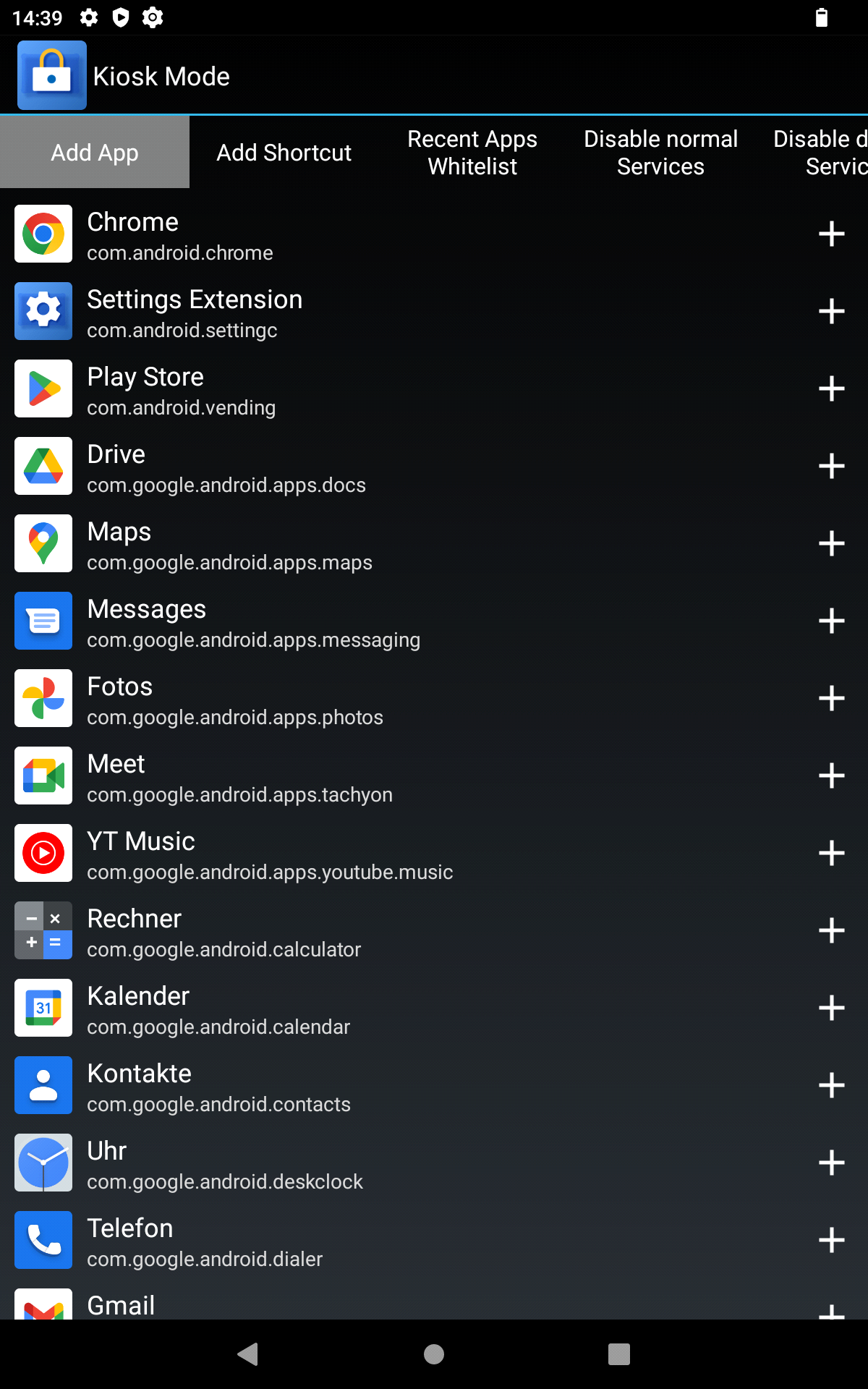
- Add Shortcut
Here you will find various predefined "shortcuts" to access specific settings pages without giving access to the entire settings area of the device.
You can add these to the start screen by pressing or clicking on the plus symbol on the right-hand side of the column.
You can remove them from the start screen by pressing or clicking minus symbol on the right-hand side of the column.
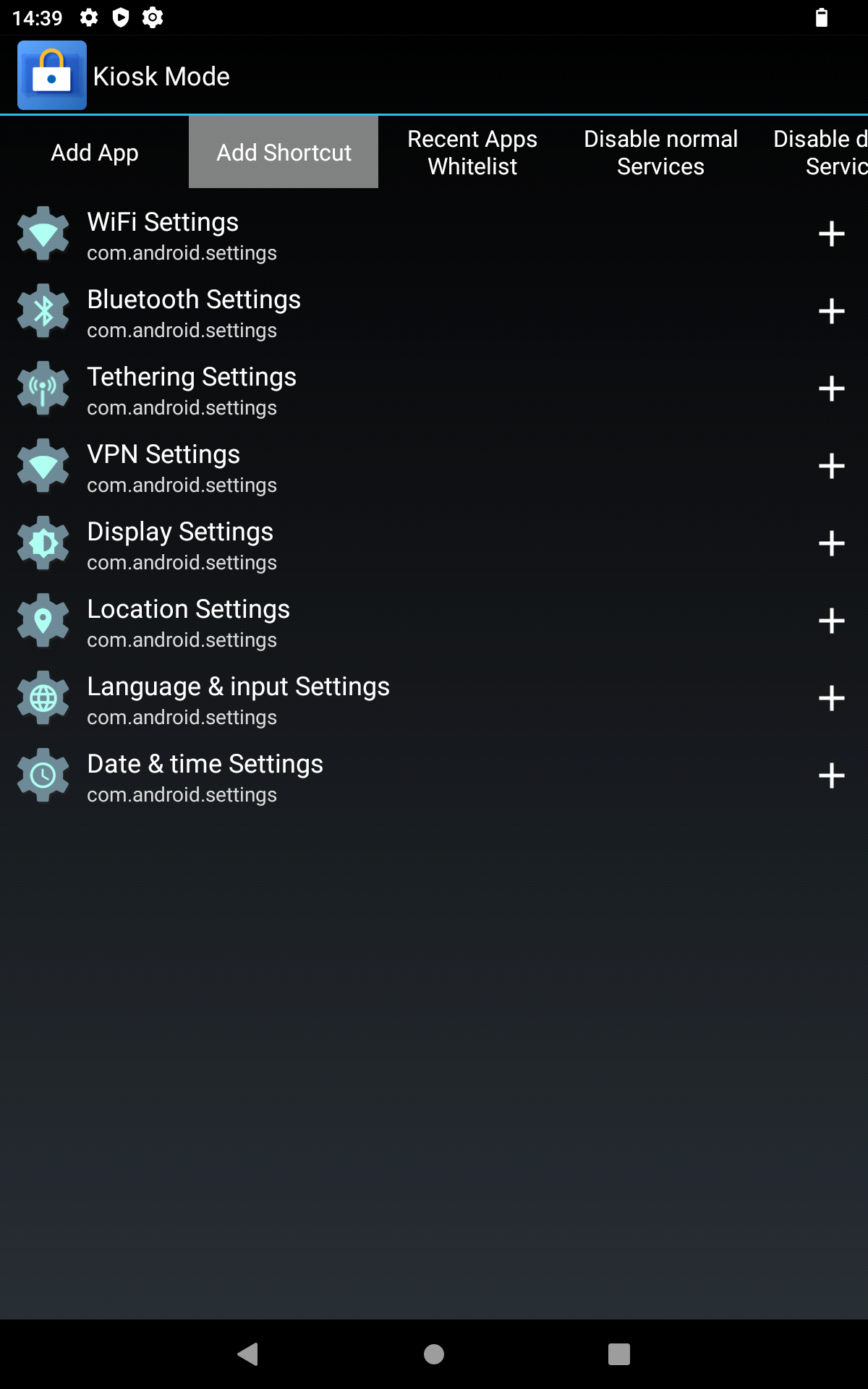
- Recent Apps Whitelist
Here you can select which applications may continue to work in the background when using the "Clear Recent Apps" function by adding them to a so-called whitelist.
You can add these to the whitelist by pressing or clicking on the plus symbol on the right-hand side of the column.
You can remove them from the whitelist by pressing or clicking minus symbol on the right-hand side of the column.
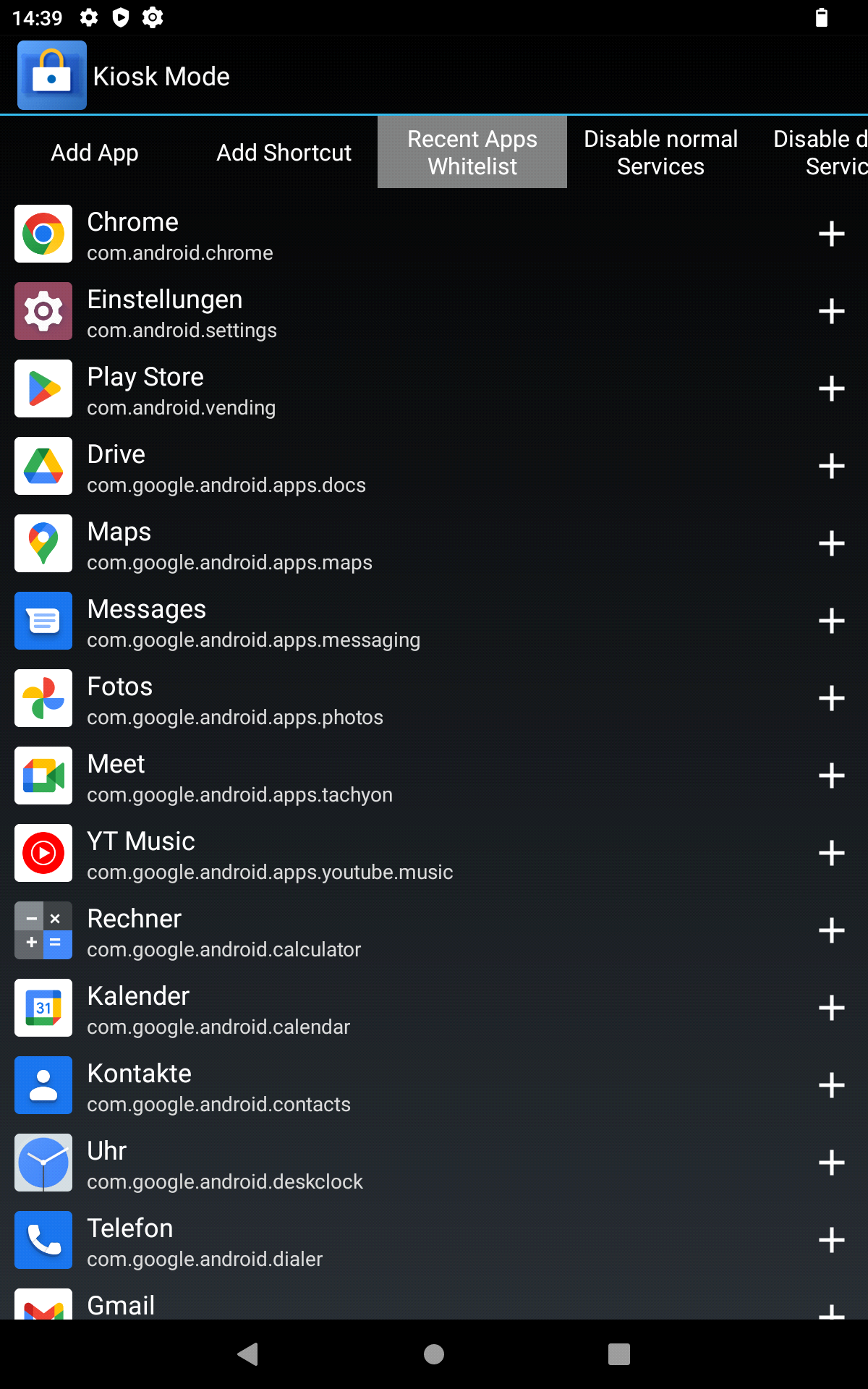
- Disable Normal Services
Here you can block the services of applications on the device so that they are also deactivated outside of Kiosk mode. To do this, press or click on the tick symbol on the right in the column. To reactivate them switch to the “Disable Danger Services” sub menu. There you can reactivate them by pressing or clicking on the 🛇 symbol.
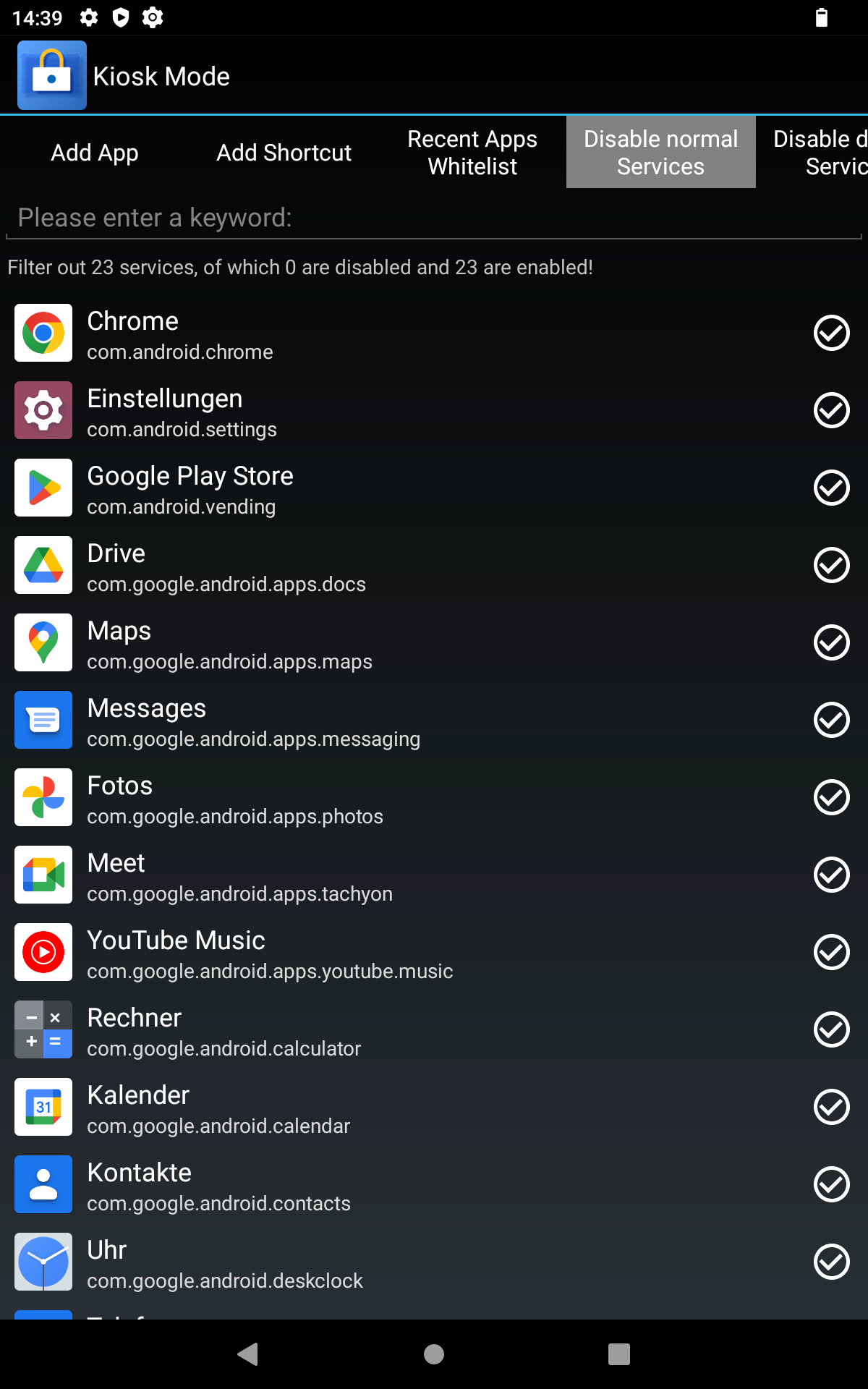
- Disable Danger Services
Here you can block system services of the device so that they are also deactivated outside of Kiosk mode. To do this, press or click on the tick symbol on the right in the column.
!!! Please note that this may cause the device to crash!!!
This is also the place to where you can find and reactivate currently disabled services. You can reactivate them by pressing or clicking on the 🛇 symbol.
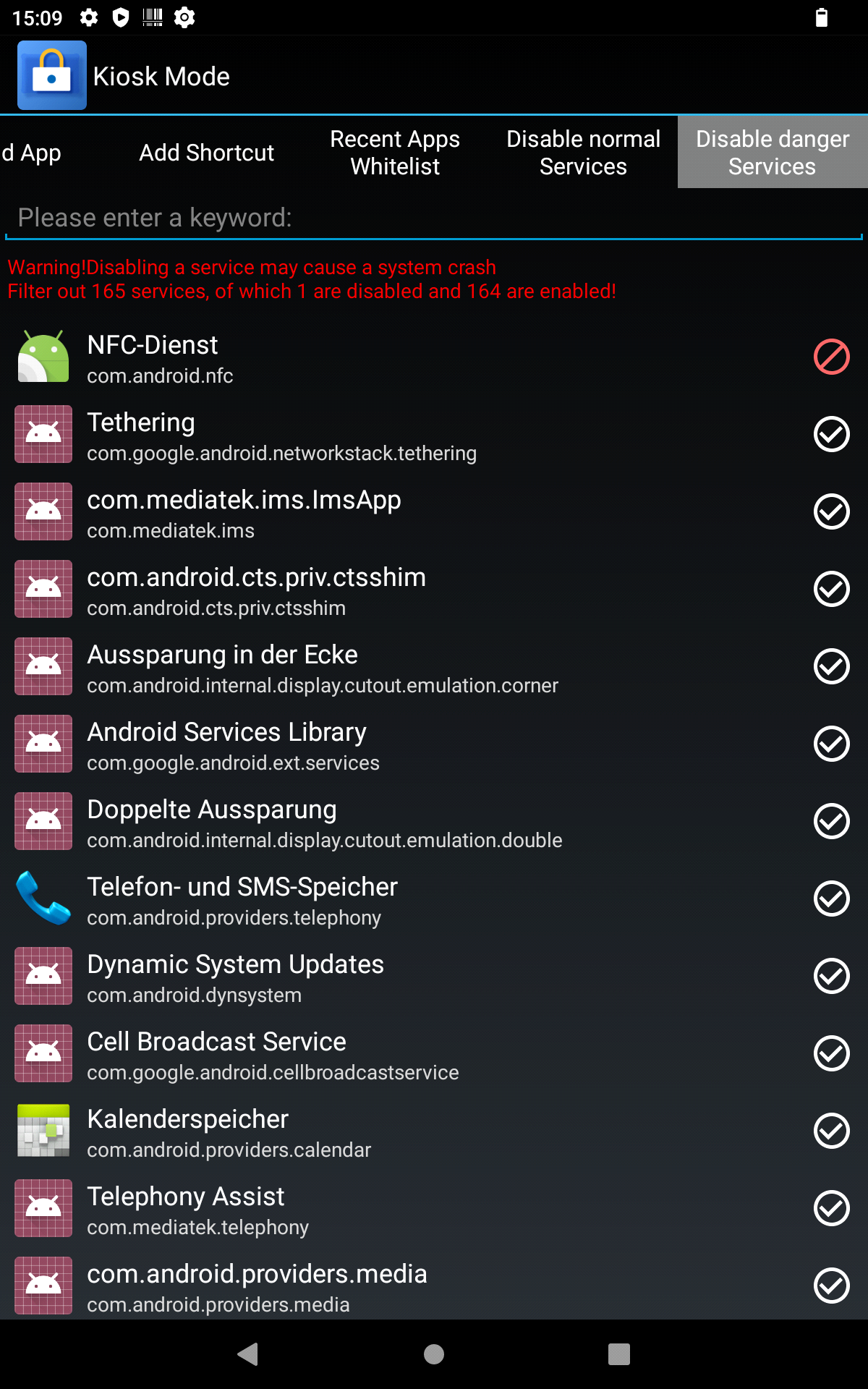
Import configs
Under "Import conifgs" you can import kiosk mode settings from already configured devices in the form of configuration files or by scanning a QR code.
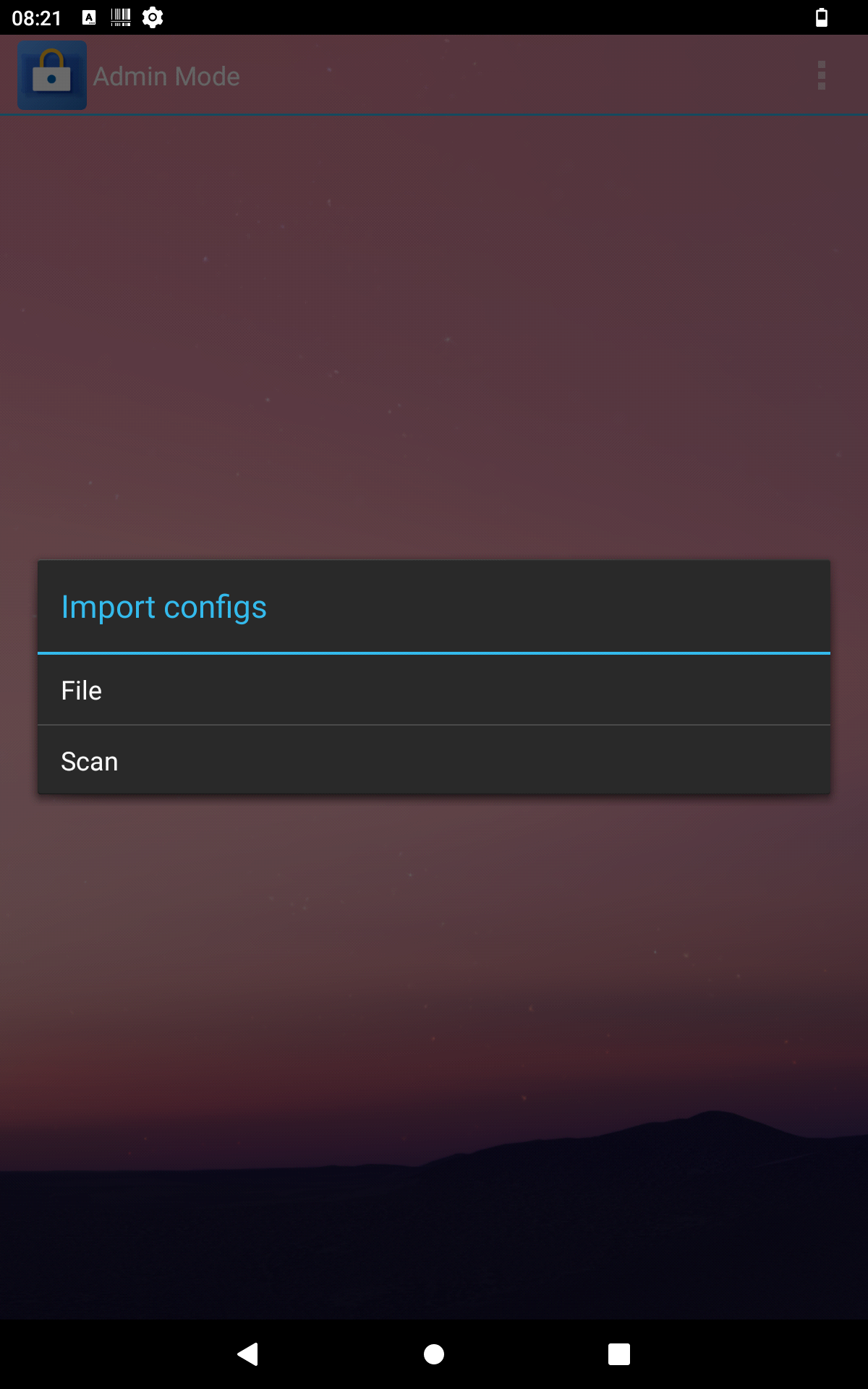
Export configs
Under "Export configs" you can export your kiosk mode settings in the form of configuration files or by creating a QR code.
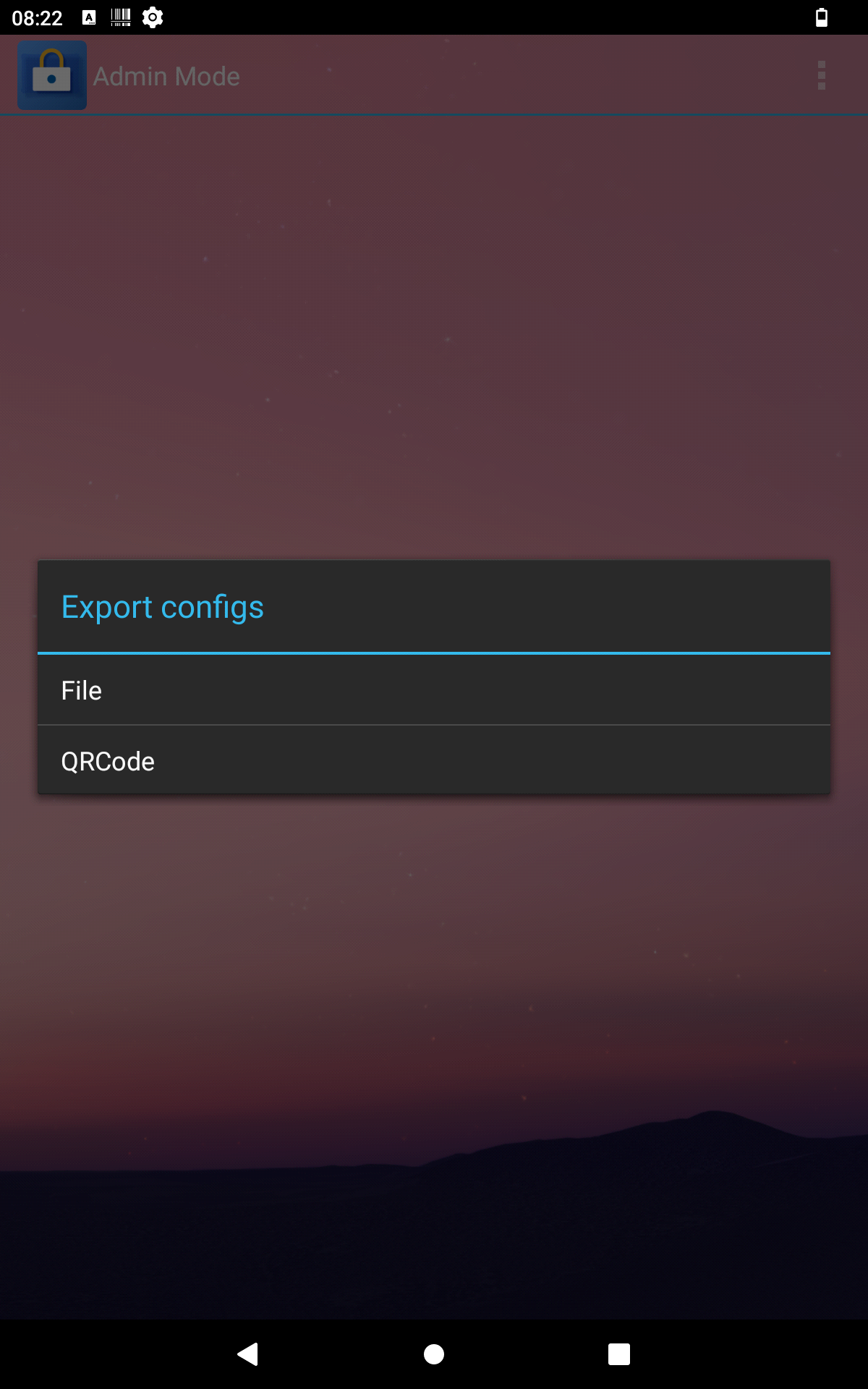
Options
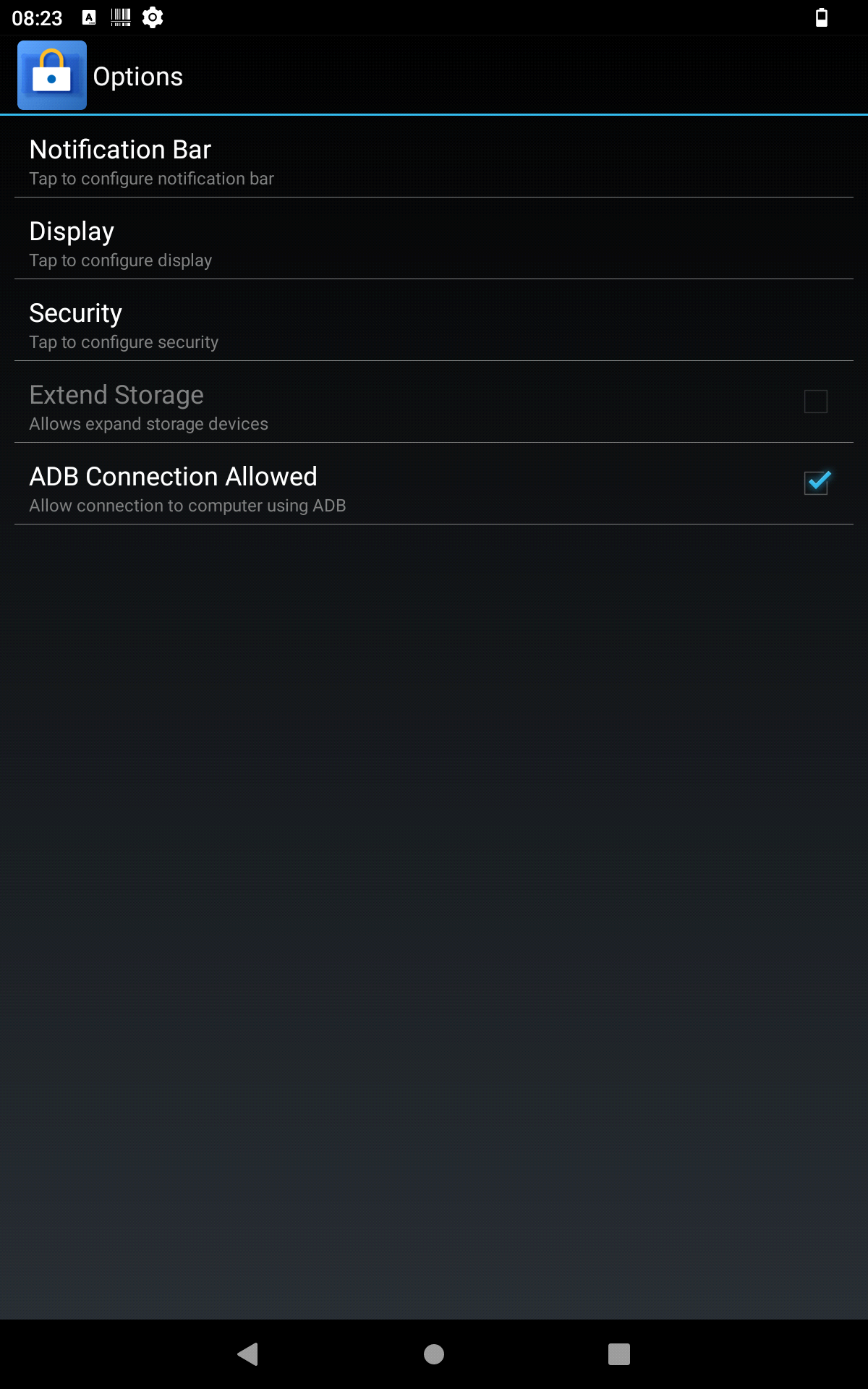
Under Options you will find the following submenus for setting the kiosk mode:
- Notification Bar
Here you can change settings for the notification bar by setting or removing checkmarks.
- Checking or unchecking the box next to "Status Bar" activates or deactivates the function of the notification bar at the top of the screen.
- Setting or removing the tick next to "Quick Switch" activates or deactivates the settings shortcuts in the notification bar, e.g. activating/deactivating Wi-Fi, Bluetooth, flight mode, etc. This option is only available if "Status bar" is checked.
- Setting or removing the checkmark next to "Heads-up notifications" allows or prohibits applications from displaying notifications.
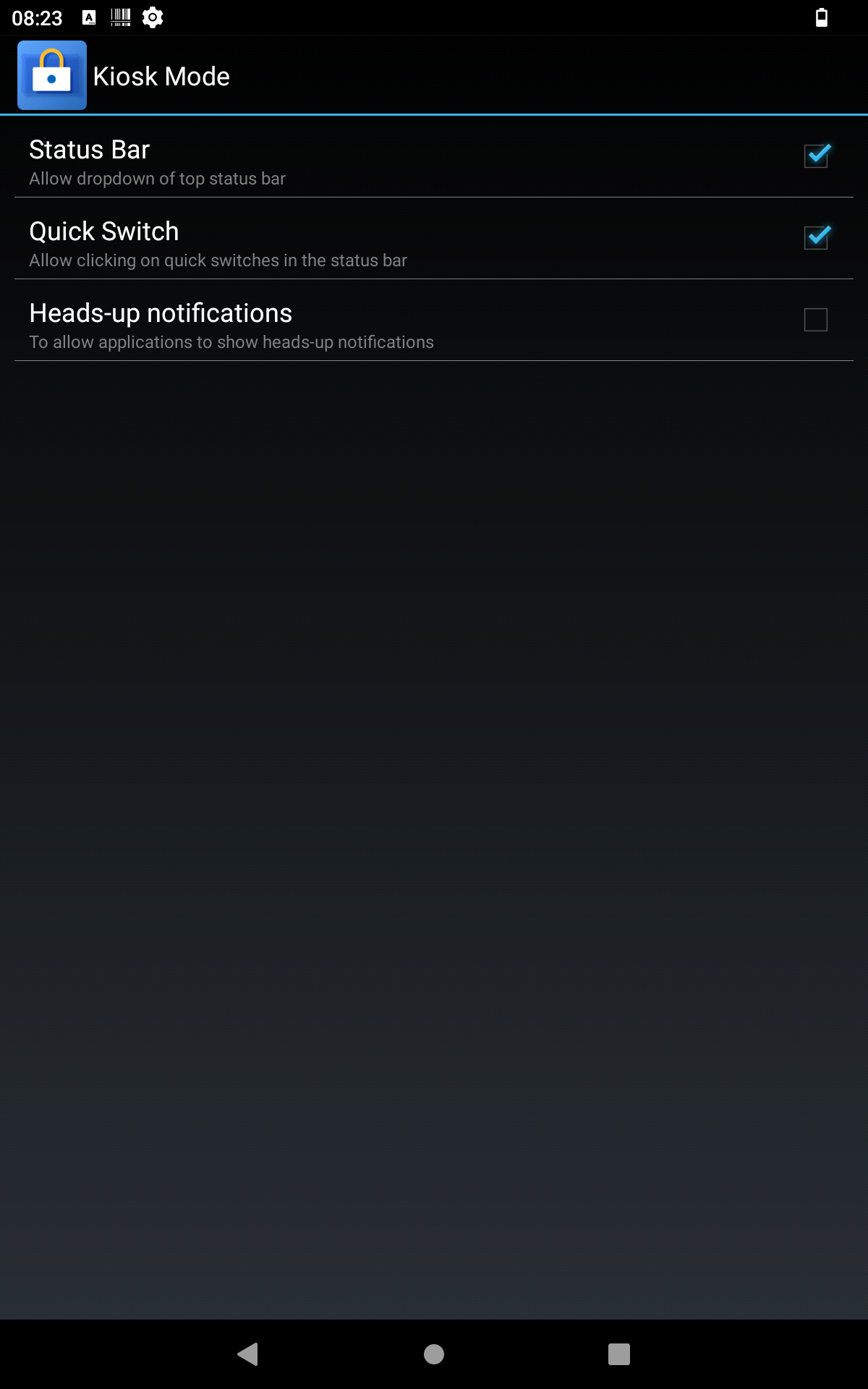
- Display
Here you can select whether Kisok mode should use the device's wallpaper by checking or unchecking the box next to "Use system wallpaper". Alternatively, you can also set your own background from the images available on the device.
- Under "Portrait wallpaper", you can set the background image for screen operation in portrait format.
- Under "Landscape wallpaper", you can set the background image for screen operation in landscape format.
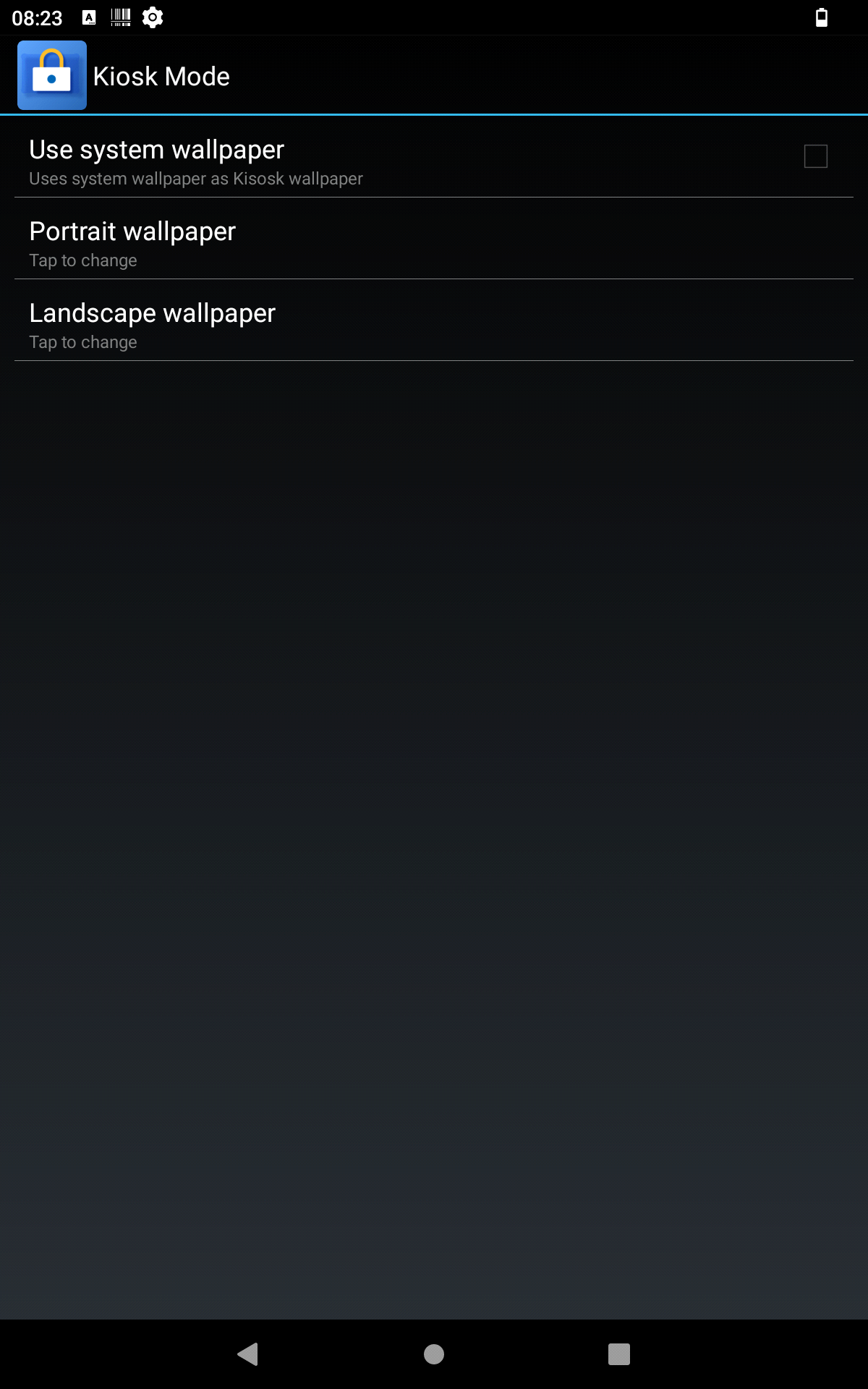
- Security
You can change the administrator password here. To do this, enter the old password in the first column. Then enter the new password in the second line and confirm by pressing or clicking on "OK". If you want to see the password you have entered, check the box next to "Show Password".
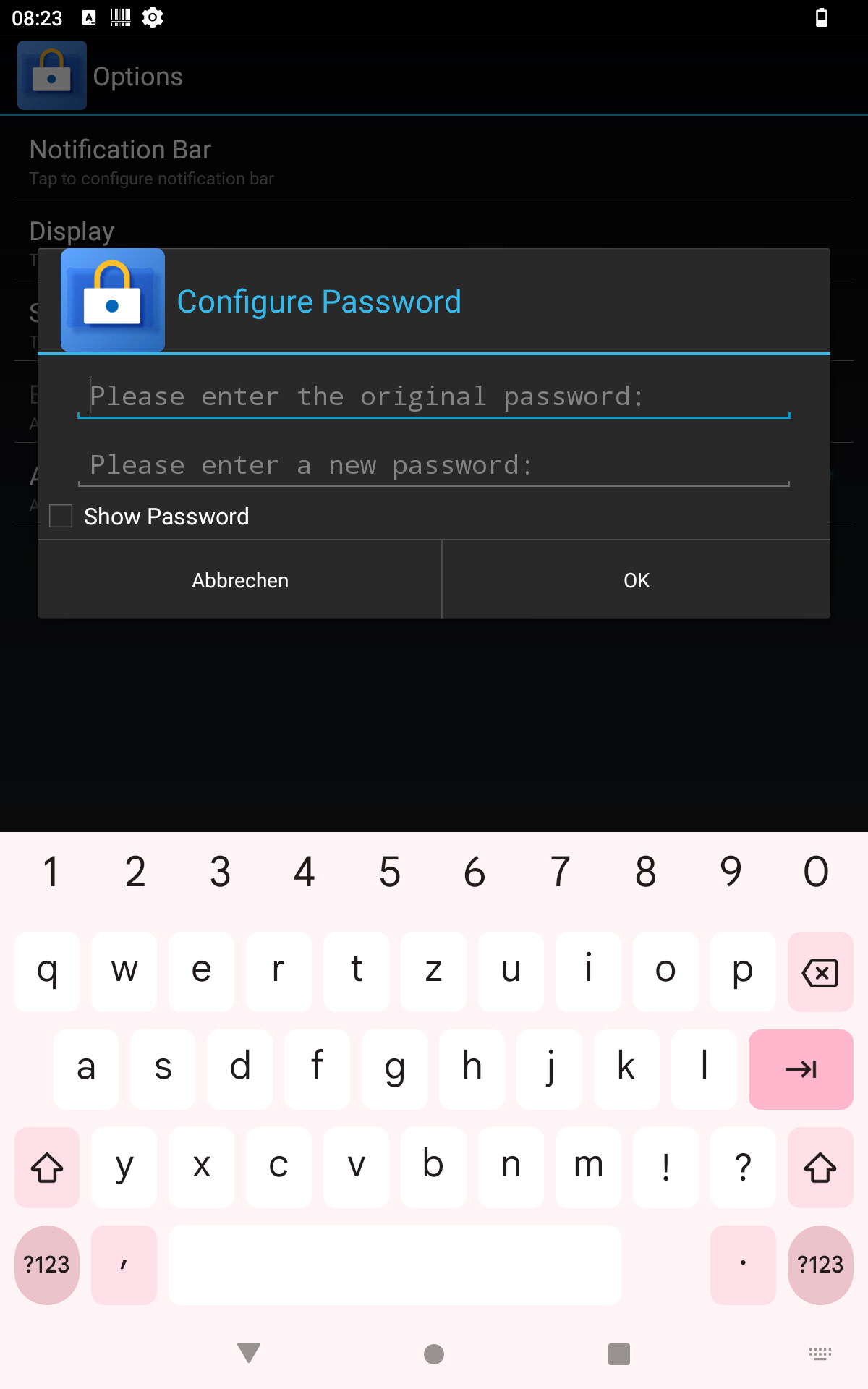
- Extend Storage
You can activate or deactivate the use of external storage media (e.g. SD cards) here by ticking or unticking the box on the right-hand side of the column.
- ADB Connection Allowed
You can activate or deactivate the use of external storage media (e.g. SD cards) here by ticking or unticking the box on the right-hand side of the column.
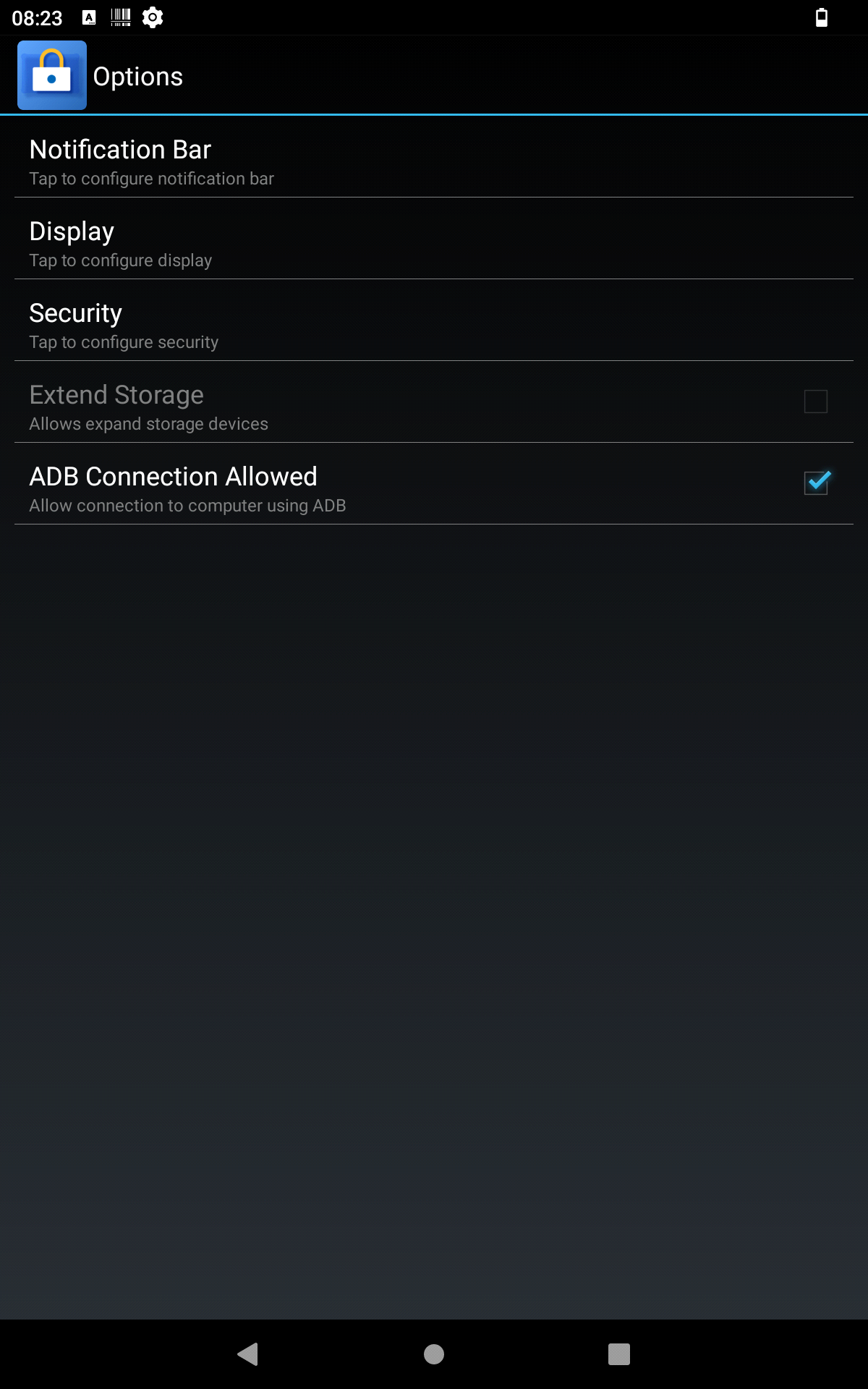
Launch System Settings
By pressing or clicking on "Launch System Settings", you can access the device settings.
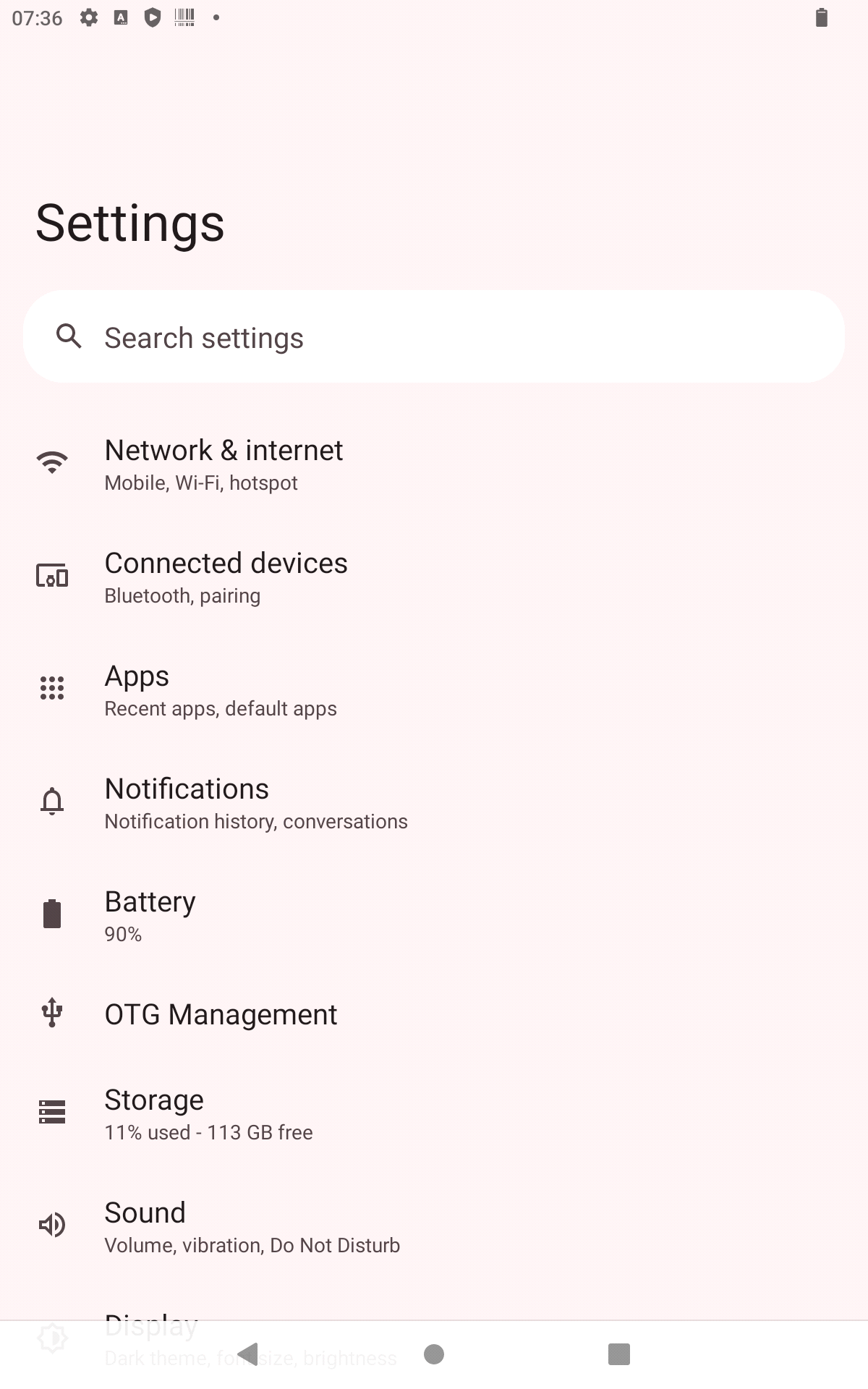
Reset To Default
If you press or click on "Reset To Default", a window opens asking you whether you are sure that you want to reset all kiosk mode settings. If you do, confirm by pressing or clicking on "OK". If not, press or click on "Cancel".
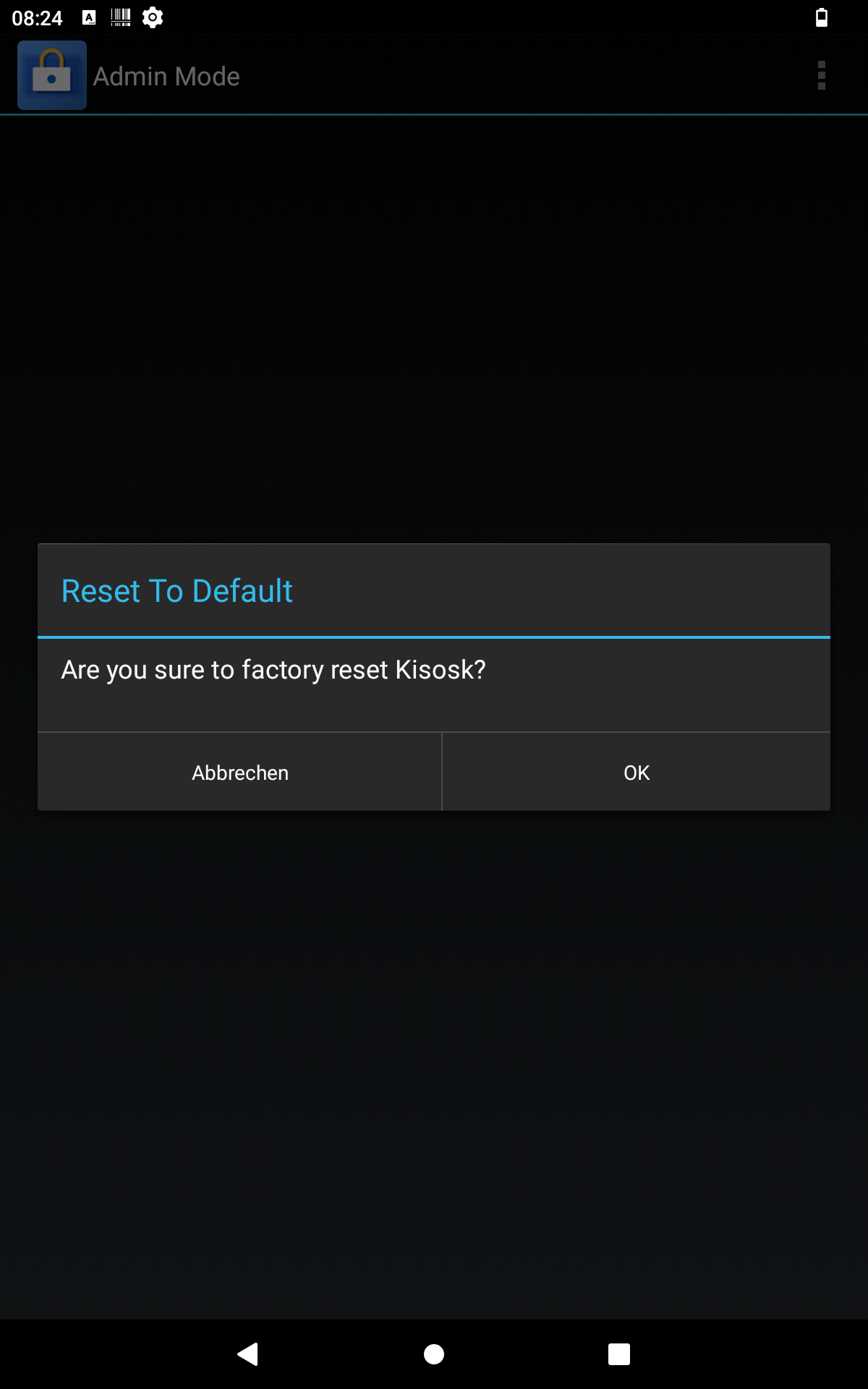
Clear Recent Apps
Press or click on "Clear Recent Apps" to end all background processes of all applications that are not on the "Recent Apps Whitelist".
Document
Pressing or clicking on "Document" opens a browser window which shows the English user manual provided by the app developers.
About
Pressing or clicking on "About" opens a window in which the version information and the serial number of the Kiosk Mode application are displayed.
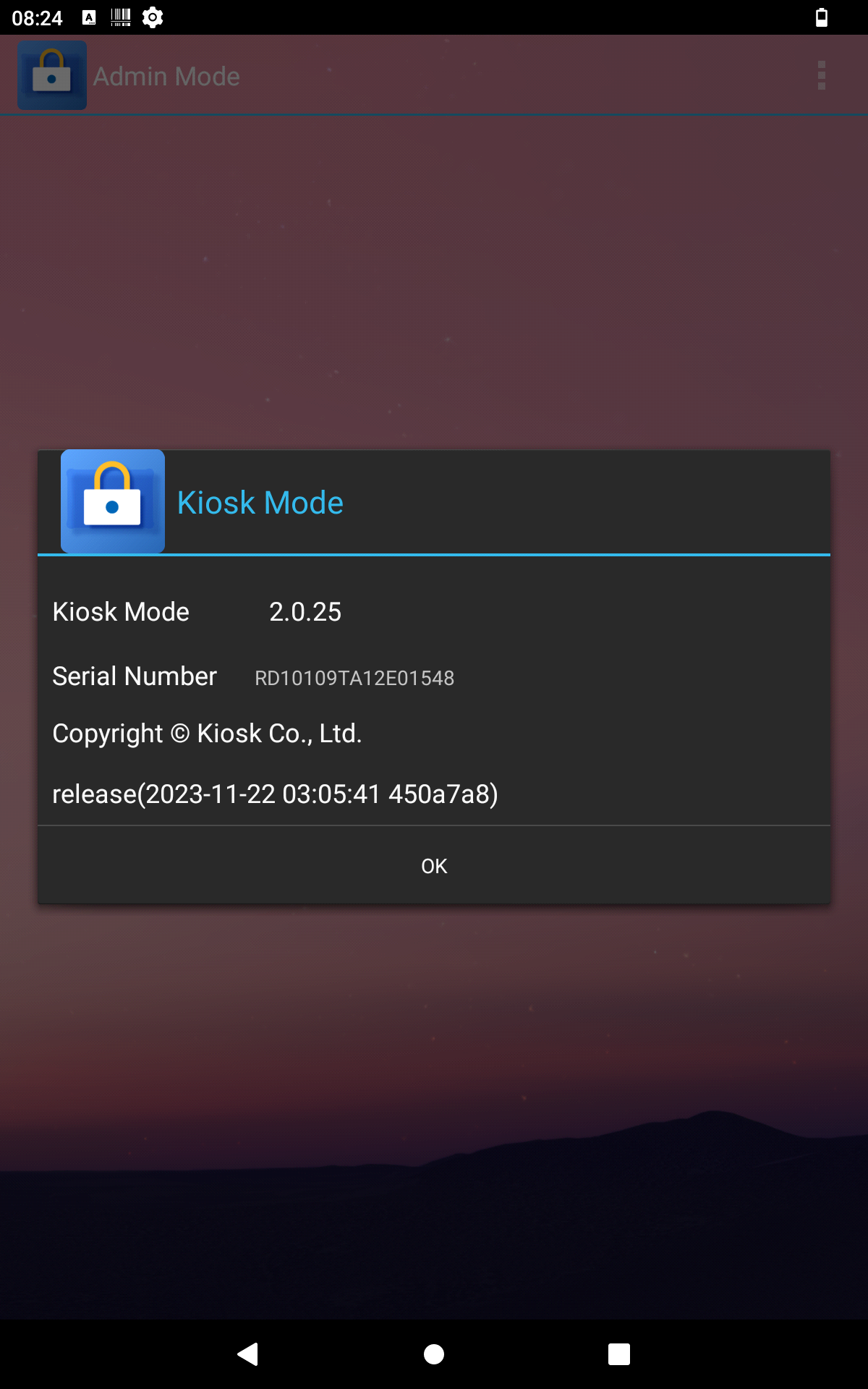
Exit
Press or click Exit to exit Kiosk Mode. Note that if you shut down the device now, it will load the Android home screen instead of Kiosk Mode the next time it is turned on. If you want the device to launch in Kiosk Mode the next time you start it and not load the system home screen, you will need to restart the Kiosk Mode application before turning off the device.
Check for updates
By pressing or clicking on "Check for updates", the Kiosk Mode application automatically searches for more recent versions, provided there is an Internet connection. If an update is available, you can download and install it by pressing or clicking on "OK".