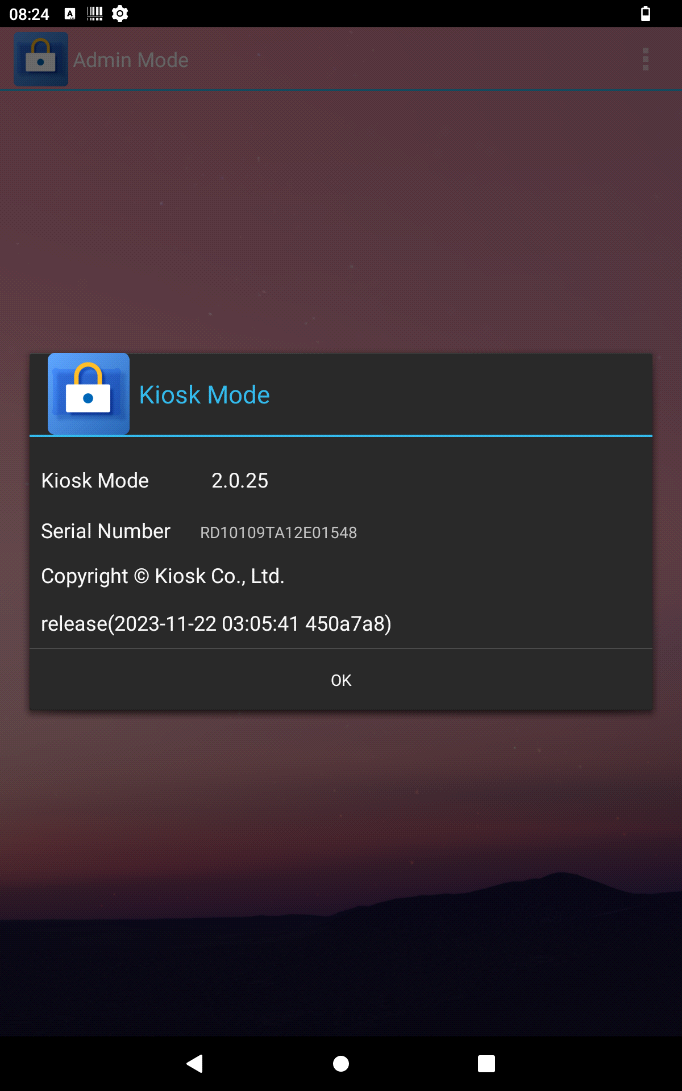User view
User Mode Interface in Kiosk Mode
You can tell that you are in the User Mode Interface by looking at the "User Mode"-text displayed next to the application icon at the top left of the screen.
In the User Mode Interface you will find the applications and shortcuts that have been permitted by the administrator.
By pressing or clicking on the three grey dots at the top right of the screen, a menu bar opens, which offers you the following selection options:
Admin Mode
Pressing or clicking on "Admin Mode" opens a login window, which allows you to switch from user mode to admin mode after entering the correct admin password and confirming by pressing or clicking on "OK".
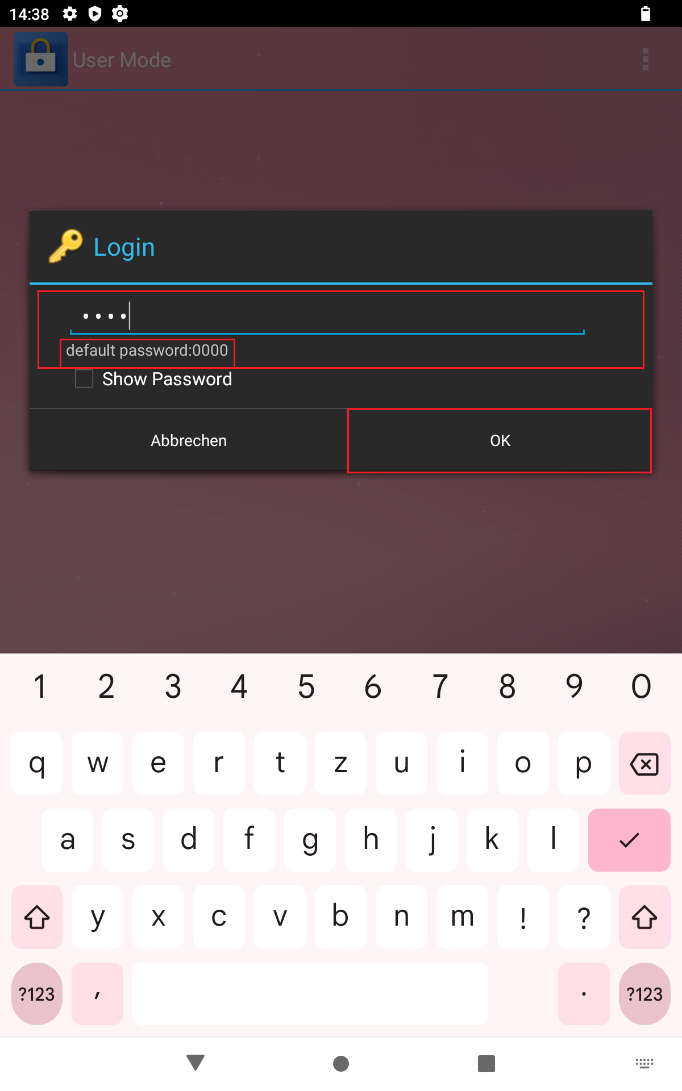
Clear Recent Apps
By pressing or clicking on "Clear Recent Apps", the background processes of all applications are terminated. The administrator can specify applications that are excluded from this.
About
Pressing or clicking on "About" opens a window in which the version information and the serial number of the Kiosk Mode application are displayed.