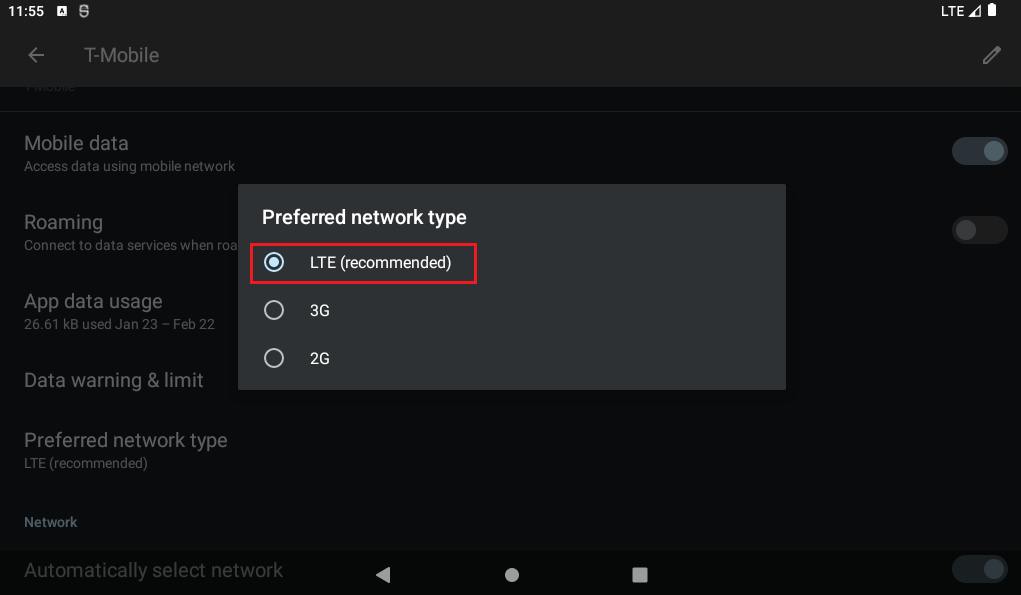Using the 4G LTE modem
Your device may be equipped with a 4G LTE module and a SIM card slot or eSIM that allows you to connect to a cellular data network so you can get online in multiple locations using a cellular signal.
Mobile network settings (Windows)
Establishing a connection to a mobile network for the first time
- Insert your SIM card into your device or make sure that an eSIM profile is already installed. Instructions on inserting the SIM card can be found in the chapter "Getting started"
- Select the Network icon in the bottom right corner of the taskbar and then select Manage mobile connections (>) for the quick setting. The name of your mobile network provider is often displayed under the Mobile network quick setting.
- If Allow Windows to connect is enabled, you will automatically be connected to cellular data if you are not connected to another network type, e.g. Wi-Fi or Ethernet. If it is disabled, select Connect.
- When prompted, enter your user name, password and access point name (APN).
If necessary, check the information that may have come with the SIM card for more information on the settings to use.
Note:
- If you select the Network icon on the taskbar and the Mobile quick setting is disabled, select it to enable it. If it is deactivated, the mobile network is switched off and no connection to a mobile network can be established.
Mobile network settings (Android)
To be able to access the Internet while on the move, you need a device that has a SIM card slot and LTE-capability, as well as a SIM card with data volume and LTE connectivity. If these two requirements are met, you still need to activate the use of mobile data on your device. To do this, proceed as follows:
- Swipe your finger upwards from the bottom of the screen on the home screen to access the application directory.
- Open the settings (by clicking or pressing on the cogwheel symbol).
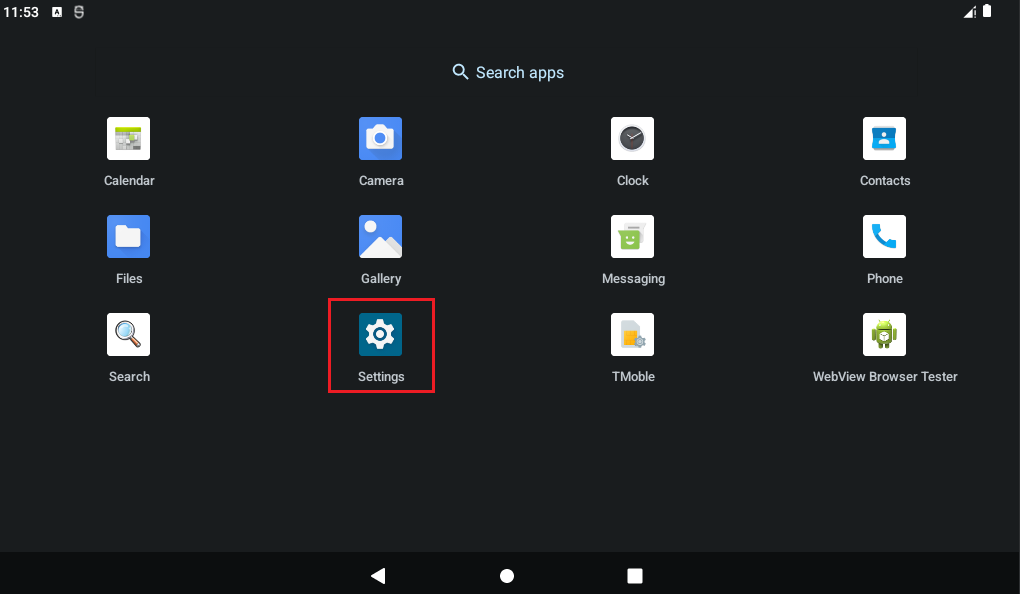
- In the settings, click or press "Network and Internet".
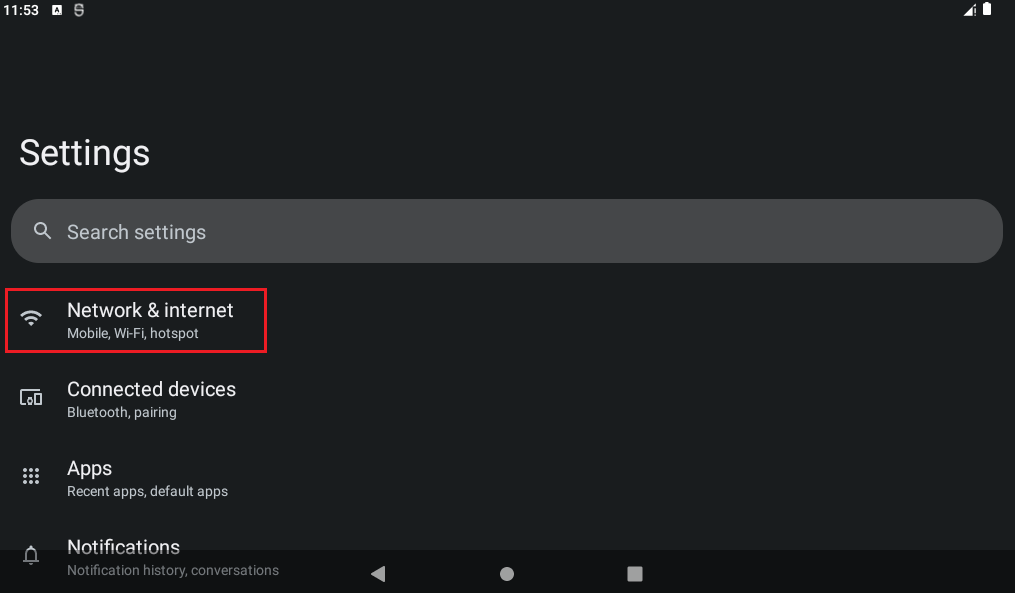
- In the following window, click or press "Internet".
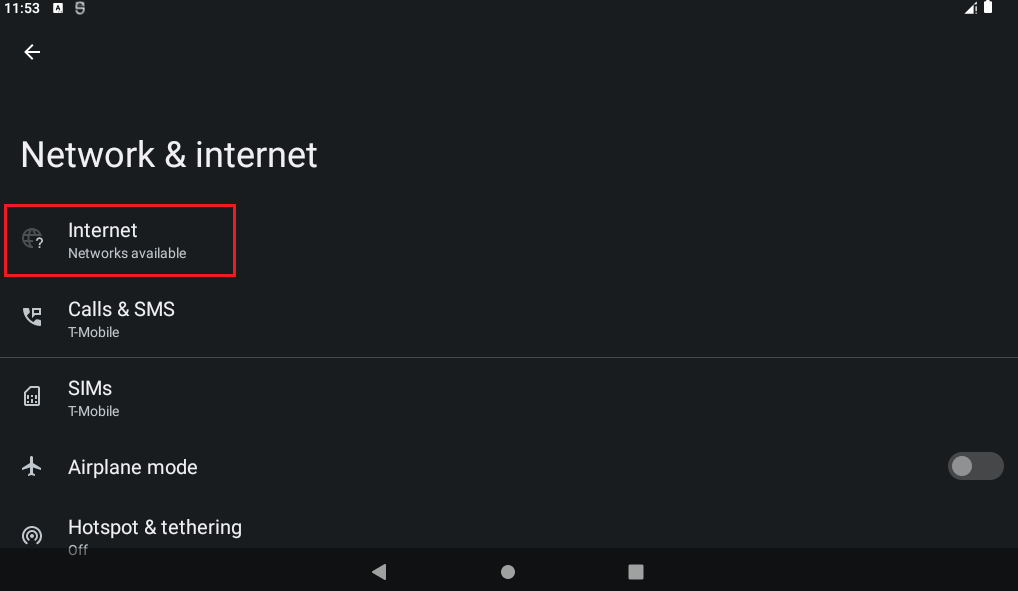
- Click or press on the cogwheel icon on the right in the line where your mobile phone provider is displayed.
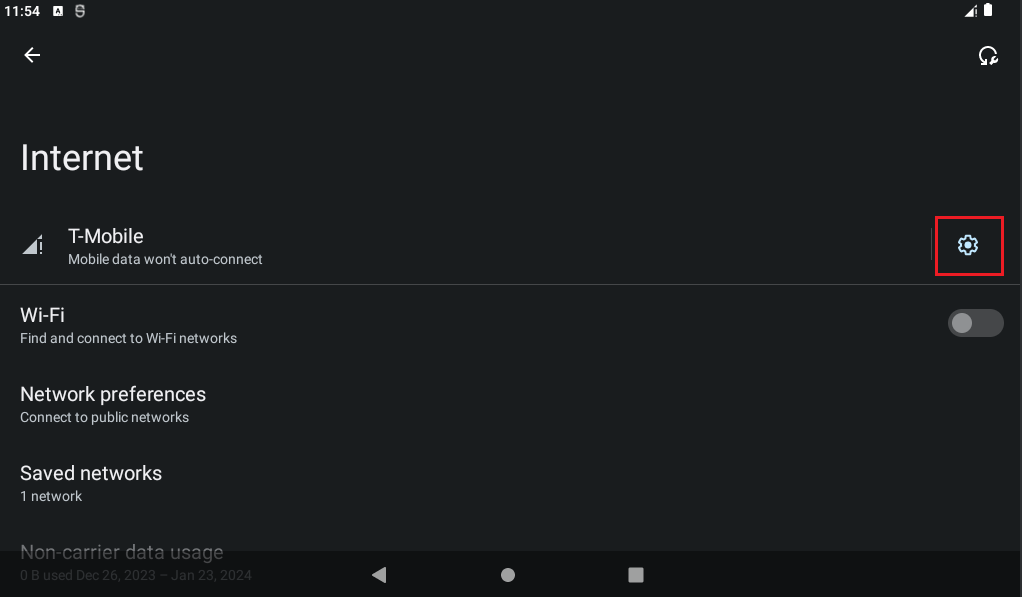
- In the following window, swipe your finger upwards from the bottom edge of the display to scroll down until you see the menu item "Mobile data".
- Activate the use of mobile data by sliding the switch from left to right.
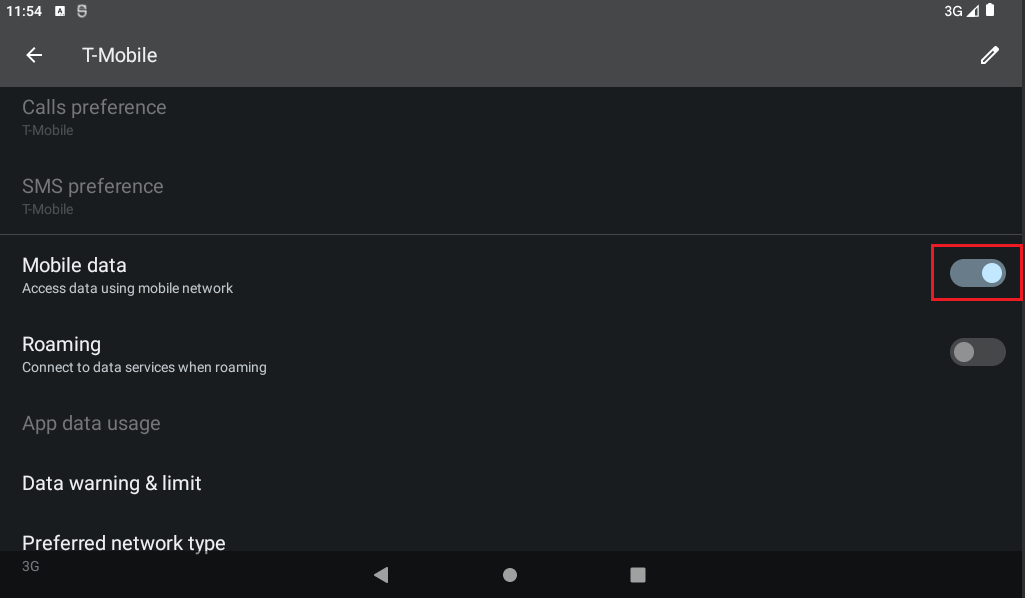
- To use the fast connection type LTE, press or click on "Preferred network type" further down in the same menu.
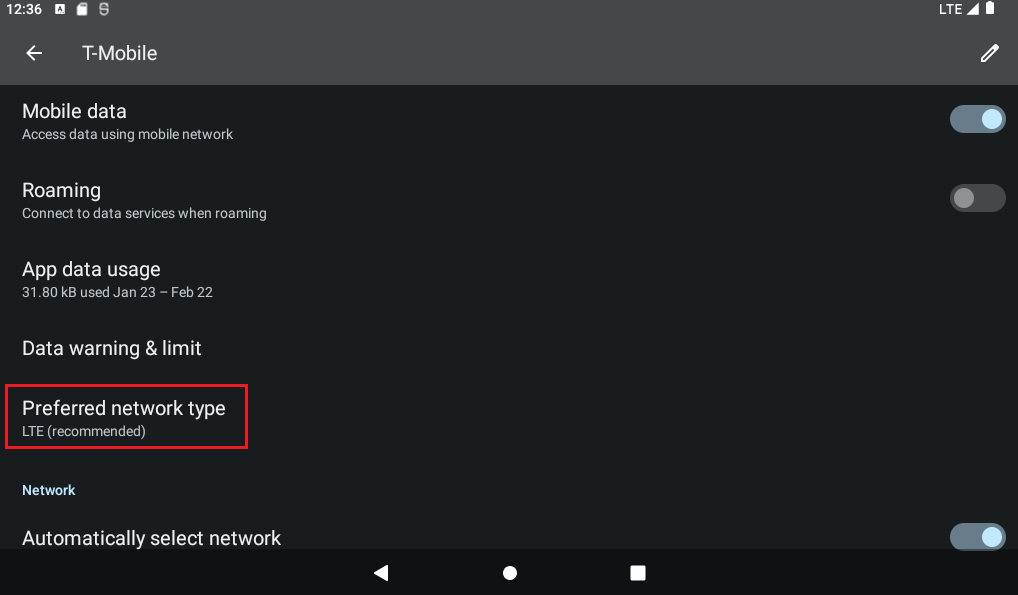
- Select "LTE (recommended)" from the pop-up menu.