Scaling and setting the screen resolution
The high-resolution 1920 x 1080 Full HD display of the rugged tablet computer is perfect for viewing pictures, videos or other applications.
However, the Windows user interface (icons, buttons, and other user interface elements) may be too small to read and operate at the default Windows settings.
By changing the display scaling or the device's display resolution setting, you can adjust the size of text and other elements on the desktop for optimal viewing. Display scaling is the recommended method because it causes the user interface elements to adjust without sacrificing the optimal 1920 x 1200 resolution setting.
This section explains how to adjust the built-in Windows display scaling as well as the resolution setting.
|
|
Please note:
|
Changing the display scaling (recommended)
Follow these steps to change the display scaling setting:
- Tap and hold anywhere on the desktop for 3 seconds and release to access the context menu.
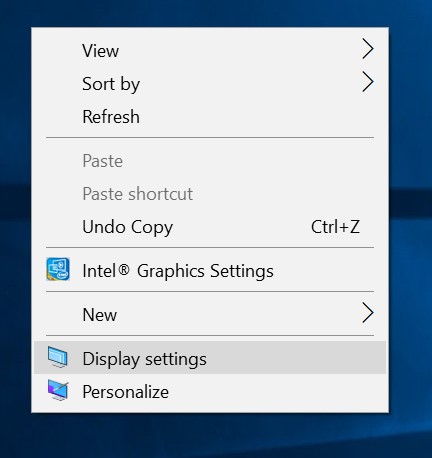
- Select the Display settings option
- The Display window will appear. Click the drop-down option under the Scaling and Layout section and change the scaling option to "150% (recommended)" or any other desired display scaling.
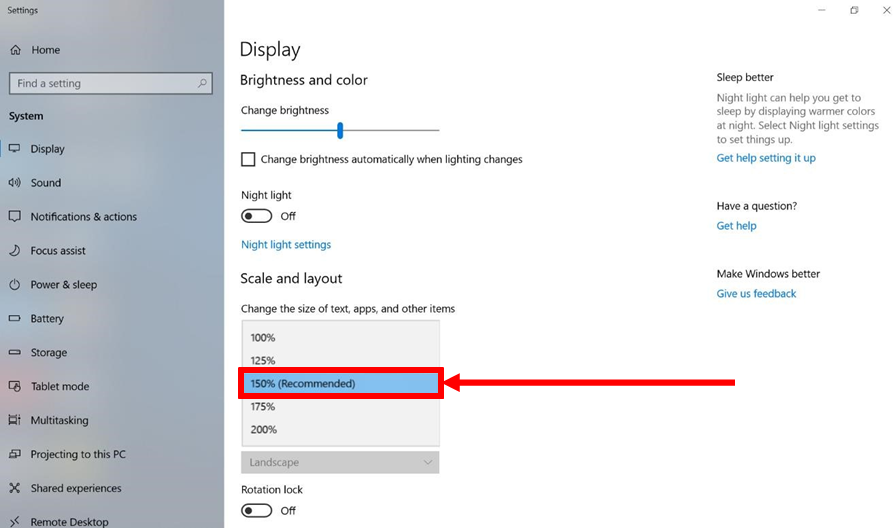
Changing the screen resolution
As an alternative to changing the display scaling setting, the user can also change the overall resolution to enlarge the screen elements.
- Tap and hold anywhere on the desktop for 3 seconds and release to access the context menu.
- Select the Display settings option
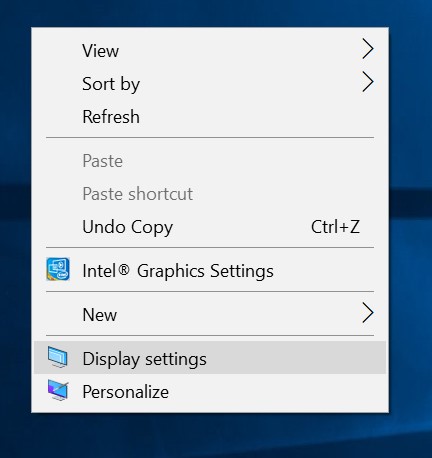
- At Screen Resolution, click the drop-down menu and select the desired resolution by tapping the scale
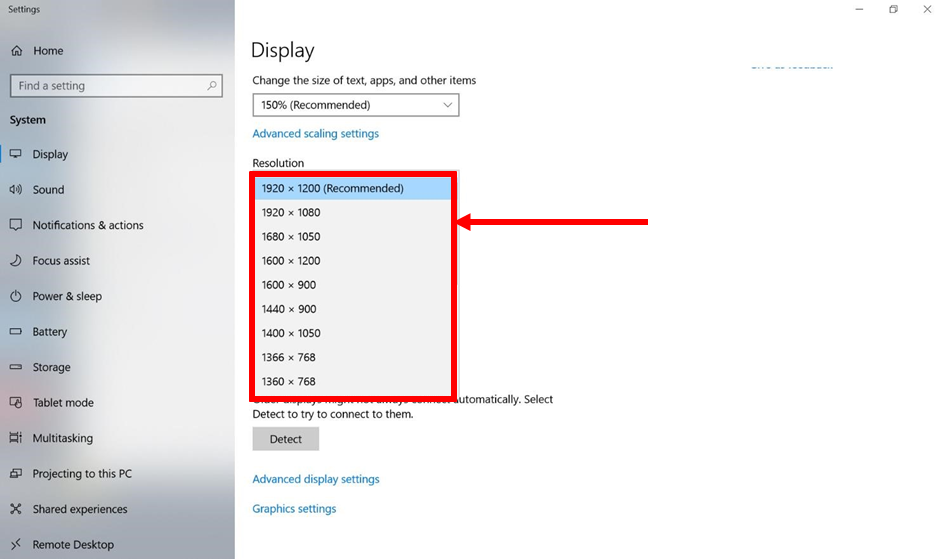
- Press Apply. A Display Settings prompt appears asking the user if you want to keep the applied resolution.
- If the new resolution is the desired display setting, click Keep and proceed to the next step. If it is not, click Reset and select a different resolution to switch to and start again at step 2.
- You can now use the device with the new resolution setting.
