Set up Windows for the first time
This chapter details how to setup the Windows that may be installed on the Product for the first time. In the course of software updates or due to different editions, individual steps may differ slightly.
Setting up Windows 10
Follow the steps below to complete the Windows 10 IoT Enterprise setup process.
- Press the power button to turn on the computer.
- First, select your country/region, your preferred app language, your preferred keyboard layout, and your time zone, then tap Next.
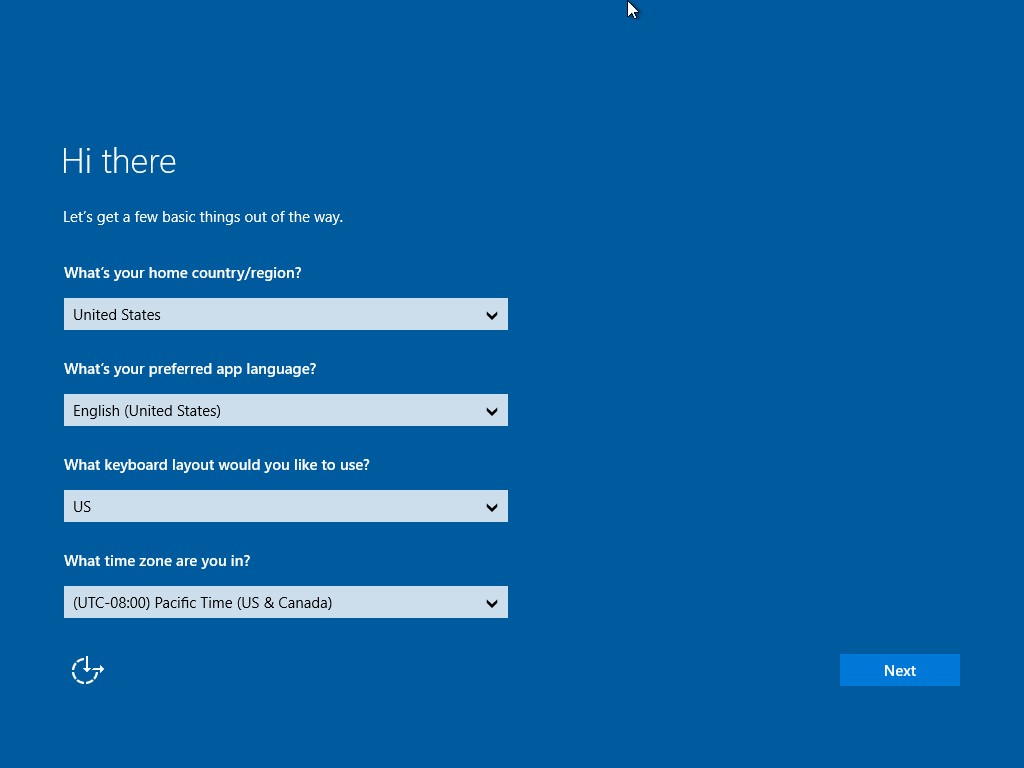
- On the Here's the legal stuff screen, read through the disclosures, then tap Accept.
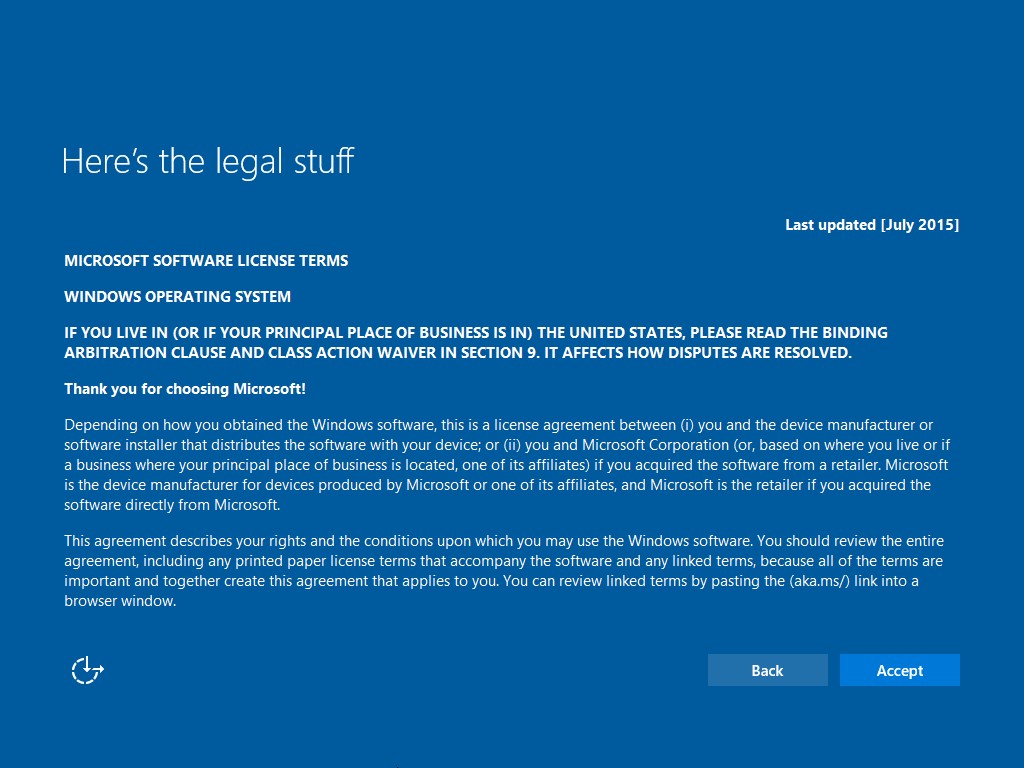
- Windows will then try to connect to network. Tap Skip this step to continue without a wireless connection as you can then set up the network later.
- On the Get going fast screen, click Use Express settings for the fastest setup. If you would like more information, tap Learn more, or if you would like to select your own options, click Customize settings.
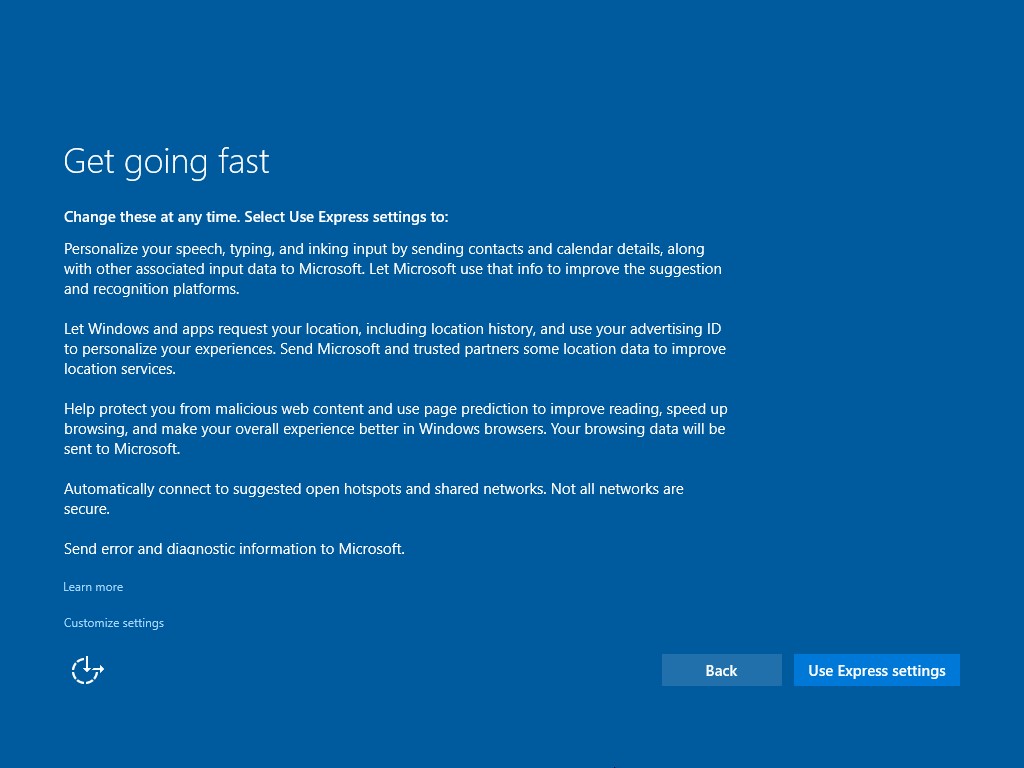
- To create a local account, type your User name, password, and Password hint in the fields provided, and then tap Next.
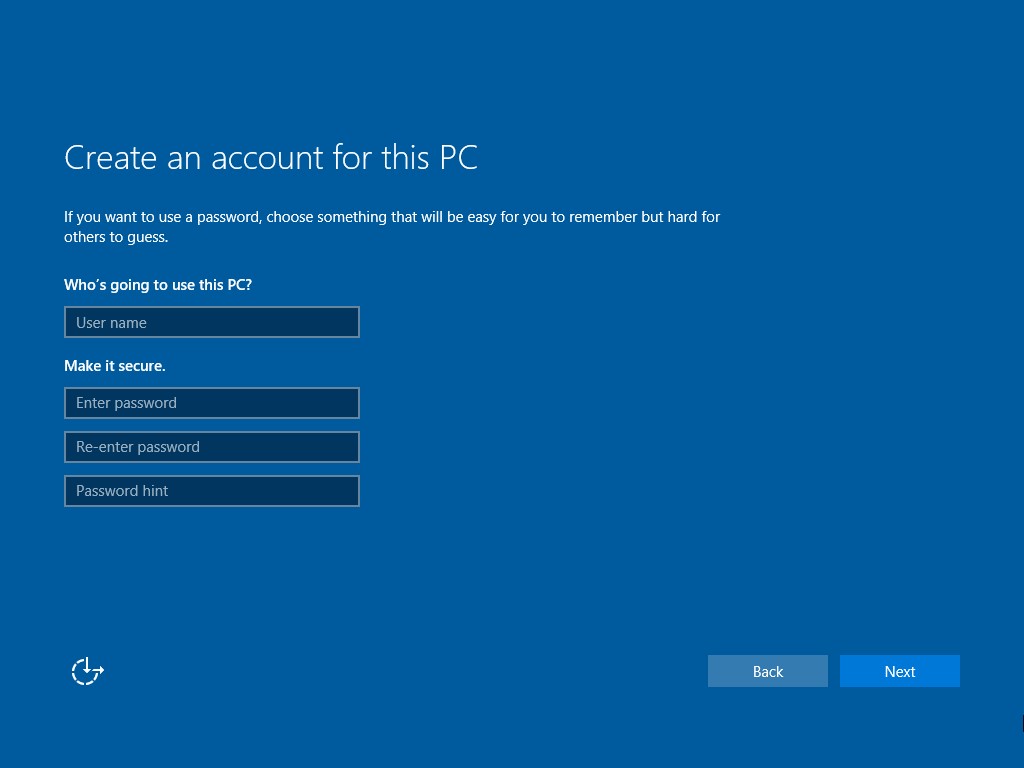
- The initial setup screens are complete, and the desktop is displayed.
- Read any introductory screens describing features of your computer, and tap Next upon completing each. You are now done with the initial setup process.
