Using the HF RFID reader
The HF RFID reader is optionally available for the Rocktab U212 and cannot be retrofitted by the end user. To use this feature, please ensure that the tablet PC has a built-in HF RFID reader before using it.
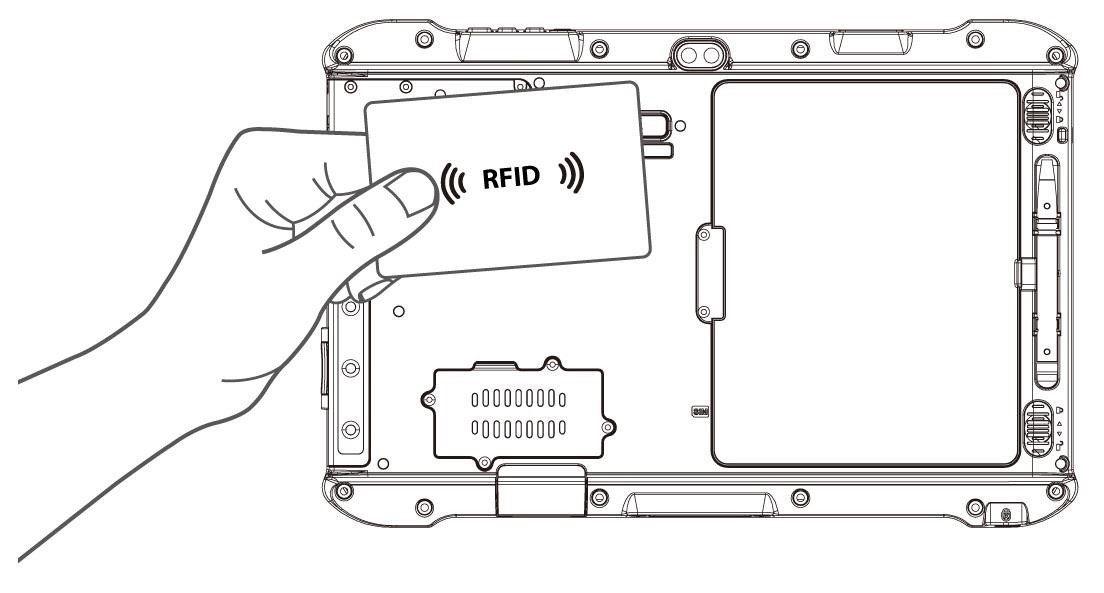
To enable the HF RFID reader feature:
- Launch the HotTab utility
 .
. - Tap the Device ON/OFF button.
- Tap RFID, and the settings utility will be displayed as shown below:
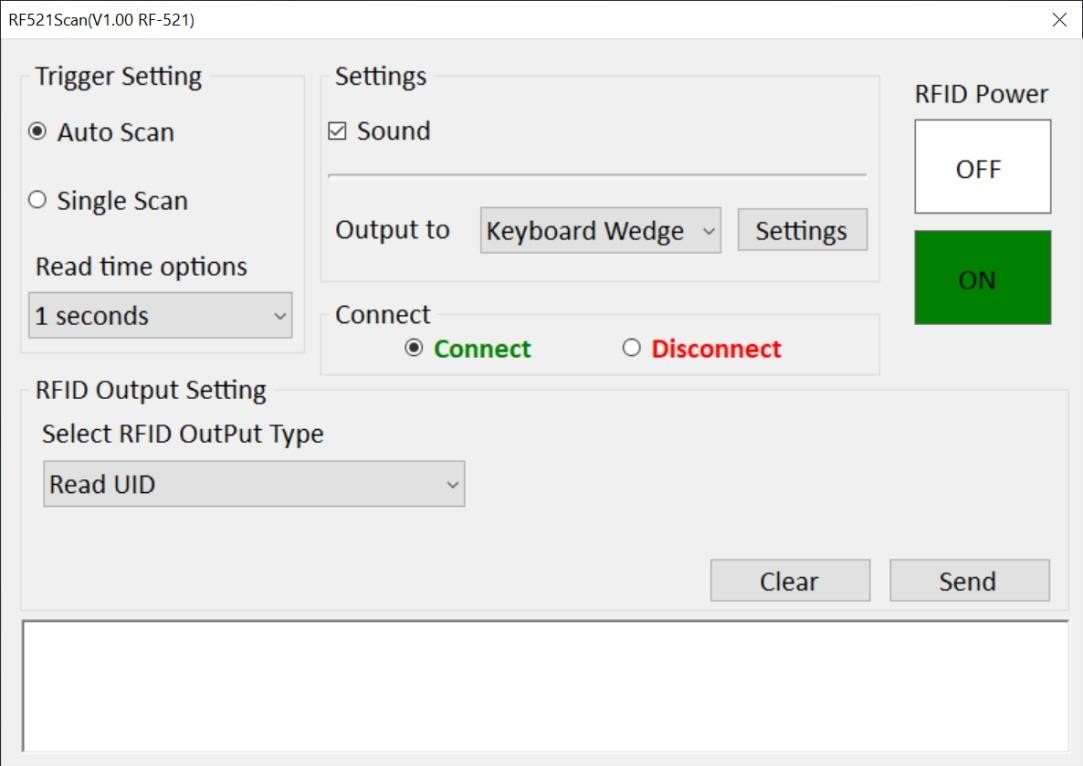
- Tap the ON button.
- Check that the status color of ON icon is green and the status color of RFID icon
 in HotTab menu is orange at the same time:
in HotTab menu is orange at the same time:
Orange: HF RFID Reader is switched on
White: HF RFID Reader is switched off
RFID Trigger Setting
Auto Scan
The default setting for the RFID trigger is Auto Scan. With this setting, the RFID Reader is always ready to scan tags.
- When the RFID tag is detected by the RFID antenna, the data is read automatically.
- The user can define the RFID scan frequency from the drop-down menu as shown below. The frequency can range from 1 second to 9 seconds.
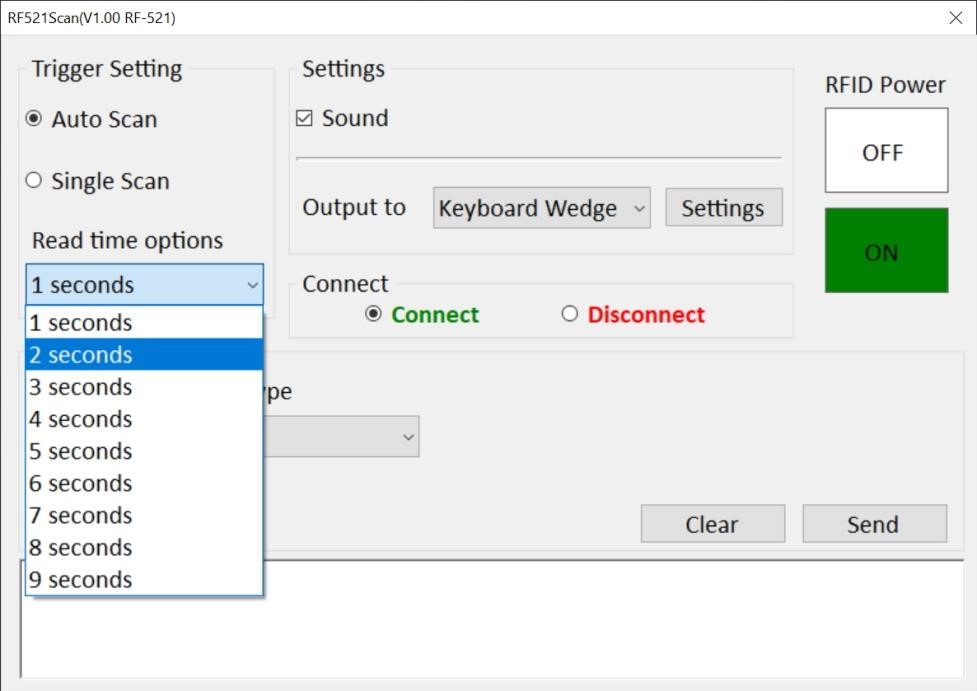
Single Scan
The user can also define the RFID reader scanning as a single scan. With this setting, the RFID reader will only be triggered when the user clicks "Send".
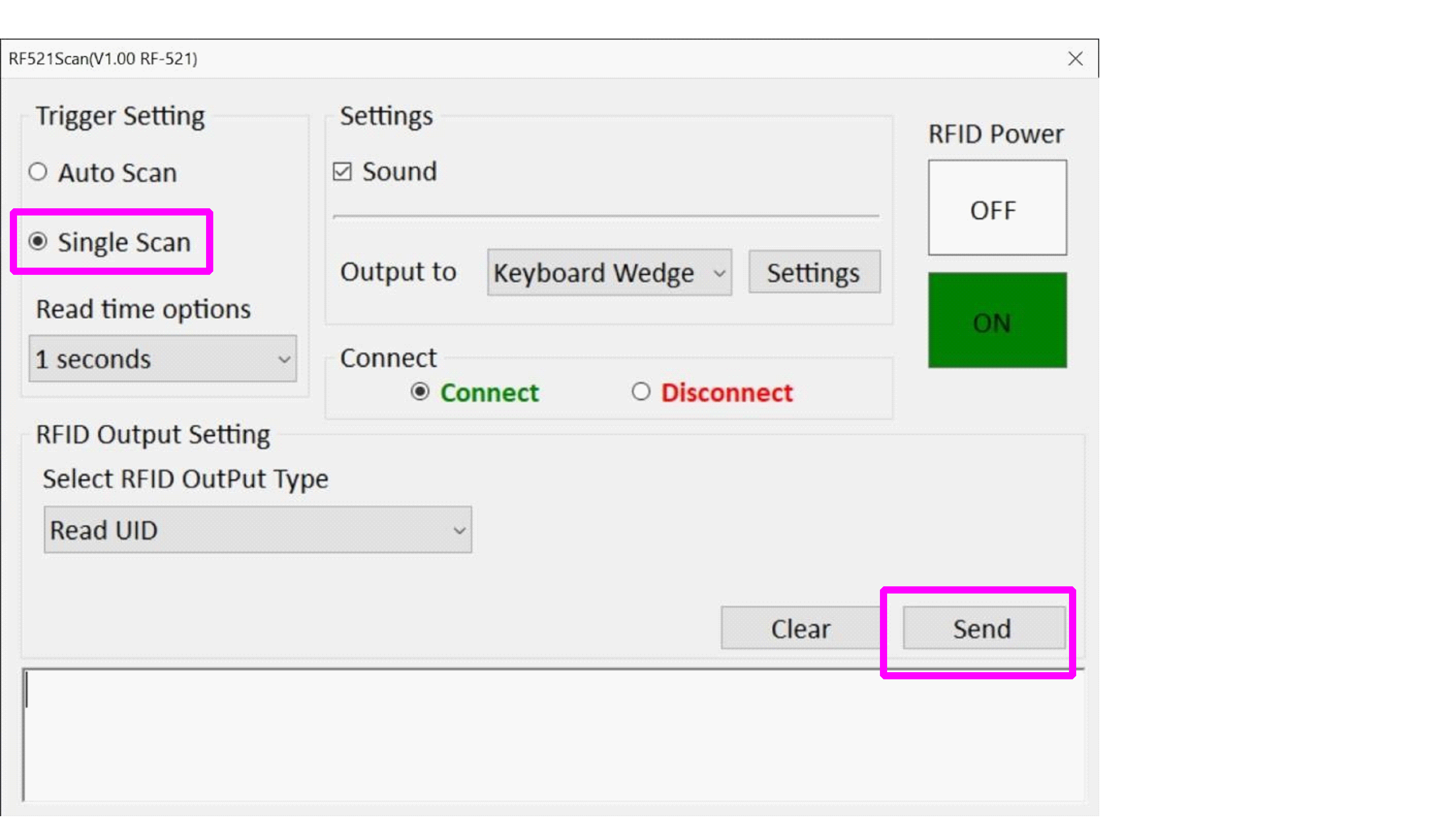
RFID settings
Sound
The Sound checkbox defines whether a beep sounds when scanning the data.
Output to
This setting defines the output type of the scanned data. Two options are available:
- Keyboard Wedge
With this setting, the scanned data is sent like keyboard data. The scanned data can be output directly to the demo area below this window, or the user can open other utilities, such as Office Word or Notepad files, for data input..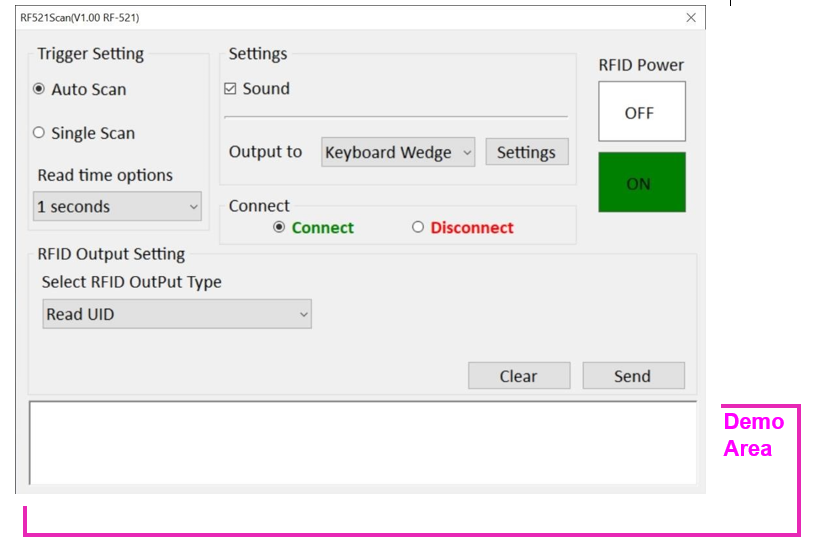
Note: Note that the input method should support the scanned character. The user can also tap the Settings button to set more details.
|
Object |
Description |
|
Prefix |
The user can define the characters BEFORE the scan in this field. |
|
Suffix |
The user can define the characters AFTER the scan in this field. |
|
Append Enter |
The checkbox allows the user to define that an "Enter" is appended, followed by the characters. |
|
Append Tab |
The checkbox allows the user to specify that a "Tab" is appended, followed by the characters. |
|
Regex Filter |
By pressing the "Presets..." button, the user can specify how many characters should be displayed after the scanned data. |
|
Ersetzen |
The user can define certain characters to be automatically replaced with preferred characters. When the characters defined in "Regex Substitution" are scanned, the data will be replaced with the characters entered in "Replace". |
|
Reset to default |
User can remove all settings and reset to default mode. |
- SDK
For users who use the SDK for software porting, the scanned data can also be output with the required format. More information will be provided upon request.
RFID Output Settings
Select RFID output type
The default setting for the built-in HF RFID reader is to read the UID. For some applications, the user may need to read or write additional block data; the drop-down menu below this section can make this change.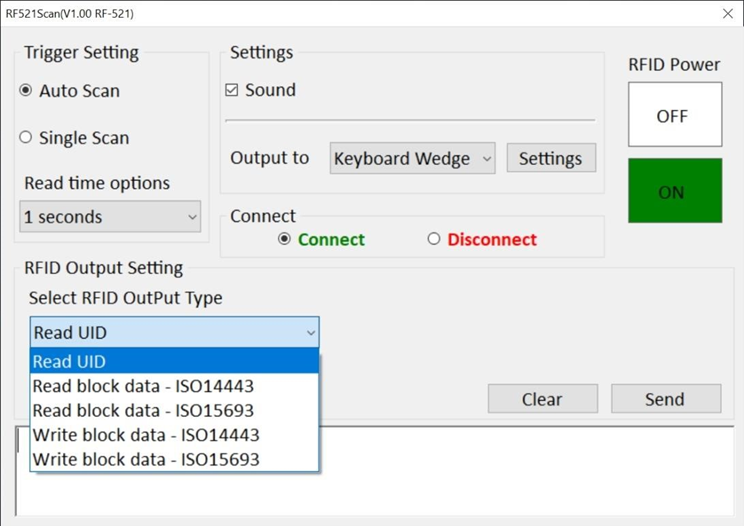
Disconnect
The user can tap the Disconnect button to stop the connection with the built-in HF RFID reader. To reconnect, turn off the module in the settings interface and then turn it on again.
