Using the camera (Rocktab U212)
The HotTab menu option allows users to take a picture or record a video. Before use, make sure the camera is turned ON/OFF in the Device Menu with the following scenarios.
To open the camera:
- Launch the HotTab utility
 .
. - Tap the " Device ON/OFF " button to check the status of the built-in devices.
- Check the status color of the camera icon
 :
: - Orange: Camera is enabled
- White: camera is disabled
- If the camera is disabled (white), tap the camera icon to enable it (orange).
- Click the back arrow at the top to return to the HotTab main menu.
- Tap the camera icon to open the camera menu.
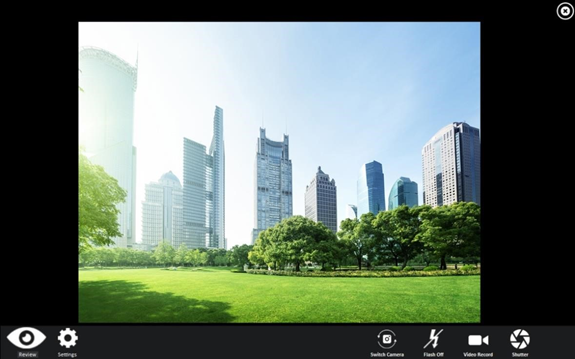
|
Nr. |
Object |
Symbol |
Description |
|
1 |
Review |
|
Review |
|
2 |
Settings |
|
Opens the camera settings page. Available settings: - Save image: change/check storage location for images. - Save Video Folder: change/check storage location for video recordings. - Image Quality: compress image quality. |
|
3 |
Switch camera |
|
Switch between front and rear camera |
|
4 |
Flash control |
|
Enables/disables the LED flash when taking pictures.. |
|
5 |
Video recording |
|
Tap to start and press again to stop recording. |
|
6 |
Camera shutter |
|
Tap to take a photo. |
|
7 |
Exit |
|
Exits the camera and hides the HotTab utility. |
