Setting of the touch mode
With the “TouchControl” program, you can adjust the touchscreen mode to optimize touch sensitivity for use with fingers or gloves.
Installation
If the program is not already pre-installed, you can download it from https://www.werocktools.com/ under “Support” in the download area by entering your serial number. You will find the program in the “Software” section under the name “eGalaxTouchControl Installation Package”.
Proceed as follows for installation:
1. Download the ZIP archive by clicking on “Download”.
2. Unpack the ZIP archive on the tablet. (Right-click -> “Extract all”)
3. Open the unzipped folder.
4. Run the “Setup” file by double-tapping or clicking on the file.
5. Follow the installation instructions of the installer.
Note: You need administrator rights for the installation.
Starting the program
To start the application, proceed as follows:
1. Open the Windows application overview (Windows logo in the taskbar -> All)
2. Navigate to the letter ‘E’.
3. Open the folder labelled ‘eGalaxTouchControl’.
4. Click on the application (TouchControl) to run it.
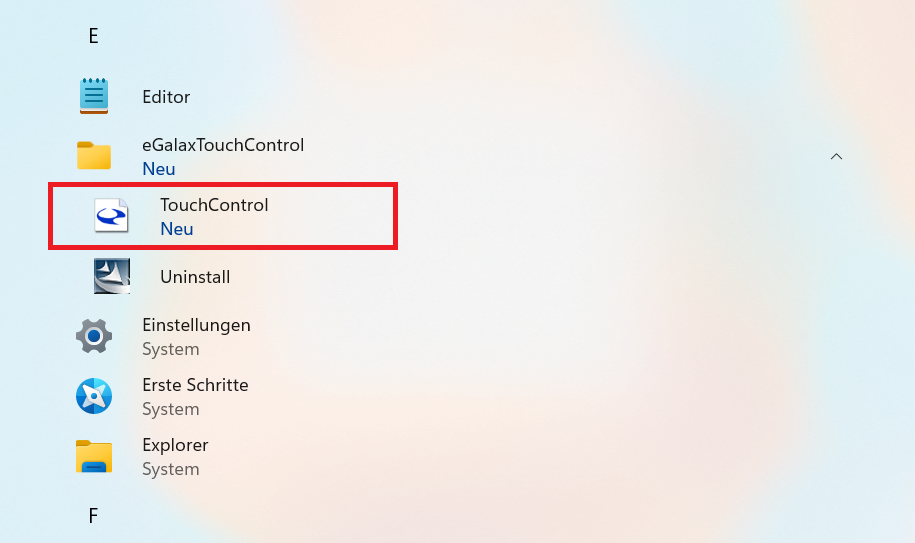
Autostart
The program activates a background service after the first start, which starts the program automatically when Windows boots up. This means that you do not have to adjust the touch setting each time you start the device . If you do not wish to use this feature, proceed as follows:
1. Open the Windows Task Manager (right-click on the Windows icon in the taskbar -> “Task Manager”)
2. Navigate to the “Autostart of apps” section
3. Right-click on the background service. The name of the service is “TouchControlTray”.
4. Click on “Deactivate”.
If the autostart service is deactivated, the program must be started manually each time the device is started.
Operation
The program provides you with two options for adjusting the touch mode:
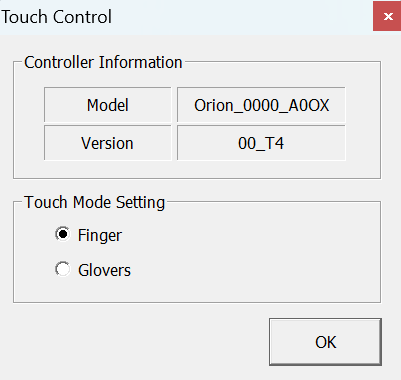
- Finger: The touch sensitivity is optimized for fingers.
- Gloves: The touch sensitivity is optimized for gloves.
Confirm your selection by clicking on “OK”.
