Digitizer only mode (no touch)
If you only use the touchscreen with a digitizer pen, you can disable the touchscreen to prevent accidental activation with your fingers or hand. The touchscreen will then only respond to the pen.
To disable the touchscreen, proceed as follows:
- Open Device Manager (e.g. using the following method: Right-click/long tap on the Windows logo in the taskbar -> click/tap “Device Manager” in the context menu).
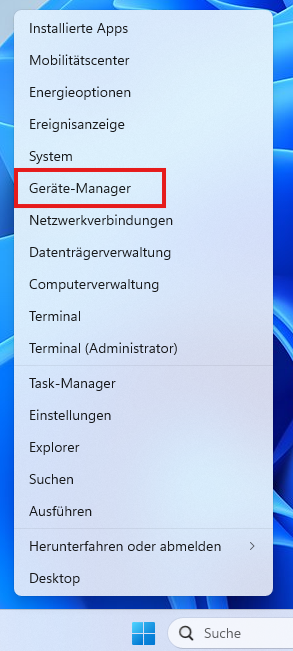
- Navigate to “Input devices (Human Interface Devices)”
- Expand the entry by tapping or clicking on it.
- Right-click on the “HID-compliant touchscreen” entry or tap and hold the entry to open the context menu.
- Tap or click on “Disable device”.
To reactivate the touchscreen, open the context menu of the touchscreen again and tap or click on “Enable device”.
