Using the on-screen keyboard
Unlike Windows 10, Windows 11 does not offer a tablet mode that can be controlled by the user. The operating system decides independently whether to operate in tablet mode or not by checking whether a physical keyboard is connected or not. Currently, this is not always 100% reliable.
In some scenarios, the on-screen keyboard may not open when you tap an input field. This can be remedied by setting up quick access in the taskbar.
To add quick access to the on-screen keyboard in your taskbar, follow the steps below:
- First, right-click in your taskbar. A context menu will then open. If you do not have a mouse connected, tap on the taskbar and hold it down until the context menu opens.

- Now tap or click on the "Taskbar settings" item

- You will then find the menu item Icons and taskbar. Expand this item by clicking on it.
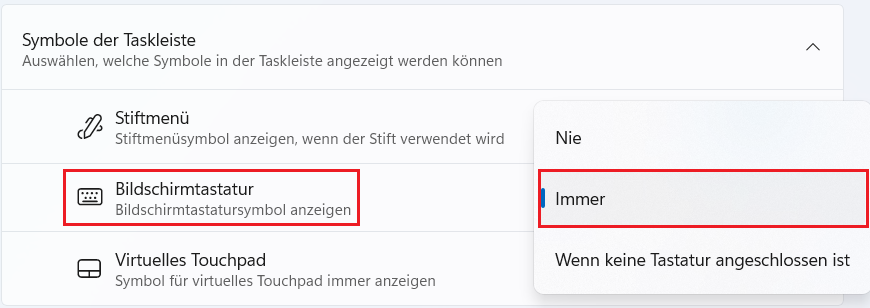
- If you select "Always", a keyboard icon is automatically added to your button. You can click on this at any time to open the virtual keyboard manually if it does not open automatically when you click in an input field.

