On-screen keyboard not shown
It may happen that the on-screen keyboard is not displayed when the Rockscan W100 is connected to an Android or iOS (Apple) device.
If you want to use the on-screen keyboard even when the Rockscan W100 is connected, please follow the steps listed below.
Android devices:
You need to activate the "Use on-screen keyboard" option. To do this, carry out the following steps:
1. Open the system settings of your Android device. Select the Bluetooth settings.
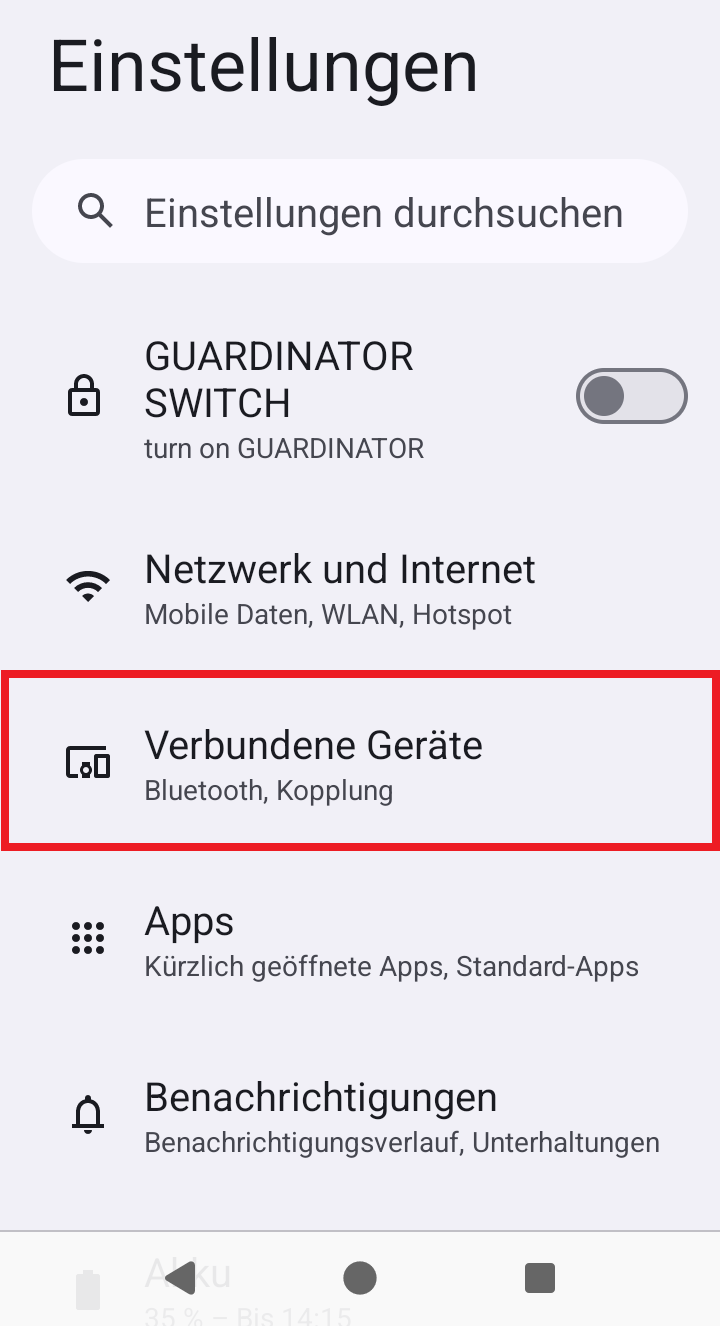
2. From the connected devices, select the Rockscan W100 (labelled "EF02" in the device list; the name may vary depending on individual settings) to call up its settings.
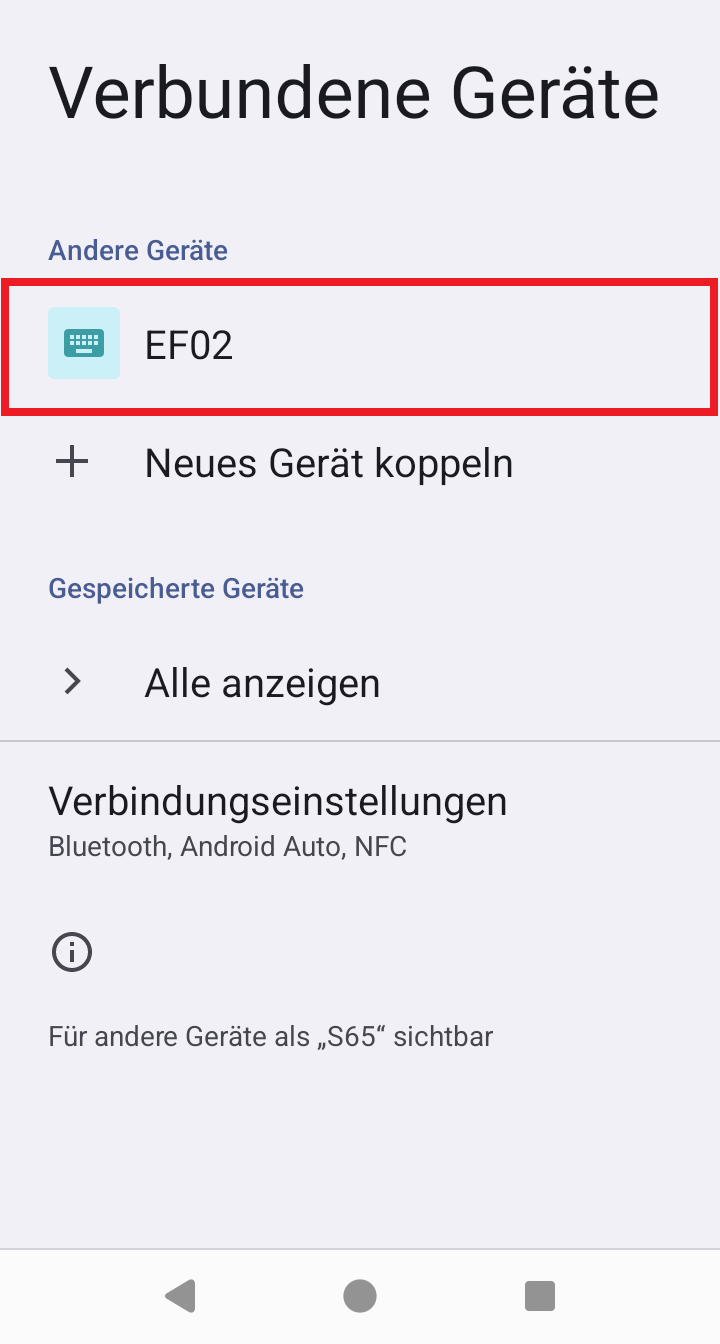
3. Choose "Keyboard settings"
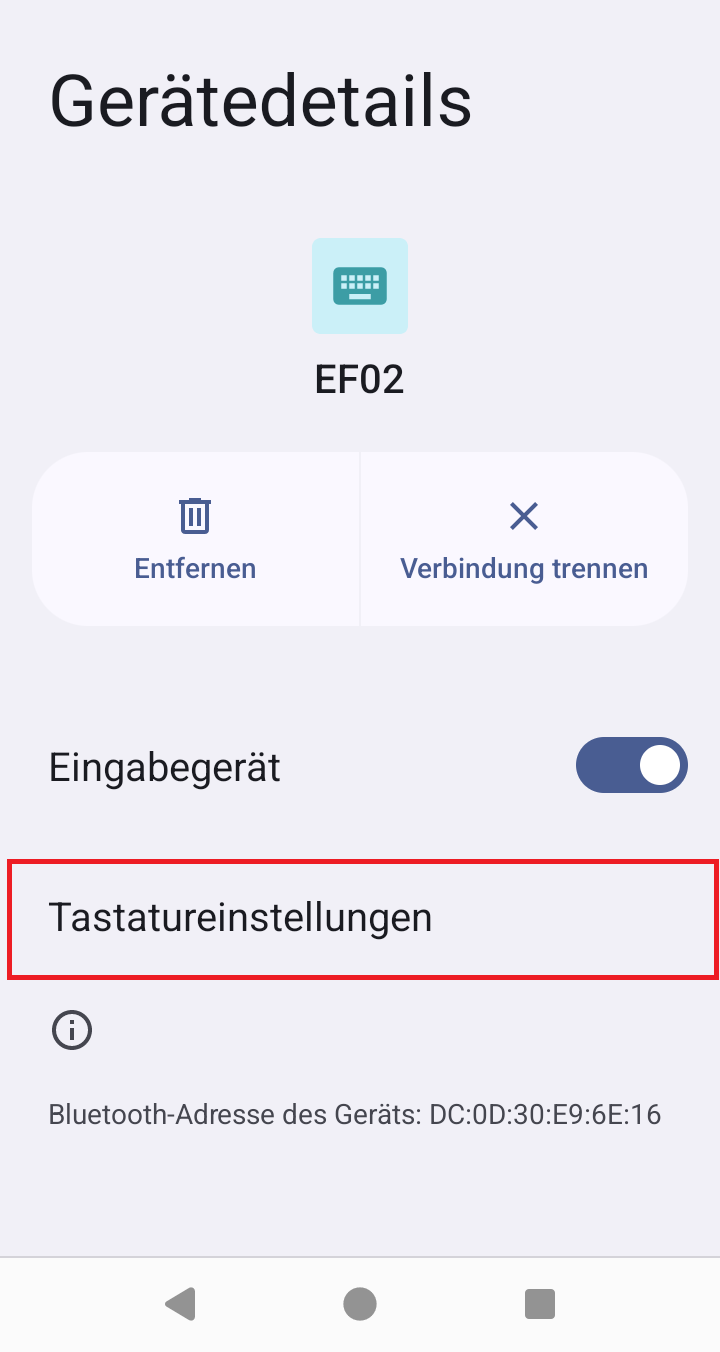
4. Activate the option "Use on-screen keyboard".
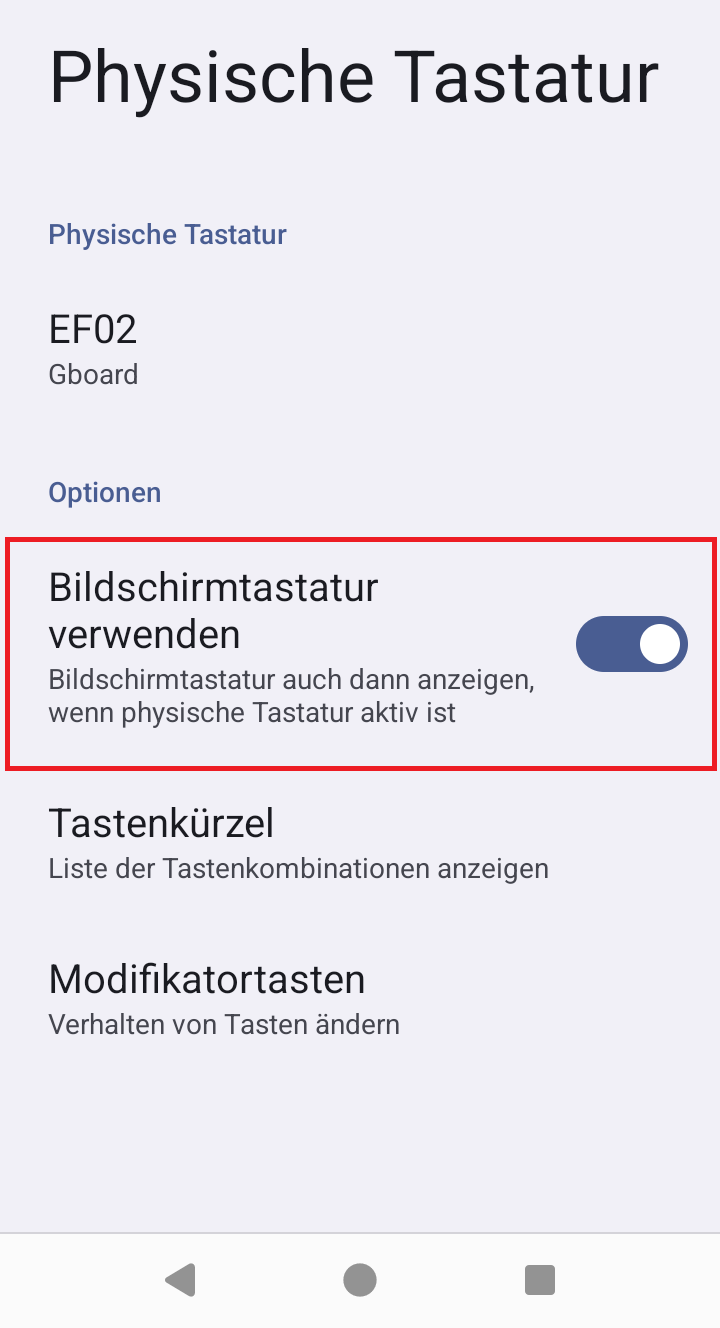
Depending on the Android device, you may need to reconnect the Rockscan W100 for the change to take effect. The easiest way to do this is to switch the Bluetooth function on your Android device off and on again. The Rockscan W100 will reconnect. The keyboard will now be displayed even when the Rockscan W100 is connected.
|
Please note: The screenshots are intended to illustrate the steps. Depending on the Android device used, the individual items of the settings may be named differently and/or be found in different places. However, the basic procedure is the same for all Android devices. If in doubt, you can find further information in the manual for the Android device. |
iOS devices:
To display the on-screen keyboard on iOS devices, you must press the trigger button 4 times in quick succession. The on-screen keyboard is now displayed until the next scan. After another scan, this step must be carried out again if the on-screen keyboard is wanted to be displayed again.

