Selecting the transmission mode
The base station supports various transmission modes. This chapter describes the features and how to switch the scanner to the respective mode.
Note: Make sure that the base station and the scanner are connected to each other in order to successfully scan the setup code.
Bluetooth HID Modus (Human Interface Device)
The base station emulates a keyboard and sends the scanned barcodes character by character as keyboard inputs to the connected device. This mode is compatible with a wide range of devices that support keyboard inputs, such as laptops, PCs, and POS systems, and does not require any additional drivers or programs to use. However, HID mode has limited functionality, as only barcodes can be transmitted as keyboard inputs. This means that only the characters of the keyboard layout set on your device can be displayed. Some special characters may not be displayed or may be displayed incorrectly.
Note: To ensure that characters are transmitted correctly, you must set the “keyboard language” of the base station to the same language used by your operating system. You will find the appropriate barcodes for configuration in the language settings.
Scan the following barcode to activate HID mode:
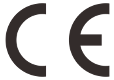
Bluetooth HID Mode*
Bluetooth SPP Modus (Serial Port Profile) – COM Port Emulation
The base station establishes a serial connection to the connected device and sends the scanned barcodes as a data stream via a virtual serial interface. This mode allows maximum flexibility, as the data is transmitted unprocessed. However, an application is required that can process the data and access the virtual serial interface. Therefore, this mode is not compatible with all devices.
Note: The virtual COM port must be set to the following parameters:
- Baud rate: 115200
- Stop Bit: 1
- Data bits: 8
- Parity: without
Scan the following barcode to activate SPP mode:
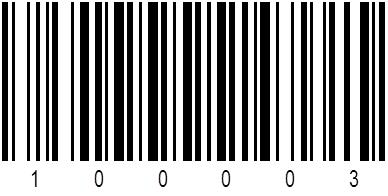
Bluetooth SPP Mode
