Operating and display elements
Depending on the model, the color and appearance of your model may not exactly match graphics shown in this document.
|
NOTE |
|
|
|
Protection from water and dust You must open the protective covers to access the ports. When you are not using a port, you must close the cover completely to ensure protection from water and dust. |
Front side
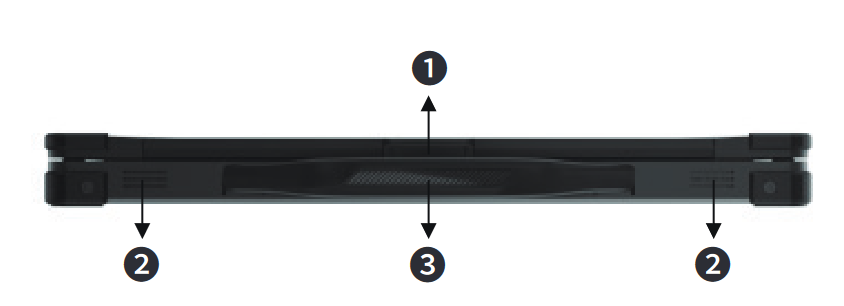
|
1 |
Cover lock Locks the notebook lid |
3 |
Carrying handle Provides a comfortable way to carry the laptop |
|
2 |
Loudspeaker Output sound |
|
|
Rear Side

|
1 |
RS232 port Connects devices with serial interface. |
3 |
USB 3.0 port Connects USB devices. |
|
2 |
RJ 45 connector Connects a LAN cable or a device with RJ45 connection. |
4 |
HDMI Connection to an HDMI monitor or TV |
Right side

|
1 |
USB 3.0 port Connects USB devices. |
4 |
3.5 mm headset connector Connects headphones or headset |
|
2 |
USB 3.0 port Connects USB devices. |
5 |
Power connector This is an electrical connector for Direct current (DC) power supply. |
|
3 |
USB-C port Connects Thunderbolt or USB devices. |
|
|
Left side
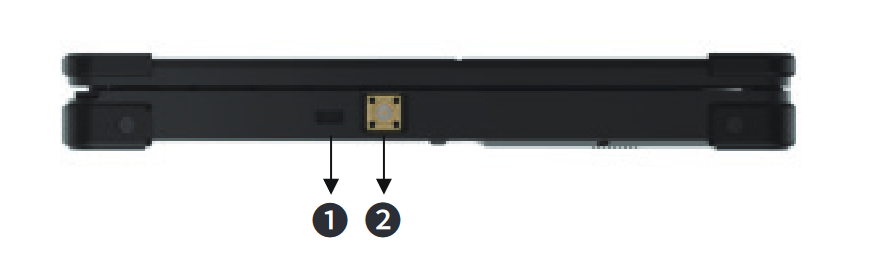
|
1 |
Kensington connector Connects notebook locks |
2 |
External antenna connector (optional) Allows connection of an external GPS antenna |
Operating and display elements Open notebook

|
1 |
Front camera The integrated front camera can be used for taking photos, video recording or conferencing, and other interactive applications. |
6 |
Status indicators Display the status of the computer, battery status, and Caps Lock status. |
|
2 |
Display Output display of the computer. Depending on the model, also combined with a touchscreen. |
7 |
Fingerprint scanner Serves as verification to protect the computer from unauthorized access. |
|
3 |
Keyboard Used to enter data into the computer |
8 |
P key Locks the screen |
|
4 |
Microphone Records sounds. |
9 |
On-Off Switch Turns the device on or off. |
|
5 |
Touchpad Touch-sensitive input device used as a pointing device in the operating system. |
|
|
Status indicators
|
Symbol |
Meaning |
Description |
|
|
Power |
As soon as the computer is switched on, the LED lights up blue |
|
|
Battery 1 |
Lights red when the battery is charging. Flashes red when the battery has been removed Lights green when the unit is connected to power and the battery is fully charged. |
|
|
Battery 2 |
Lights red when the battery is charging. Flashes red when the battery has been removed Lights green when the unit is connected to power and the battery is fully charged. |
|
|
Caps lock key |
Lights red when the Caps Lock key has been activated. |
Bottom

|
1 |
Module bay Access to the M.2 SSD module, as well as the second M.2 port which can be used for 4G modules. |
3 |
Battery lock For locking/unlocking the battery. |
|
2 |
Battery lock For locking/unlocking the battery. |
|
|

